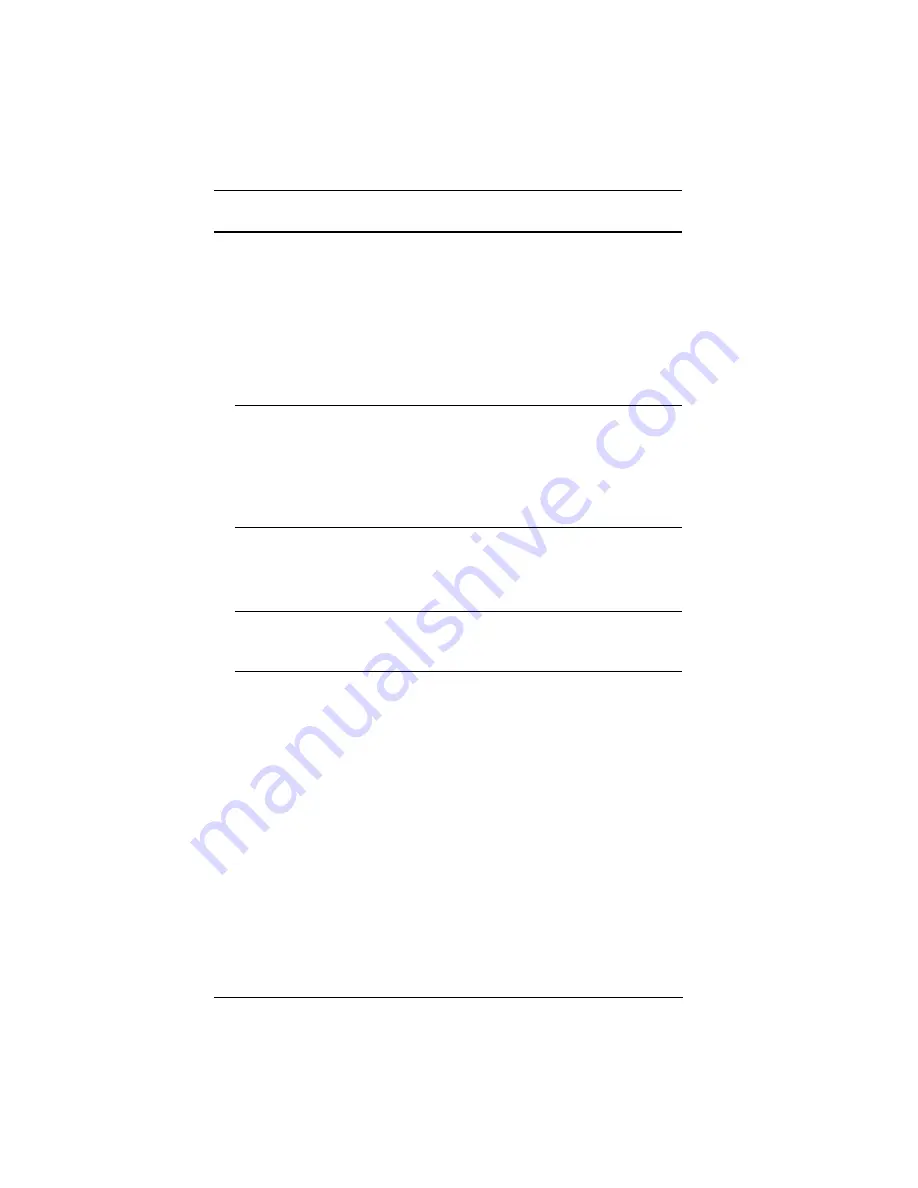
KN1000 User Manual
16
Installation
To install the KN1000, refer to the installation diagrams on the following pages
(the numbers correspond to the numbers of the steps), and do the following:
1. Ground the unit using the grounding wire supplied with the KN1000
package.
2. Use the Console cable provided with this package to connect the
KN1000’s
Console
port, to the local console keyboard, monitor and
mouse.
Note:
1. The Console cable comes with connectors for both PS/2 and USB
mice and keyboards – use the ones appropriate for your
installation.
2. You can use any combination of keyboard and mouse
connections. For example, you can use a PS/2 keyboard with a
USB mouse.
3. Use the KVM cable provided with this package to connect the KN1000’s
PC/KVM
port, to the keyboard, video and mouse ports of the server or
KVM switch that you are installing.
Note:
The KN1000’s virtual media features may not be supported,
depending on the functionality of the cascaded KVM switch (see
Supported KVM Switches
, page 173).
4. (Optional) If you want to use the virtual media function (see
Virtual
Media
, page 94), use the USB 2.0
Virtual Media Cable
provided with this
package to connect a USB port on the server to the KN1000's Virtual
Media port.
5. (Optional) If you want to connect a PON device for remote power
management, plug its cable into the PON port.
6. (Optional) If you want to connect a serial console device or modem, plug
its cable into the RS-232 port.
7. Plug the LAN or WAN cable into the KN1000's LAN port.
8. Use the outlet power cord provided with the KN1000 package to connect
the KN1000’s Power Outlet to the attached server for power management.
9. Use the power cord from the server to connect the KN1000’s Power Inlet
to an AC power source.
Summary of Contents for KN1000
Page 1: ...KVM Over the NET KN1000 User Manual www aten com ...
Page 14: ...KN1000 User Manual xiv This Page Intentionally Left Blank ...
Page 32: ...KN1000 User Manual 18 2 1 ...
Page 48: ...KN1000 User Manual 34 This Page Intentionally Left Blank ...
Page 90: ...KN1000 User Manual 76 ...
Page 120: ...KN1000 User Manual 106 This Page Intentionally Left Blank ...
Page 124: ...KN1000 User Manual 110 ...
Page 136: ...KN1000 User Manual 122 This Page Intentionally Left Blank ...






























