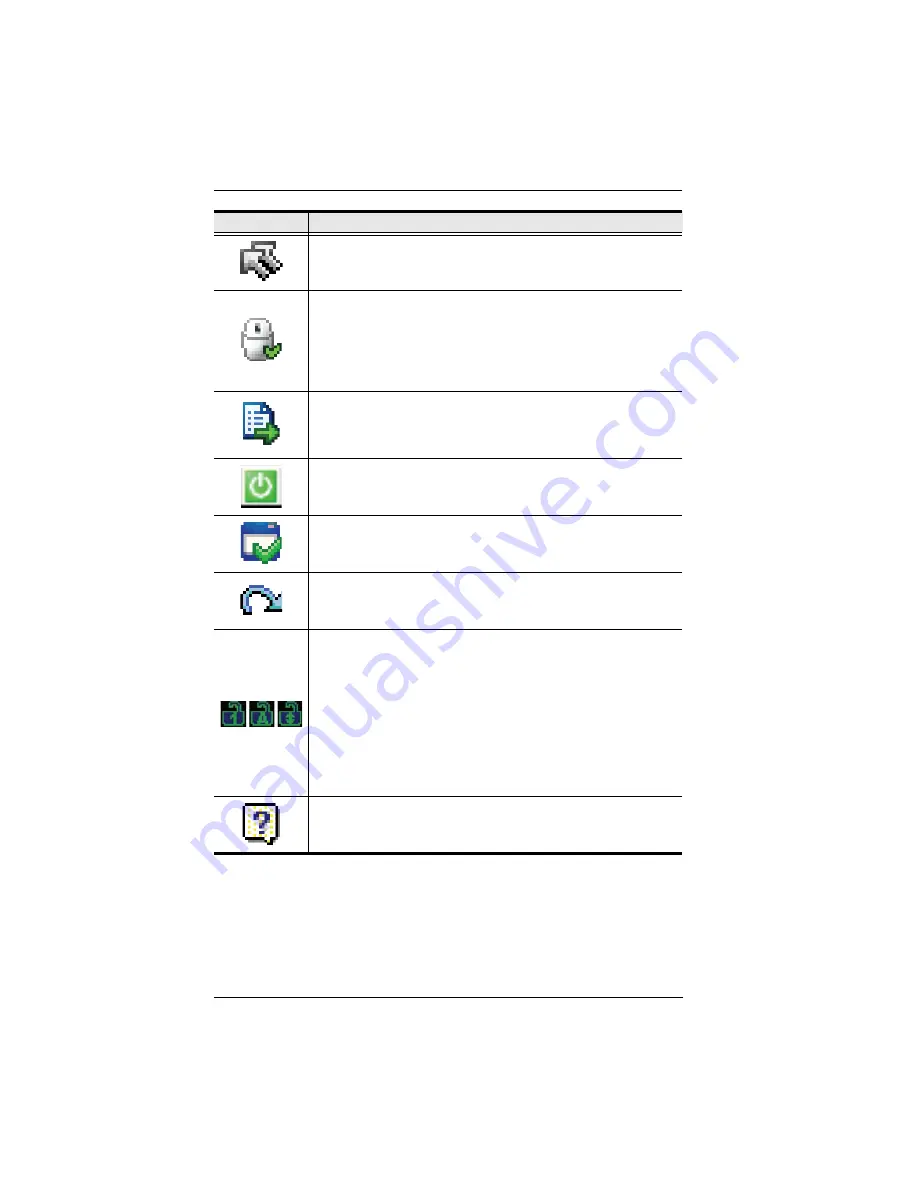
KN1000 User Manual
112
Click to select the mouse pointer type.
Note:
This icon changes depending on which mouse pointer type is
selected (see
Mouse Pointer Type
, page 119).
Click to toggle Automatic or Manual mouse sync.
When the selection is
Automatic
, a green
appears on the icon.
When the selection is
Manual
, a red X appears on the icon.
See
Mouse DynaSync Mode
, page 102 for a complete explanation of
this feature.
Click to display a dropdown list of
User
macros. Access and run
macros more conveniently rather than using the Macros dialog box
(see the
Macros
icon in the table above, and the
Macros
section on
page 113).
Click to power on/off the server connected to the KN1000’s built-in
power switch inlet/outlet ports. See
Managing Power
, page 25 for
further details.
Click to bring up the Control Panel Configuration dialog box.
See
Control Panel Configuration
, page 120, for details on configuring
the Control Panel.
Click to exit the remote view.
These icons show the Num Lock, Caps Lock, and Scroll Lock status
of the remote computer.
When the lock state is
On
, the LED is bright green and the lock
hasp is closed.
When the lock state is
Off
, the LED is dull green and the lock hasp
is open.
Click on the icon to toggle the status.
Note:
When you first connect, the LED display may not be accurate.
To be sure, click on the LEDs to set them.
Click to display information about the JavaClient Viewer version.
Icon
Function
Summary of Contents for KN1000
Page 1: ...KVM Over the NET KN1000 User Manual www aten com ...
Page 14: ...KN1000 User Manual xiv This Page Intentionally Left Blank ...
Page 32: ...KN1000 User Manual 18 2 1 ...
Page 48: ...KN1000 User Manual 34 This Page Intentionally Left Blank ...
Page 90: ...KN1000 User Manual 76 ...
Page 120: ...KN1000 User Manual 106 This Page Intentionally Left Blank ...
Page 124: ...KN1000 User Manual 110 ...
Page 136: ...KN1000 User Manual 122 This Page Intentionally Left Blank ...






























