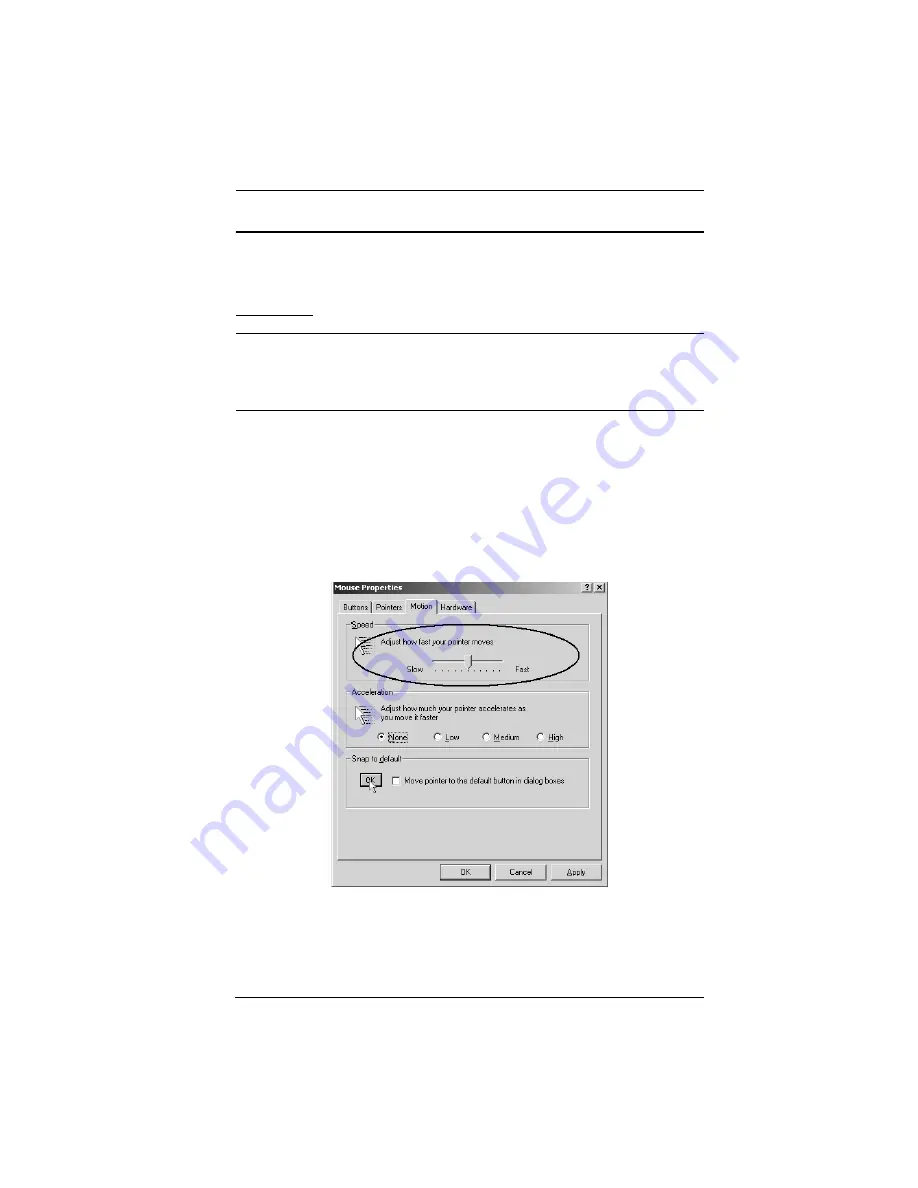
171
Additional Mouse Synchronization Procedures
If the mouse synchronization procedures mentioned in the manual fail to
resolve mouse pointer problems for particular computers, try the following:
Windows:
Note:
In order for the local and remote mice to synchronize, you must use the
generic mouse driver supplied with the MS operating system. If you
have a third party driver installed - such as one supplied by the mouse
manufacturer - you must remove it.
1. Windows 2000:
a) Open the Mouse Properties dialog box (Control Panel
o
Mouse
o
Mouse Properties)
b) Click the
Motion
tab
c) Set the mouse speed to the middle position (6 units in from the left)
d) Set the mouse acceleration to
None
2. Windows XP / Windows Server 2003:
a) Open the Mouse Properties dialog box (Control Panel
o
Mouse)
Summary of Contents for KN1000
Page 1: ...KVM Over the NET KN1000 User Manual www aten com ...
Page 14: ...KN1000 User Manual xiv This Page Intentionally Left Blank ...
Page 32: ...KN1000 User Manual 18 2 1 ...
Page 48: ...KN1000 User Manual 34 This Page Intentionally Left Blank ...
Page 90: ...KN1000 User Manual 76 ...
Page 120: ...KN1000 User Manual 106 This Page Intentionally Left Blank ...
Page 124: ...KN1000 User Manual 110 ...
Page 136: ...KN1000 User Manual 122 This Page Intentionally Left Blank ...
























