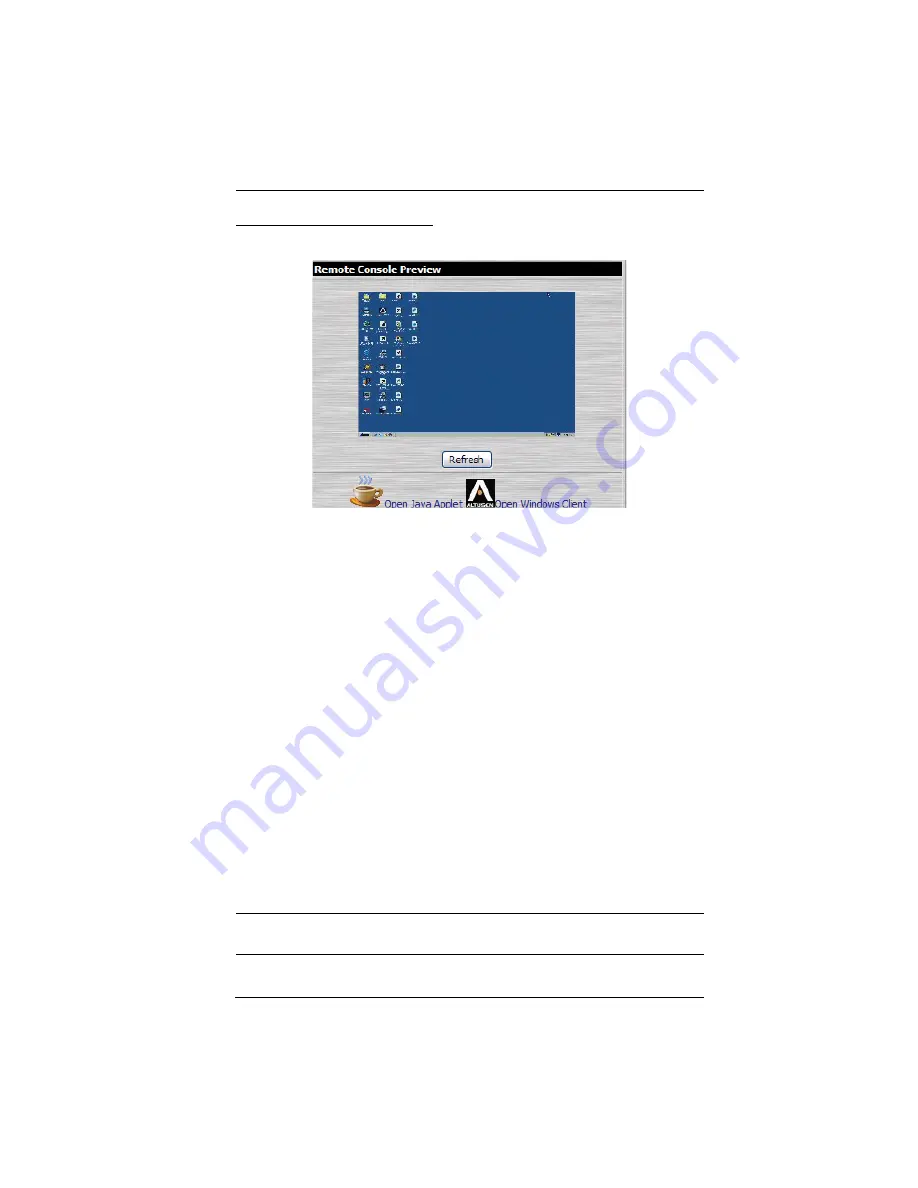
3. Browser Login
23
Remote Console Preview
The main portion of the panel shows a snapshot of the server’s display.
Clicking
Refresh
updates the snapshot of the remote display.
The links that appear below the
Refresh
button depend on the browser you are
using, and your User Preferences
Viewer
choice (see page 33):
If you are logging in with a browser other than Windows Internet Explorer,
a
Java Applet Viewer
icon (a steaming cup of coffee), and the link words
“Open Viewer” display.
If you are logging in with IE as your browser, and you chose
Auto Detect
as your Viewer choice (the default), The WinClient icon and the link
words “Open Viewer” display.
If you are logging in with IE as your browser, and you chose
Java
as your
Viewer choice a
Java Applet Viewer
icon (a steaming cup of coffee), and
the link words “Open Viewer” display.
If you are logging in with IE as your browser, and you chose
User Select
as your Viewer choice, both the Java Applet Viewer and WinClient Viewer
icons appear.
Click the appropriate link to have the viewer open the remote server’s display
on your desktop. Java Applet Viewer operation is discussed in Chapter 6;
WinClient Viewer operation is discussed in Chapter 5.
Note:
If you selected Auto Detect or Java, you can also open the remote
server’s display by clicking on the snapshot window directly.
Summary of Contents for KN1000
Page 1: ...KVM Over the NET KN1000 User Manual www aten com ...
Page 14: ...KN1000 User Manual xiv This Page Intentionally Left Blank ...
Page 32: ...KN1000 User Manual 18 2 1 ...
Page 48: ...KN1000 User Manual 34 This Page Intentionally Left Blank ...
Page 90: ...KN1000 User Manual 76 ...
Page 120: ...KN1000 User Manual 106 This Page Intentionally Left Blank ...
Page 124: ...KN1000 User Manual 110 ...
Page 136: ...KN1000 User Manual 122 This Page Intentionally Left Blank ...






























