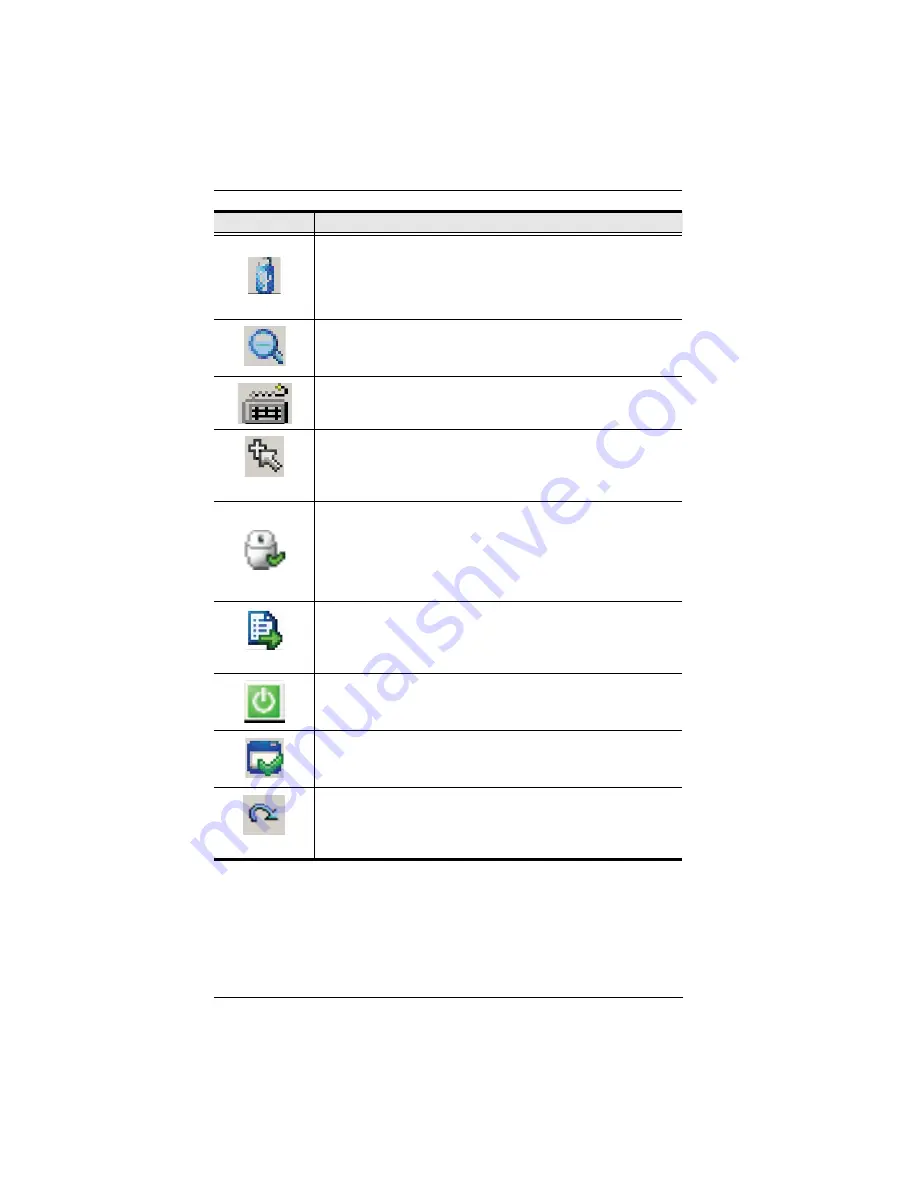
KN1000 User Manual
78
Click to bring up the
Virtual Media
dialog box. The icon changes
when a virtual media device is started on the port. See
Virtual
Media
, page 94, for specific details.
Note:
This icon displays in gray when the function is disabled or not
available to the user.
Click to zoom the remote display window.
Note:
This feature is only available in windowed mode (Full Screen
Mode is off). See
Zoom
, page 99, for details.
Click to bring up the on-screen keyboard (see
The On-Screen
Keyboard
, page 100).
Mouse Pointer
Click to select the mouse pointer type.
Note:
This icon changes depending on which mouse pointer type is
selected (see
Mouse Pointer Type
, page 102).
Click to toggle Automatic or Manual mouse sync.
When the selection is
Automatic
, a green
appears on the icon.
When the selection is
Manual
, a red X appears on the icon.
See
Mouse DynaSync Mode
, page 102 for a complete explanation
of this feature.
Macro List
Click to display a dropdown Macro List of
User
macros. Access and
run macros more conveniently rather than using the Macros dialog
box (see the
Macros
icon in the table above, and the
Macros
section
on page 80).
Click to power on/off the server connected to the KN1000’s built-in
power switch inlet/outlet ports. See
Managing Power
, page 25 for
further details.
Click to bring up the Control Panel Configuration dialog box.
See
Control Panel Configuration
, page 104, for details on
configuring the Control Panel.
Exit
Click to exit the remote view and go back to the web browser Main
Page.
Icon
Function
Summary of Contents for KN1000
Page 1: ...KVM Over the NET KN1000 User Manual www aten com ...
Page 14: ...KN1000 User Manual xiv This Page Intentionally Left Blank ...
Page 32: ...KN1000 User Manual 18 2 1 ...
Page 48: ...KN1000 User Manual 34 This Page Intentionally Left Blank ...
Page 90: ...KN1000 User Manual 76 ...
Page 120: ...KN1000 User Manual 106 This Page Intentionally Left Blank ...
Page 124: ...KN1000 User Manual 110 ...
Page 136: ...KN1000 User Manual 122 This Page Intentionally Left Blank ...






























