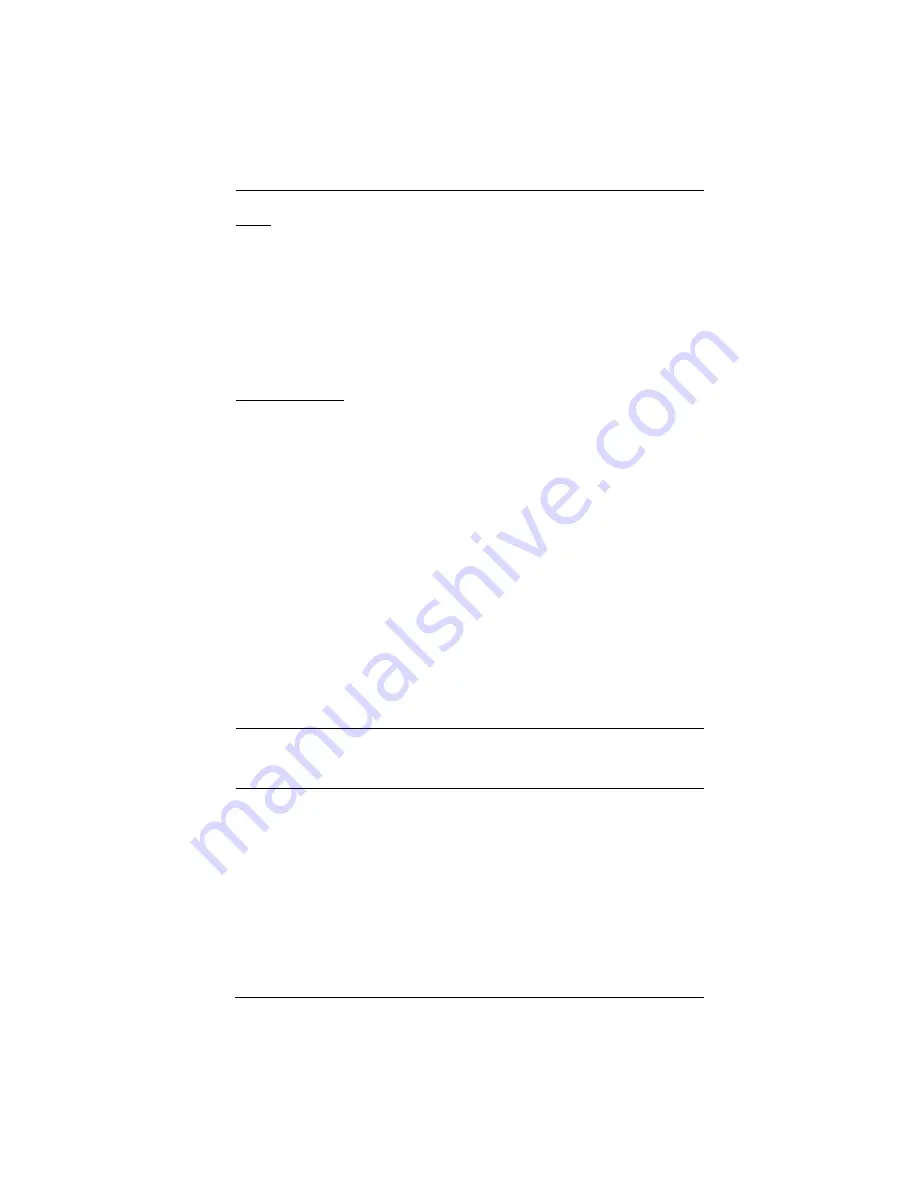
4. Administration
69
Date
Select the month from the dropdown listbox.
Click
<
or
>
to move backward or forward by one year increments.
In the calendar, click on the day.
To set the time, key in the numbers using the 24 hour HH:MM:SS format.
Click
Set
to save your settings.
Network Time
To have the time automatically synchronized to a network time server, do the
following:
1. Check the
Enable auto adjustment
checkbox.
2. Drop down the time server list to select your preferred time server
– or –
Check the
Preferred custom server IP
checkbox, and key in the IP address
of the time server of your choice.
3. If you want to configure an alternate time server, check the
Alternate time
server
checkbox, and repeat step 2 for the alternate time server entries.
4. Key in your choice for the number of days between synchronization
procedures.
5. If you want to synchronize immediately, click
Adjust Time Now
.
Note:
After checking the
Enable auto adjustment
checkbox, you must click
Adjust Time Now
or
Set
to save the change. Otherwise, the setting will
be lost.
Summary of Contents for KN1000
Page 1: ...KVM Over the NET KN1000 User Manual www aten com ...
Page 14: ...KN1000 User Manual xiv This Page Intentionally Left Blank ...
Page 32: ...KN1000 User Manual 18 2 1 ...
Page 48: ...KN1000 User Manual 34 This Page Intentionally Left Blank ...
Page 90: ...KN1000 User Manual 76 ...
Page 120: ...KN1000 User Manual 106 This Page Intentionally Left Blank ...
Page 124: ...KN1000 User Manual 110 ...
Page 136: ...KN1000 User Manual 122 This Page Intentionally Left Blank ...






























