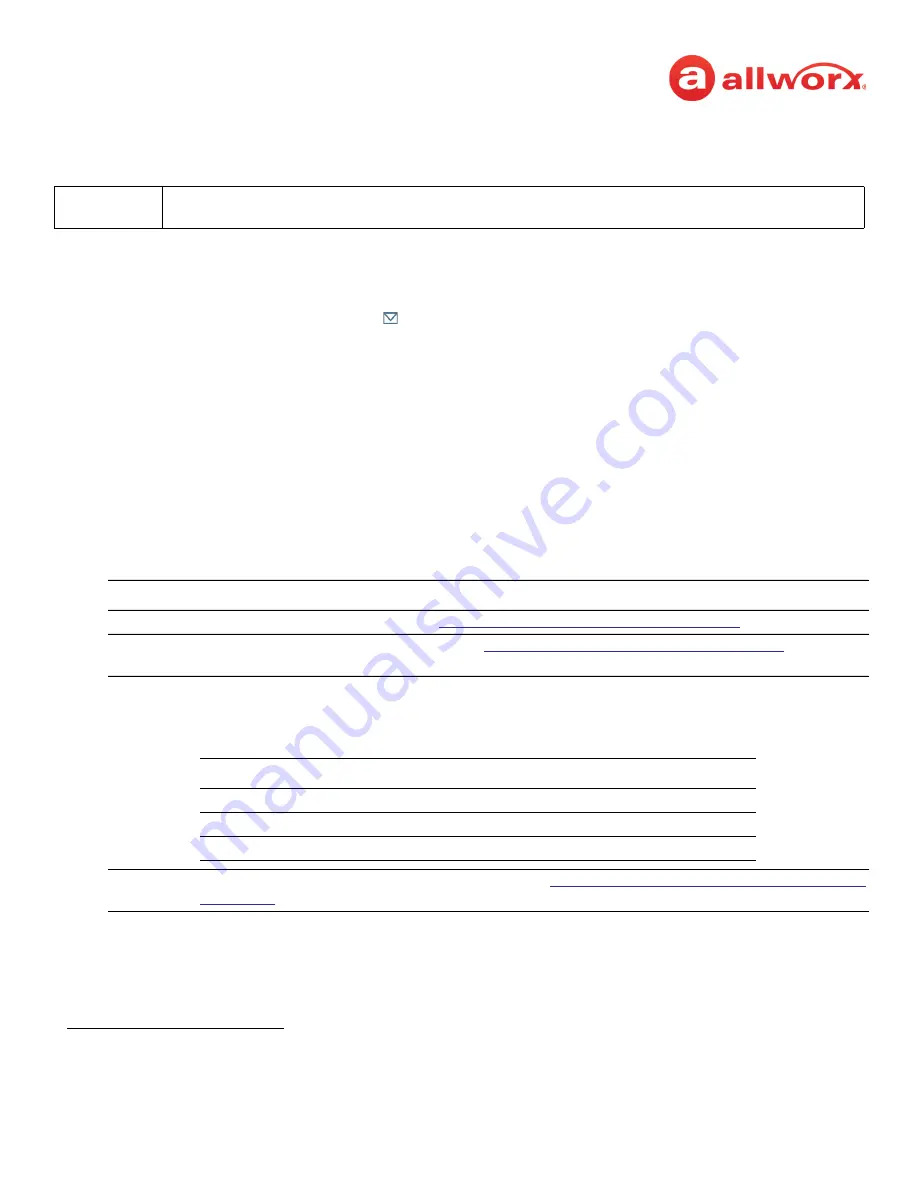
Allworx
®
Verge™ IP Phone Series User Guide
Page 60
866.ALLWORX * +1 585 421 3850
Version: T Revised: February 14, 2019
4.6.2 Audio Message Center
Uses prompts and keypad presses to manage voicemail messages and message center settings.
To access the Audio Message Center:
1.
Do one of the following:
•
Press the phone Messages ( ) function button twice.
•
Dial 6 + the primary extension from any phone or the company Auto Attendant.
•
Dial 404
1
. When calling from an outside line or phone not assigned to a user, the system
prompts users for a primary extension.
•
(from an outside line dialing directly to your office) While the greeting is playing, dial *6
1
+ <extension> before the greeting finishes playing.
The Audio Message Center announces the number of new and saved voicemail messages and
the current Presence setting.
2.
Press one the following keypad buttons and follow the audio prompts.
Note:
Dialed digits to access the Audio Message Center may vary per system. Check the My Allworx Manager
page > Phone Functions tab or consult the Allworx administrator.
1. Digits may vary. See My Allworx Manager > Phone Functions tab or contact the Allworx Server Administrator.
Key
Option
1
Listen to voicemail messages.
See
“To manage voicemail messages:” on page 61
for more options.
2
Listen to saved voicemail messages.
“To manage voicemail messages:” on page 61
options.
3
Send a message.
• Enter the extension or alias to send the message. The Allworx system plays the selected user’s
number and name, and then prompts for another extension.
• Record a message, and then press the # key when complete to select one of the following options:
4
Change your Message Center system settings.
See
“To update the Audio Message Center settings:”
for more options.
Key
Option
Key Option
1 or hang up Send the message
#
Cancel the message
2
Review the message
*
Hear these options again
3
Change the message






























