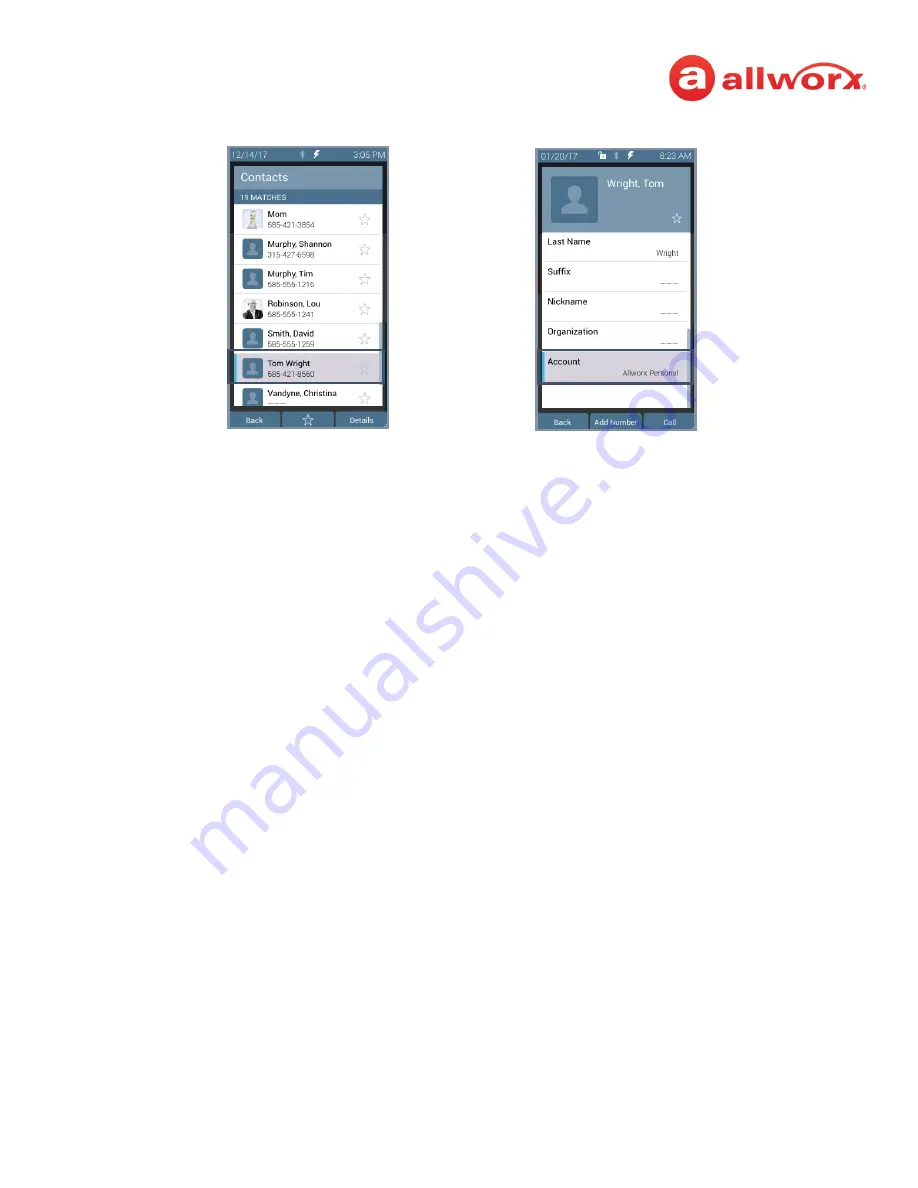
Allworx
®
Verge™ IP Phone Series User Guide
Page 46
866.ALLWORX * +1 585 421 3850
Version: T Revised: February 14, 2019
Account Type example:
If the Account line reads:
•
Allworx Personal
: Jane added Tom Wright using her Verge IP phone, Reach device, or Interact
application. To update the contact information about Tom, Jane can use her Verge IP phone, the
Reach application or the Interact Professional application.
Example
: Allworx Personal
•
Allworx User, Allworx System, Allworx Public*
– The Allworx Server Administrator manages
these contacts using the Allworx System software.
Example:
Allworx Users
•
Source account:
Jane used Reach or Interact to synchronize her contacts with her Verge IP
phone. There are three synchronized contact labels that may display:
•
Email account
: Jane used the Reach application to synchronize her contacts from her
email account (such as Gmail). To update the contact information about Tom, Jane must
do so in her contacts application.
Example:
•
Reach device:
Jane used an iOS or Android app (such as Contacts) to manage her
contacts stored on her device, but the contacts are not associated with a third party
service. To update the contact information about Tom, Jane must do so on the identified
device in the appropriate Contacts app on the device synchronizing with the Allworx
System.
NOTE:
Reach for iOS version 11 or higher will look like these contact types due to
iOS 11 restrictions.
Example:
<Samsung SM-T530NU>
•
Outlook account
: Jane used the Interact Professional application to synchronize her
contacts from her Outlook account. To update the contact information about Tom, Jane
must do so in her Outlook application.
Example:
Outlook:\\PersonalFolders\Contacts
*
the only user-editable options for these contacts types are the
Favorite
status and the choice of
default phone number on the Verge IP phone, Reach application or Interact application.
















































