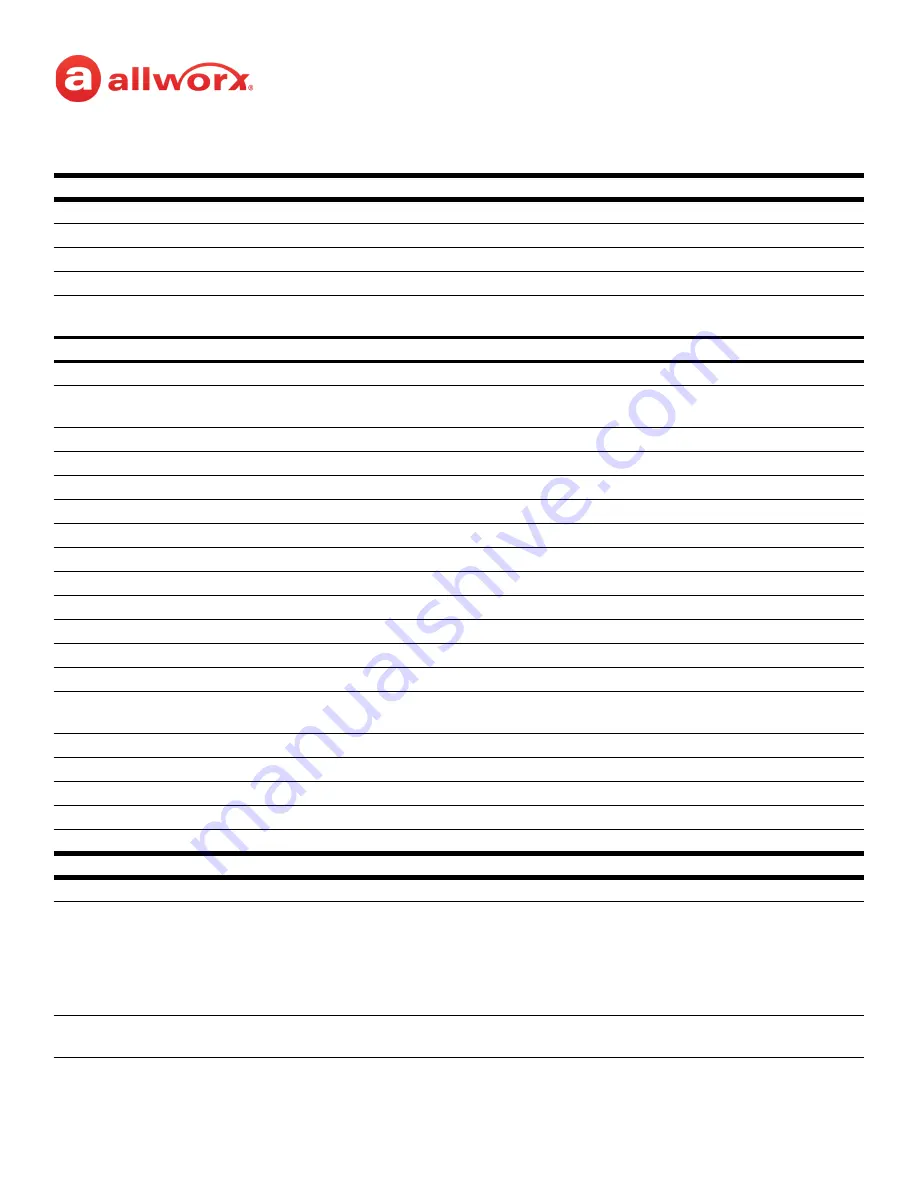
Allworx Verge IP Phone Series User Guide
866.ALLWORX * +1 585 421 3850
Page 59
Version: T Revised: February 14, 2019
4.
Scroll through the voicemail messages using the up/down navigation buttons. Press the
Select
button to choose a voicemail listing. Manage the messages using the available soft keys below.
Soft Keys
Back
returns to the Verge IP phone Idle screen. No Further action for the Allworx Message Center.
Options
manage the voicemail listing - Reply, Forward, Mark as Saved, Mark as New, Delete
Create
create a message to send within the Message Center to one or more recipients.
Select
manage the current message.
Switch User
check messages for another extension. Enter the correct extension > down navigation arrow >
Allworx PIN > Login soft key.
The soft keys above include combinations of the following soft keys to provide control managing the voicemail messages.
Back
return to the previous screen.
Options
enables selecting how to manage the voicemail - Reply (Allworx User Contacts only), Forward, Mark
as Saved, Mark a New, or Delete.
Create*
make a new voicemail message to send.
Select
choose the highlighted Message listing and opens the ability to select additional message listings.
Switch User
access another extension voicemail box.
Delete
remove the message from the listings.
Clear All
de-select all of the selected options.
Discard
erase the recording, and then return to the Messages listing screen.
Done
action is complete. Move to the next screen.
Record
create a message. When complete, press the Done soft key.
Select All
select all available recipients in the Contacts list.
Send
delivers the message to the intended recipient(s) and returns the user to the Messages List screen.
Reply
record and send a response back to the originator.
Forward*
send the message to other recipients. NOTE: Verge IP phone users are not required to record an
introduction prior to forwarding the voicemail message.
Mark as Saved
changes the current Message listing font color to black to indicate a read message.
Mark as New
changes the current Message listing font color to blue to indicate an unread message.
Call
place a call to the originator.
Cancel
return to the previous screen.
Add Contact
opens the phone screen to add a new contact (available for callers not in the Contacts).
Navigation Buttons
Up/Down
scroll through the Voice Mail listings.
Select
accepts the highlighted option or message to:
• Select button - play or
pause the message.
• Left navigation button - skip back in the message or press/hold to return to message beginning.
• Right navigation button - skip forward in the message.
• Up navigation button - go to the previous message.
• Down navigation button - go to the next message.
* When selecting recipients for a voicemail message, use the dial pad to perform a search of any matching string in the
contact list.






























