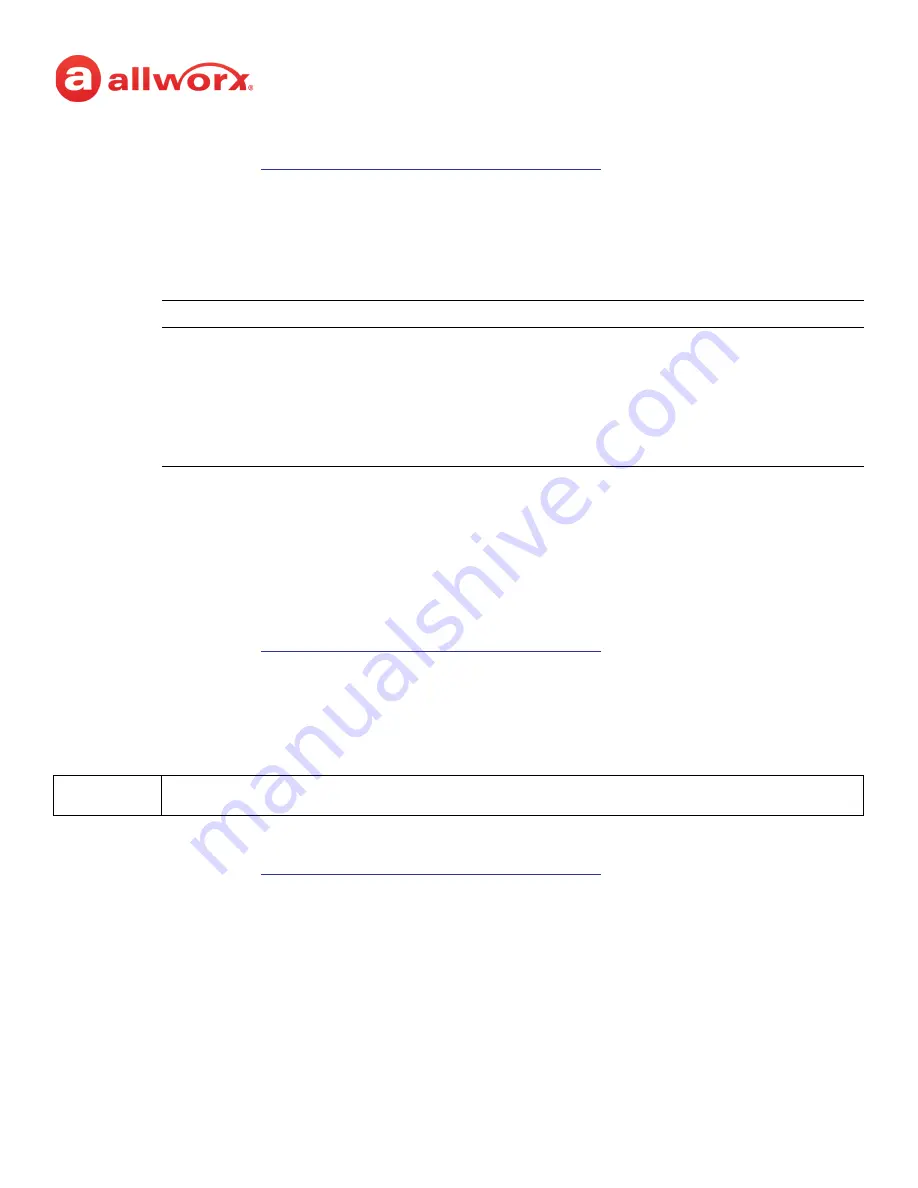
Allworx Verge IP Phone Series User Guide
866.ALLWORX * +1 585 421 3850
Page 95
Version: T Revised: February 14, 2019
To set the Ring Type Family:
1.
Follow the steps in
“To access the setting options:” on page 81
Ring Type Families
.
2.
Use the up and down navigation buttons to highlight the Ring Type Family.
3.
Press one of the following:
•
a soft key to:
•
the
Select
button to accept the Ring Type Family and return to the Settings menu.
5.8 About this Phone
Displays a read-only set of status information regarding the current phone configuration and
information. Users cannot change any of the information.
1.
Follow the steps in
“To access the setting options:” on page 81
About this Phone
.
2.
Use the up and down navigation buttons to scroll through the available information.
5.9 Admin Soft Key
To configure the Phone Administration options:
1.
Follow the steps in
“To access the setting options:” on page 81
Admin
soft key
,
and
then enter the Phone Admin Password. Press the
Select
button.
2.
Use the navigation buttons and the Select button to choose the preference setting, and then
choose the preference setting option:
•
Network Settings
- configure the network settings associated with the phone. Phone
Admins cannot change the setting options with a vertical bar. The table below indicates
the option available for each setting. Press the
Archive
soft key to save the new settings.
Back
displays the
Settings
menu on the Verge IP phone screen.
Test
displays the selected Ring Type information. Select from the following soft keys:
• Cancel - returns to the Ring Type main screen.
• Continue - popup message displays to Contact the Administrator to use a specific
Ring Type from the selected family.
• Play - provides an audio tone sample of the Ring Type Family.
• Stop - discontinues the audio tone sample of the Ring Type Family.
• Next - scroll through the ring types.
Note:
When entering an IP Address, use the keypad * button to enter the period between the octet digits.
























