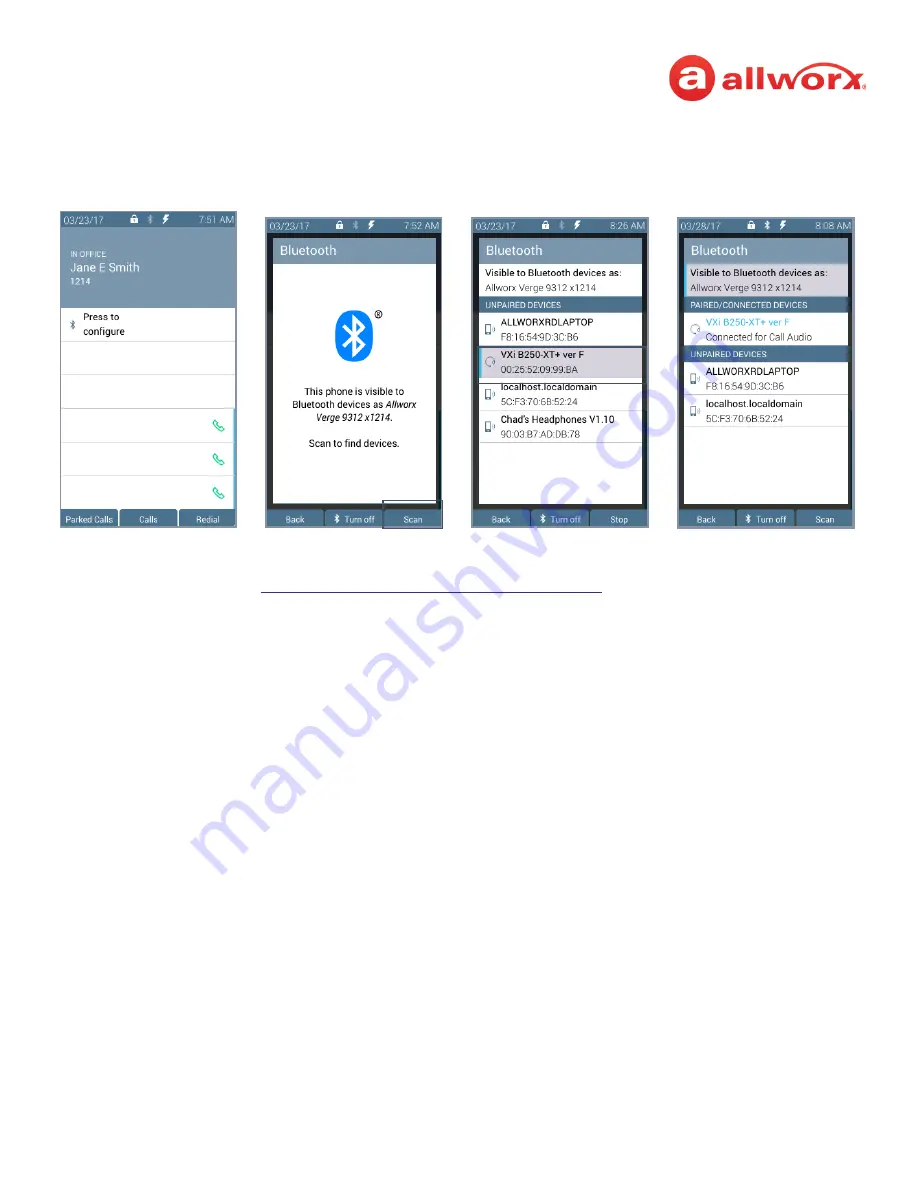
Allworx
®
Verge™ IP Phone Series User Guide
Page 86
866.ALLWORX * +1 585 421 3850
Version: T Revised: February 14, 2019
Verge 9312 IP phone
Bluetooth
headset example:
To manage the paired devices:
1.
Follow the steps in
“To access the setting options:” on page 81
Bluetooth
.
2.
Use the navigation and select buttons to highlight and select the device to manage.
3.
Select one of the following options:
•
Back
- returns to the previous screen. If a Bluetooth Hands-Free programmable button is
not assigned, the Needs Hands-Free Button screen displays.
•
Connect
– the paired Bluetooth device is not currently connected with the Verge 9312 IP
phone for call audio. Press to connect the Bluetooth device to the Verge 9312 IP phone
and automatically disconnect the previously connected device.
•
Disconnect
– the paired Bluetooth device and the Verge 9312 IP phone are connected for
call audio. Press to disconnect the Bluetooth device from the Verge 9312 IP phone. If
another Bluetooth device is paired with the Verge 9312 IP phone, it may automatically
connect. The disconnected Bluetooth device remains in the paired devices listings.
•
Forget
– (existing) removes the Bluetooth device from the connected/paired devices list.
After the Verge 9312 IP phone forgets the current device one of the following happens:
• No other paired devices - the Verge 9312 IP phone is ready to scan for other
Bluetooth enabled devices.
• One or more paired Bluetooth enabled devices available - the Verge 9312 IP phone
automatically connects to the next available paired device in the Bluetooth device
listings, if the Bluetooth Hands-Free programmable button is available.
Press the
Bluetooth
Hands-Free
programmable button.
Press the
Turn on
soft key,
and then the
Scan
soft key.
Highlight and select the
Bluetooth
device.
NOTE:
if selecting a headset,
the
Bluetooth
headset uses
the Headset Function Key.






























