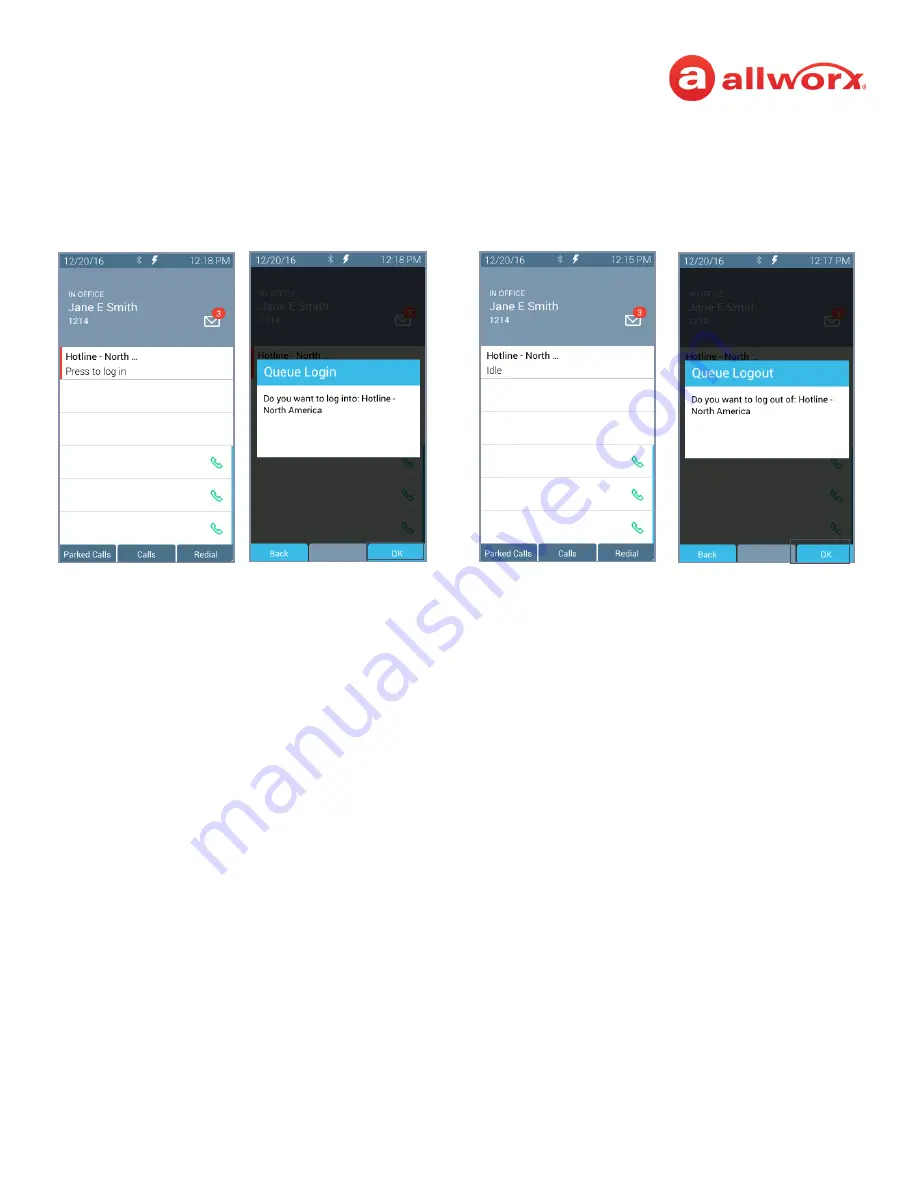
Allworx
®
Verge™ IP Phone Series User Guide
Page 52
866.ALLWORX * +1 585 421 3850
Version: T Revised: February 14, 2019
To manually log in to or out of the Queue Appearance:
Press the Queue Appearance programmable button, and then press the
OK
soft key. The phone
automatically logs in to or out of the call queue, respectively.
Queue Appearance Login and Logout example:
To log in to the ACD Appearance:
Agents can log into an ACD queue from any desk phone and the ACD queue routes the calls to that
phone. This includes phones that may not be the phone on the agent’s desk.
1.
Press the solid red ACD Appearance programmable button. The login prompt screen displays.
The
Extension:
field displays the last entered extension, which may be the extension number
assigned to another desk phone. If necessary: use the up navigation button to get to the
Extension:
field, and enter the new extension. Press the down navigation button.
2.
Enter the Allworx PIN, and then press
Done
. If necessary, press the
Clear
soft key to erase all
entered numbers or press the left navigation button to erase a single entered number. If a PIN
Change Request displays, follow the on screen instructions. Press
Done
.
3.
(Allworx Users assigned to more than one ACD queue) Do one of the following:
•
Use the up/down navigation buttons and the Select button to select queue(s).
•
Press
Select All
to select all available queues.
The agent is logged in to selected ACD queues and ready to receive calls from the queue.
4.
Press the
Done
soft key. If this is the only agent logged into one or more ACD queues, the ACD
Appearance programmable button status bar is yellow.
Login
Logout






























