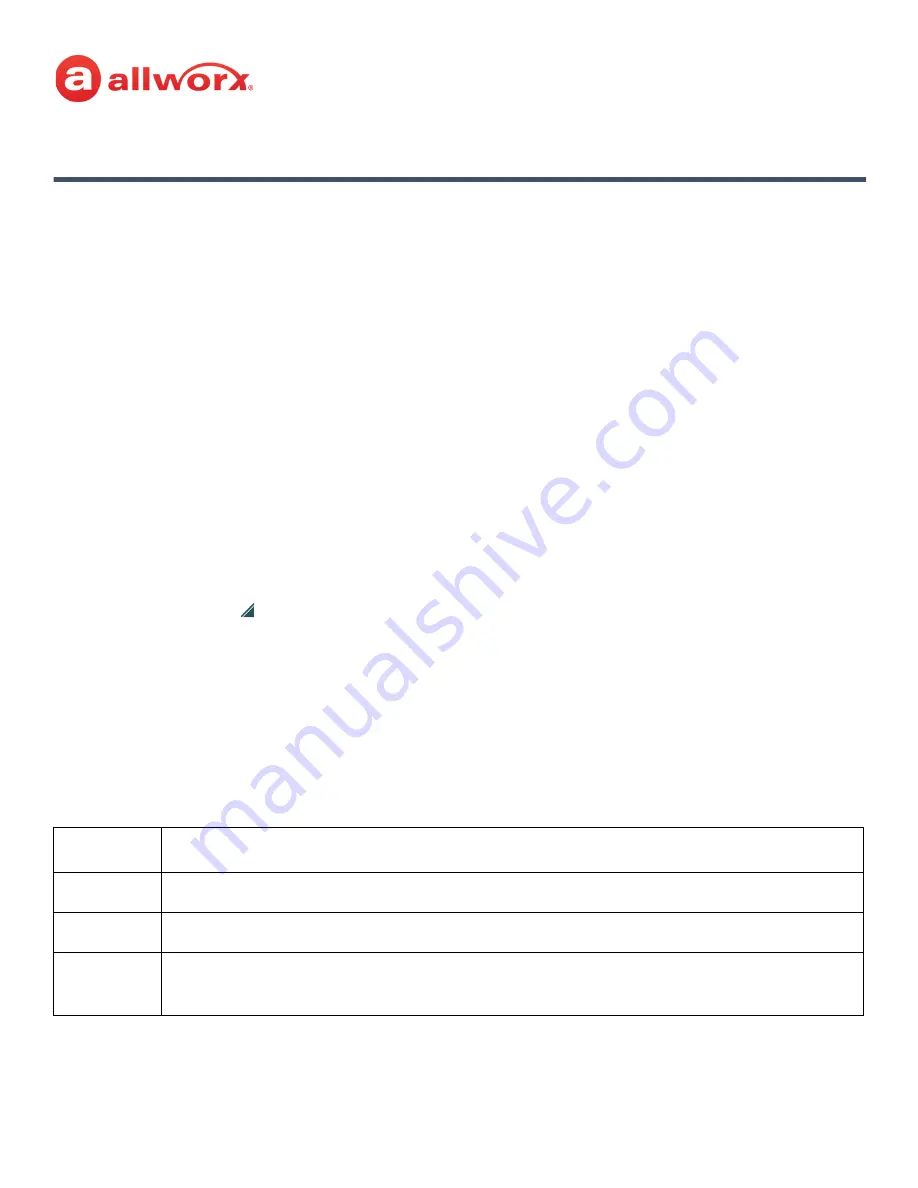
Allworx Verge IP Phone Series User Guide
866.ALLWORX * +1 585 421 3850
Page 81
Version: T Revised: February 14, 2019
Chapter 5
Settings
The Settings soft key accesses the following features to configure the phone:
Use the following controls while navigating the main phone configuration screen:
•
LEFT navigation button or Back soft key - exits the menu
•
RIGHT navigation button or Select soft key - saves the currently highlighted setting and exits the
menu.
•
UP navigation button - moves up one entry in the list.
•
DOWN navigation button - moves down one entry in the list.
•
Admin soft key - access the Phone Administration page. Requires the Phone Admin Password.
To access the setting options:
1.
Press the
More
( ) function button, and then press the
Settings
soft key.
2.
Press the up or down navigation button and highlight the setting, and then press the
Select
button to choose the setting.
5.1 Bluetooth
Pair and connect
Bluetooth
enabled devices to the Verge 9312 IP phone only. The Allworx system
supports
Bluetooth
standard 4.0, class 1. If the Allworx Administrator has disabled the
Bluetooth
feature,
a message displays.
•
Bluetooth
•
About this Phone
•
Reboot Phones
•
Hot Desk Login
•
Phone Preferences
•
Ring Type Families
•
Network Profiles
•
Programmable Buttons
Note:
The Allworx Server Administrator must enable the
Bluetooth
option in the Handset Preference Group
settings to enable pairing a
Bluetooth
device to the Verge 9312 IP phone.
Note:
To pair a
Bluetooth
smart phone requires a
Bluetooth
Appearance programmable button.
Note:
Bluetooth
devices supporting only A2DP
Bluetooth
profiles (such as tablets) are not supported.
Note:
Headsets: The quality of call audio is dependent upon the type of headset and the number of other
devices in the 2.4GHz space. Therefore, during an active call, users may experience some noise or drop
outs when using a
Bluetooth
headset.






























