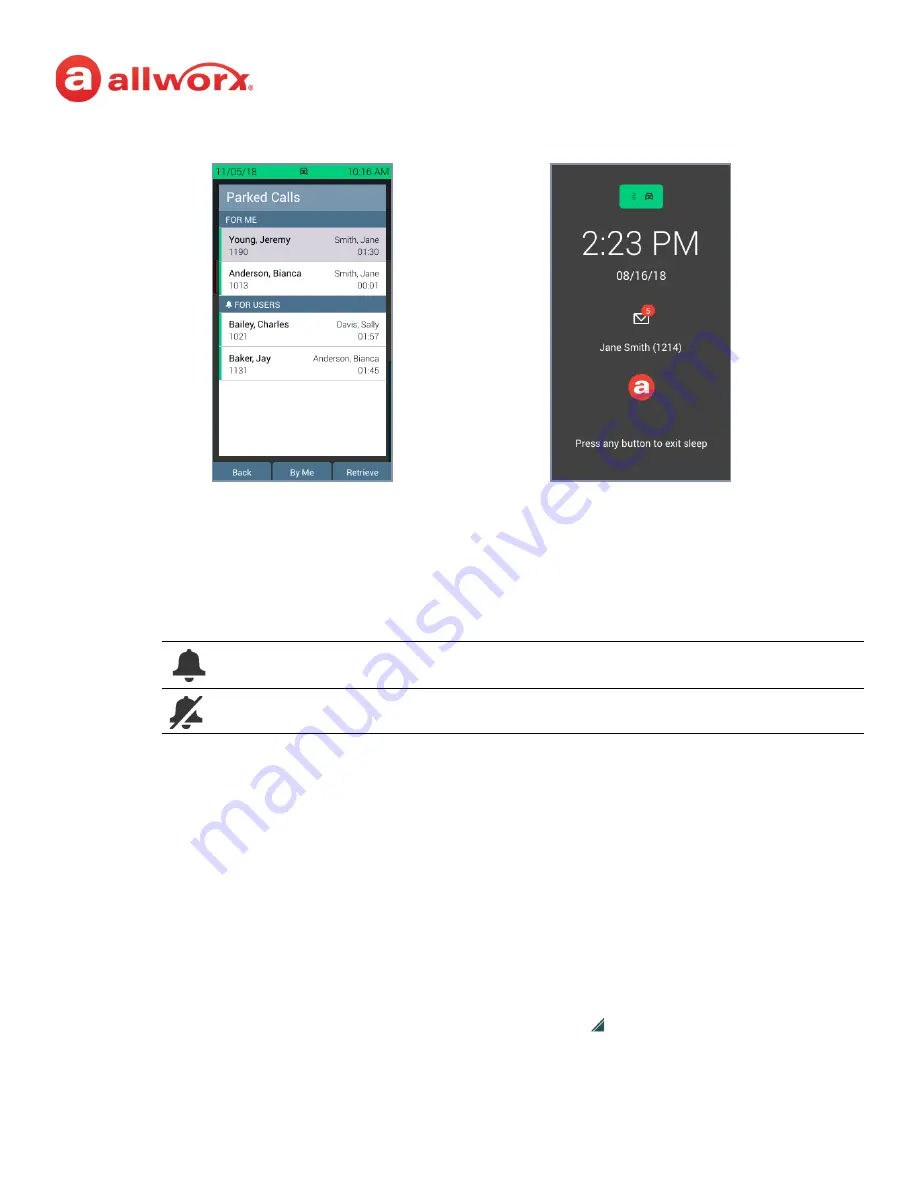
Allworx Verge IP Phone Series User Guide
866.ALLWORX * +1 585 421 3850
Page 27
Version: T Revised: February 14, 2019
Notification examples for parked call recipient:
To disable or enable the parked call notifications for the recipient extension:
Verify the Verge IP phone screen is idle, and then do one of the following:
•
press the
Park to Extension
programmable button (if available)
for the recipient
extension, and then do one of the following:
•
press the
Contacts
function button, navigate to the contact. Press the
Details
soft key
and use the Verge phone navigation and select buttons to select the
CONTACT
PREFERENCES > Parked call notifications
option. Use the navigation and select keys to
disable or enable (default).
3.10.2 Viewing Parked Calls
The Allworx System enables viewing and monitoring the status of parked calls. Press one of the
following to display the Parked Calls screen and monitor the call status:
•
Parked Calls
soft key.
•
Idle Screen:
press the
Parked Calls
soft key.
•
Active Calls Screen
: press the
More
function button ( ), and then press the
Parked
Calls
soft key.
Park to Extension notifications are enabled (default). Press the soft key to disable.
Park to Extension notifications are disabled. Press the soft key to enable.
Phone Status Area
Parked Calls for User
Other Parked Calls
Verge IP Phone
Sleep Screen






























