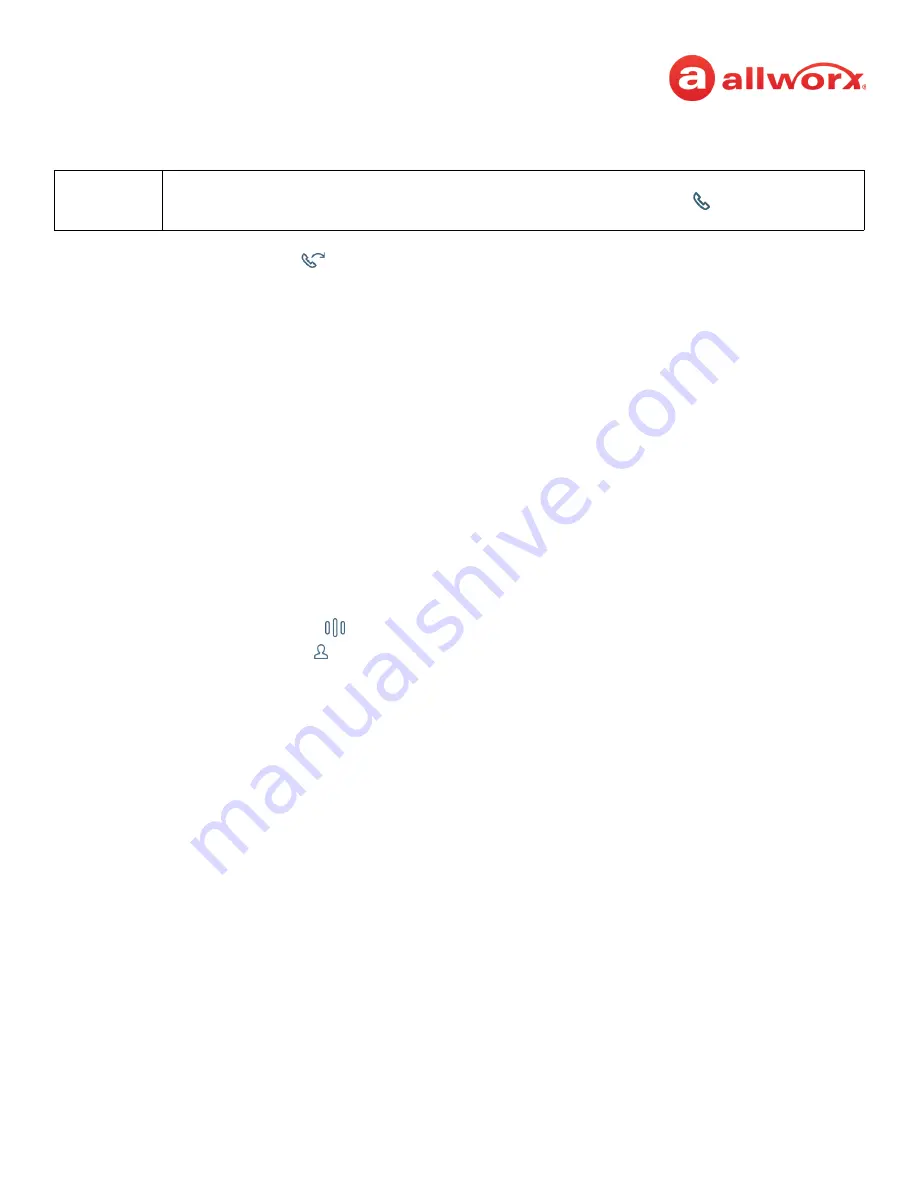
Allworx
®
Verge™ IP Phone Series User Guide
Page 34
866.ALLWORX * +1 585 421 3850
Version: T Revised: February 14, 2019
To transfer an active call:
1.
Press the
Call Transfer
(
) function button. To perform an attended transfer, it may be
necessary to press the
Attended
soft key based on the Allworx server settings.
2.
Do one of the following:
•
dial another extension or external phone number.
•
press an available
Call Appearance
programmable button (this activates the Attended
Transfer mode) and then:
•
press the
Calls
soft key and select a call history listing.
•
press the
Redial
programmable button (if available) to call the last-dialed
outbound call placed from the phone, the Interact application, or the Reach
Remote Control application.
NOTE
: The Verge 9304 IP phone does not support the
Reach Remote Control feature.
•
press an available
Line Appearance
programmable button (this activates the Attended
Transfer mode), and then dial the phone number.
•
press a
Contact
or
BLF
programmable button.
•
press a
Call
or
Line Appearance
programmable button (this activates the Attended
Transfer mode) and dial the recipient’s phone number.
•
press the
Intercom
( ) function button, dial the target number, and then press
Transfer
.
•
press the
Contact
( ) function button, locate the contact, and press the
Select
button. If
the Personal Contacts are set to Restricted, Allworx users must enter the assigned
credentials, and then press the
Done
soft key to access the Personal Contacts.
3.
Complete the transfer:
•
Blind transfer
- hang up.
•
Attended transfer
- wait for the recipient to answer the phone and introduce the call.
After announcing the call, hang up or press an available soft key (
NOTE:
an attended
transfer requires an unused Call Appearance):
•
Cancel
- stops the call transfer and reconnects the caller. Proceed with active call.
•
Merge Calls
- joins the original caller, Allworx user, and the intended recipient on a
temporary conference call. When finished with the temporary conference call,
press the
Transfer
soft key to complete the call transfer.
4.
Optional: press the
Add Contact
soft key to manage the contact. After a successful transfer, the
phone screen confirms the transfer recipient.
Note:
If enabling the Cell Phone Dialing setting on the Verge IP phone, using the Call Appearance
programmable button or Intercom function button requires pressing the send (
) soft key. Cell Phone
Dialing is not available with Line Appearance calls.






























