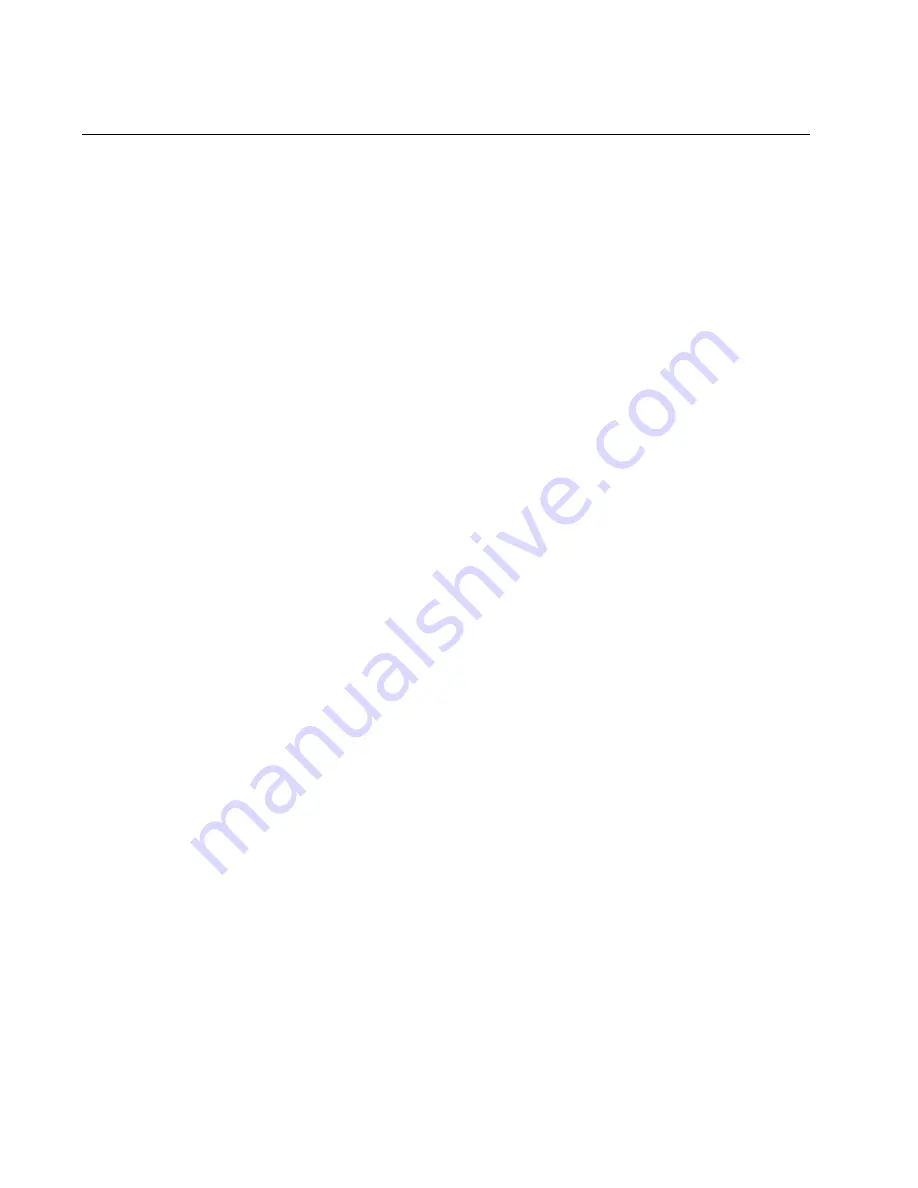
Chapter 9: Powering On the Chassis
206
Section II: Installing the Chassis
Monitoring the Initialization Process
The line and controller cards perform an initialization process whenever
you power or reset the chassis. The initialization process takes
approximately three minutes to complete. The line cards do not begin to
forward traffic from their ports until the process is finished.
The process has two phases:
In the first phase, which takes approximately two minutes, the
controller card loads and initializes its AlliedWare Plus Operating
System and, if there are two controller cards in the chassis, set its
active or standby state.
In the second phase, the Ethernet line cards receive their
management software from the active controller card, initialize the
software, and configure their parameter settings according to the
configurations provided by the active controller card. This phase
takes one minute, after which the line cards begin to forward traffic.
You can monitor the initialization process by viewing either the LEDs on
the cards or the messages on the Console port, as explained in the
following sections
Using the LEDs
to Monitor the
Initialization
Process
To monitor the first phase of the initialization process in which the
controller card initializes its AlliedWare Plus Operating System and
establishes its active master or standby master state, examine the CFC
LED in the System Status LEDs on the card. The LED flashes green while
the card initializes its management software. When this phase is finished,
the card changes the LED to solid green if it is the active master or solid
amber if it is the standby master.
To monitor phase 2 in which the line cards initialize and configure their
management software, watch the SBx Linecard Status LEDs. There are
twelve LEDs (numbered 1 to 12), one for each slot. The LED for a slot
flashes green while the corresponding line card initializes its management
software and configures its settings in accordance with the settings from
the active controller card. The LED changes to solid green when the line
card completes the initialization process and begins forwarding traffic.
Using the Console
Port to Monitor
the Initialization
Process
Another way to monitor the initialization process of the chassis is to
connect a terminal or PC with a terminal emulator program to the Console
port on the controller card and watch the status messages. If the chassis
has two controller cards, you should use the Console port on the controller
card in slot 5. (The settings for the terminal or terminal emulator program
are found in “Using Local Management to Verify the Chassis” on
page 212.) Figure 140 on page 207 and Figure 141 on page 208 illustrate
the messages. The controller and line cards are fully initialized and
forwarding network traffic when the Console port displays the “awplus
Summary of Contents for AT-SBx81CFC960
Page 14: ...List of Tables 14...
Page 20: ...20...
Page 34: ...Chapter 1 Chassis and Power Supplies 34 Section I Hardware Overview...
Page 80: ...80...
Page 104: ...Chapter 5 Installing the Chassis in an Equipment Rack 104 Section II Installing the Chassis...
Page 124: ...Chapter 6 Installing the Power Supplies 124 Section II Installing the Chassis...
Page 262: ...Chapter 12 Replacing Modules 262 Section II Installing the Chassis...
Page 270: ...Chapter 13 Upgrading the Controller Fabric Card 270 Section II Installing the Chassis...
Page 272: ...272...
Page 286: ...Chapter 14 VCStack Plus Overview 286 Section III Building a Stack with VCStack Plus...
















































