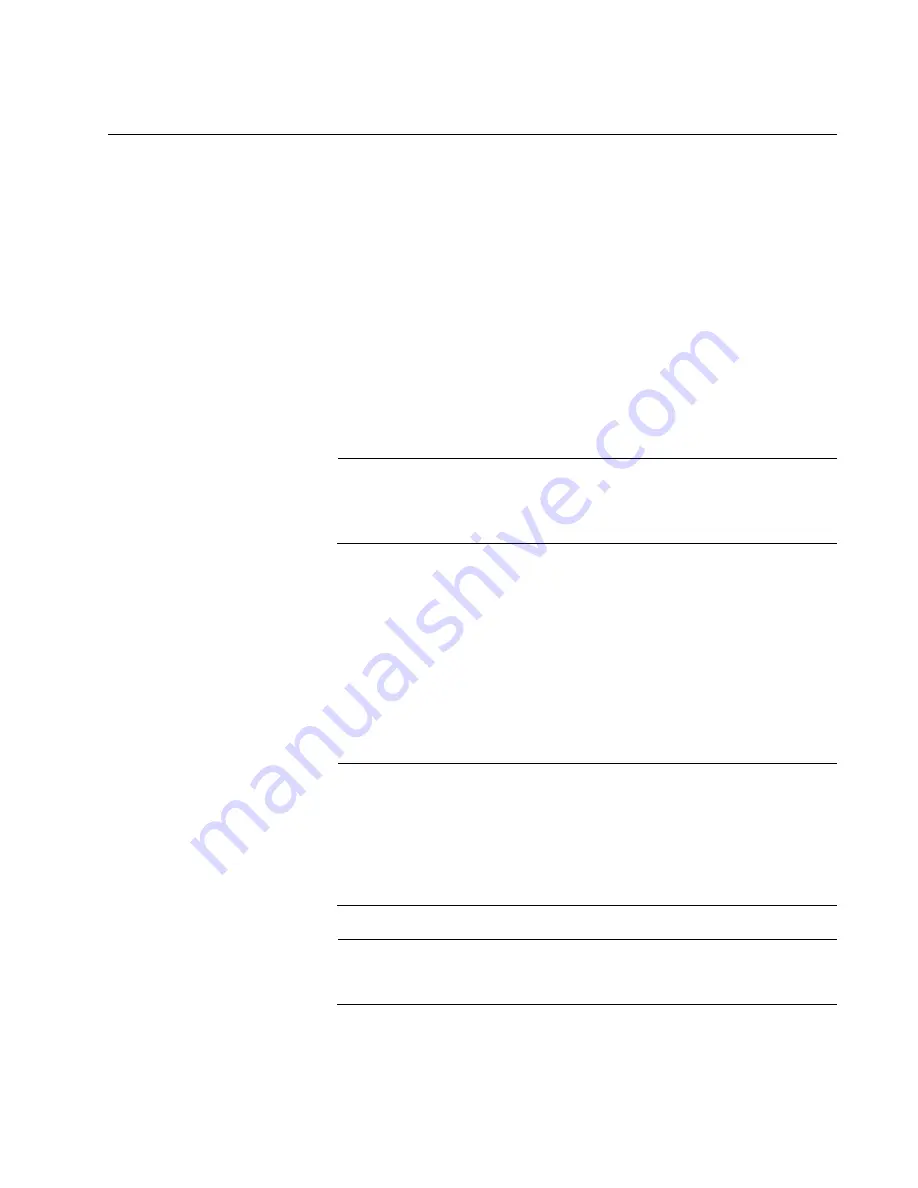
SwitchBlade x8112 Chassis Switch and AT-SBx81CFC960 Card Installation Guide
Section I: Hardware Overview
51
10/100/1000Base-T Twisted Pair Ports
This section applies to the 10/100/1000Base-T ports on the AT-
SBx81GT24, AT-SBx81GT40, and AT-SBx81GP24 PoE Ethernet Line
Cards.
Connector Type
The ports on the AT-SBx81GT24 and AT-SBx81GP24 Line Cards have 8-
pin RJ-45 connectors. The ports on the AT-SBx81GT40 Line Card have 8-
pin RJ point 5 connectors. The ports use four pins at 10 or 100 Mbps and
all eight pins at 1000 Mbps. The pin assignments are listed in “Port
Pinouts” on page 321.
Speed
The ports can operate at 10, 100, or 1000 Mbps. The speeds can be set
automatically through Auto-Negotiation, the default setting, or manually
with the AlliedWare Plus Operating System.
Note
Twisted-pair ports have to be set to Auto-Negotiation to operate at
1000 Mbps. You cannot manually set twisted-pair ports to 1000
Mbps.
Duplex Mode
The twisted-pair ports on the AT-SBx81GT24 and AT-SBx81GP24 Line
Cards can operate in either half- or full-duplex mode at 10 or 100 Mbps.
Ports operating at 1000 Mbps can only operate in full-duplex mode. The
twisted-pair ports are IEEE 802.3u-compliant and Auto-Negotiate the
duplex mode setting.
You can disable Auto-Negotiation on the ports and set the duplex mode
manually.
Note
Switch ports that are connected to 10 or 100 Mbps end nodes that
are not using Auto-Negotiation should not use Auto-Negotiation to
set their speed and duplex mode settings, because duplex mode
mismatches might occur. You should disable Auto-Negotiation and
set the speed and duplex mode settings manually with the
AlliedWare Plus Operating System.
Note
The ports on the AT-SBx81GT40 Line Card only support full-duplex
mode.
Maximum
Distance
The ports have a maximum operating distance of 100 meters (328 feet).
Summary of Contents for AT-SBx81CFC960
Page 14: ...List of Tables 14...
Page 20: ...20...
Page 34: ...Chapter 1 Chassis and Power Supplies 34 Section I Hardware Overview...
Page 80: ...80...
Page 104: ...Chapter 5 Installing the Chassis in an Equipment Rack 104 Section II Installing the Chassis...
Page 124: ...Chapter 6 Installing the Power Supplies 124 Section II Installing the Chassis...
Page 262: ...Chapter 12 Replacing Modules 262 Section II Installing the Chassis...
Page 270: ...Chapter 13 Upgrading the Controller Fabric Card 270 Section II Installing the Chassis...
Page 272: ...272...
Page 286: ...Chapter 14 VCStack Plus Overview 286 Section III Building a Stack with VCStack Plus...
















































