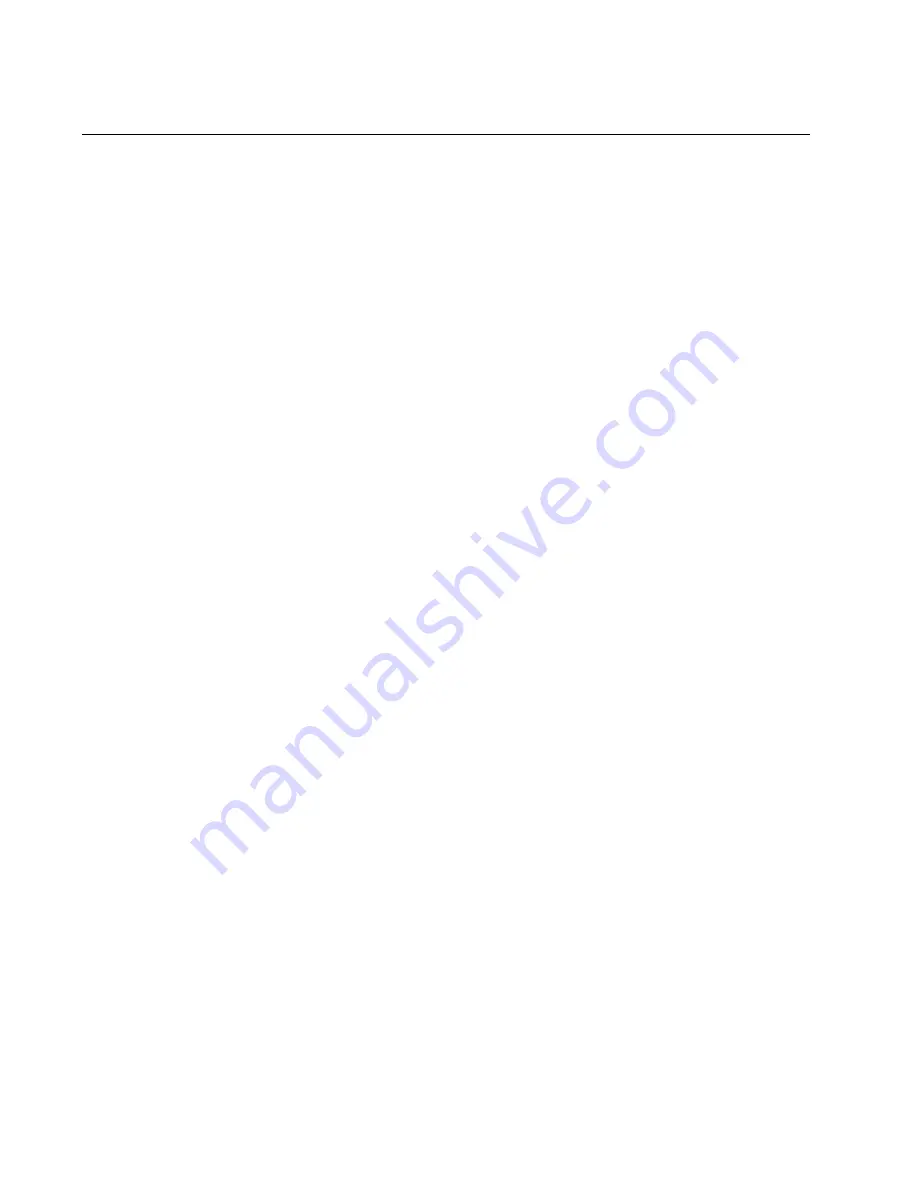
Chapter 11: Troubleshooting
226
Section II: Installing the Chassis
Fiber Optic or Twisted Pair Transceivers
The L/A LEDs for the transceiver slots on the AT-SBx81GS24a, AT-
SBx81XS6, and AT-SBx81XS16 Line Cards and AT-SBx81CFC960
Controller Fabric Card are solid or flashing green when ports on
transceivers have links to end nodes. If a transceiver is cabled to an end
node but the L/A LED is off, try the following:
If all the L/A LEDs on the line cards in the chassis are off, try
pressing the eco-friendly button on the active master controller
card to turn on the LEDs.
Check that the transceiver is firmly inserted into the slot on the line
or controller card.
Check that both ends of the cable are securely connected to the
ports on the transceiver and end node.
Verify that the end node is powered on and operating properly.
Try replacing the cable.
Here are additional steps for fiber optic transceivers:
Review the operating specifications of the transceiver and end
node to verify that the devices have the same speed and duplex
mode.
Check that the operating specifications, including wavelength and
maximum operating distance, of the transceiver are compatible
with the fiber optic port on the end node.
Make sure that you are using the appropriate type of fiber optic
cable and that the cable length does not exceed the allowed
maximum distance. The cable specifications for the transceivers
are provided in the installation instructions that ship with the
modules.
Use a fiber optic tester to test whether the optical signal is too
weak (i.e., sensitivity) or too strong (i.e., maximum input power).
The operating specifications of the fiber optic transceivers are
shipped with the units.
Check the two strands of the fiber optic cable to be sure that the
receive fiber connector is connected to the transmit connector on
the remote end node, and that the transmit fiber connector is
connected to the receive connector on the end node.
Summary of Contents for AT-SBx81CFC960
Page 14: ...List of Tables 14...
Page 20: ...20...
Page 34: ...Chapter 1 Chassis and Power Supplies 34 Section I Hardware Overview...
Page 80: ...80...
Page 104: ...Chapter 5 Installing the Chassis in an Equipment Rack 104 Section II Installing the Chassis...
Page 124: ...Chapter 6 Installing the Power Supplies 124 Section II Installing the Chassis...
Page 262: ...Chapter 12 Replacing Modules 262 Section II Installing the Chassis...
Page 270: ...Chapter 13 Upgrading the Controller Fabric Card 270 Section II Installing the Chassis...
Page 272: ...272...
Page 286: ...Chapter 14 VCStack Plus Overview 286 Section III Building a Stack with VCStack Plus...















































