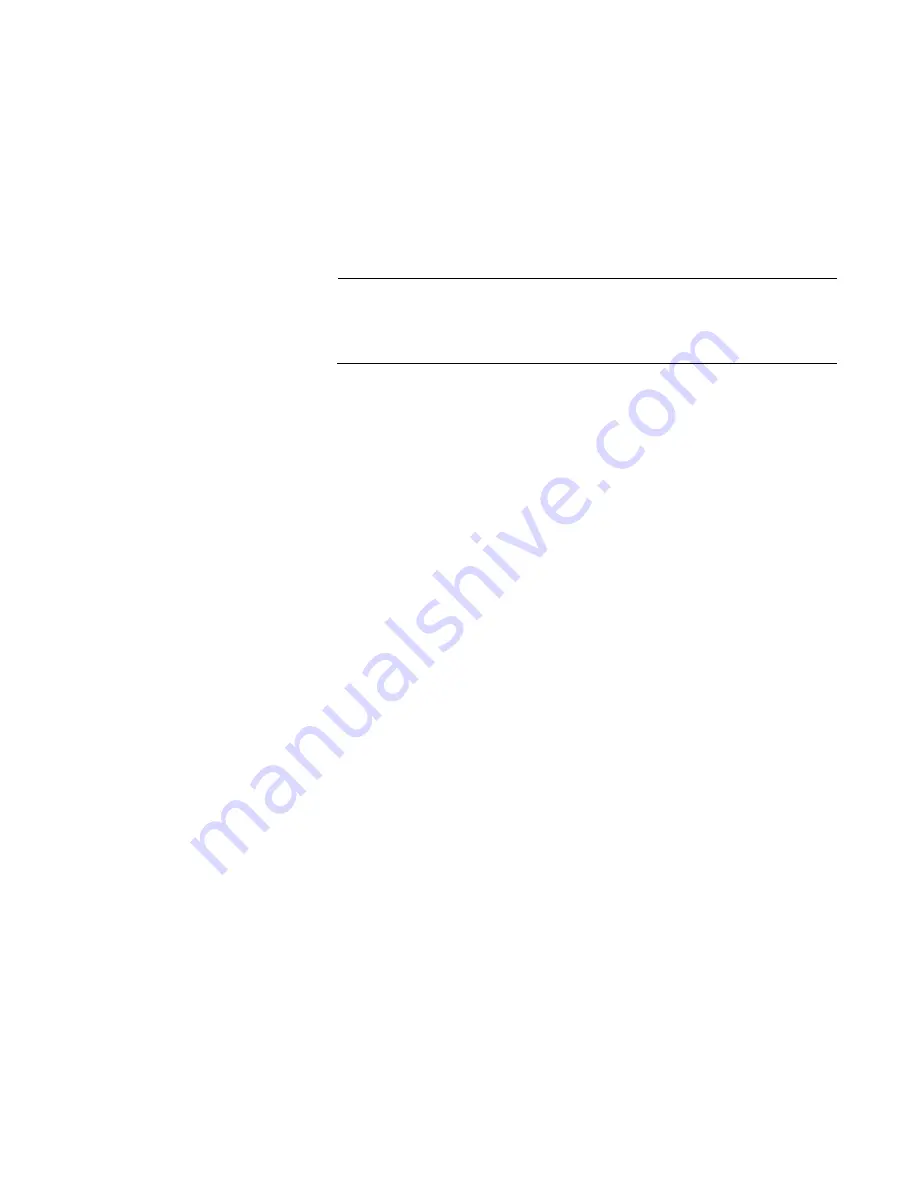
SwitchBlade x8112 Chassis Switch and AT-SBx81CFC960 Card Installation Guide
Section II: Installing the Chassis
267
7. Power off the chassis.
8. Remove the AT-SBx81CFC400 Controller Fabric Card from the unit. If
the unit has two controller cards, remove both cards.
9. Install the new AT-SBx81CFC960 Card. If there are two cards, install
both cards. For instructions, refer to “Installing the AT-SBx81CFC960
Controller Fabric Card” on page 128.
Note
Do not operate the chassis with both AT-SBx81CFC400 and AT-
SBx81CFC960 Controller Fabric Cards. The controller cards are not
compatible.
10. Power on the chassis. For instructions, refer to Chapter 9, “Powering
11. Verify the hardware operations of the chassis with the new controller
card by performing the instructions in Chapter 10, “Verifying the
Hardware Operations of the Chassis” on page 209.
12. Start a local or remote management session with the active master
controller card in the chassis.
13. Insert the flash drive into the USB port on the controller card. If the
chassis has two controller cards, be sure to use the USB port on the
active master controller card. The CFC LEDs are solid green on the
active card and solid amber on the inactive card.
14. Wait ten seconds for the controller card to mount the flash drive.
15. Move from the User Exec mode to the Privileged Exec mode with the
ENABLE command:
awplus> enable
awplus#
16. Copy the configuration file from the flash drive to the new controller
card with the COPY command.
The format of the command is shown here:
copy usb:/<
source_filename
> <
destination_filename
>
The source_filename parameter specifies the name of the
configuration file stored on the flash drive on the USB port. If you have
forgotten the filename, use the DIR command to display it. The
destination_filename parameter specifies the name to be assigned to
the configuration file when it is stored in the flash memory of the
Summary of Contents for AT-SBx81CFC960
Page 14: ...List of Tables 14...
Page 20: ...20...
Page 34: ...Chapter 1 Chassis and Power Supplies 34 Section I Hardware Overview...
Page 80: ...80...
Page 104: ...Chapter 5 Installing the Chassis in an Equipment Rack 104 Section II Installing the Chassis...
Page 124: ...Chapter 6 Installing the Power Supplies 124 Section II Installing the Chassis...
Page 262: ...Chapter 12 Replacing Modules 262 Section II Installing the Chassis...
Page 270: ...Chapter 13 Upgrading the Controller Fabric Card 270 Section II Installing the Chassis...
Page 272: ...272...
Page 286: ...Chapter 14 VCStack Plus Overview 286 Section III Building a Stack with VCStack Plus...






























