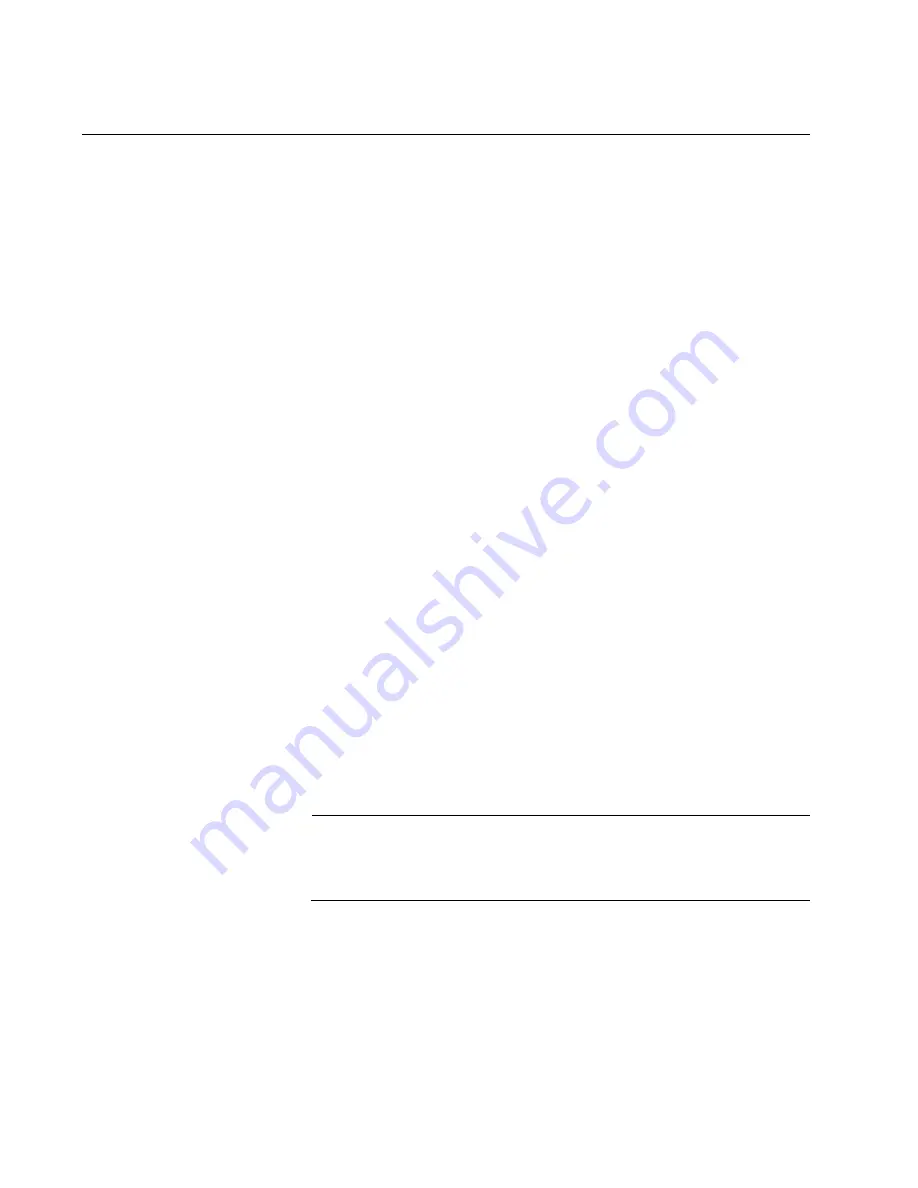
Chapter 10: Verifying the Hardware Operations of the Chassis
210
Section II: Installing the Chassis
Using the LEDs to Verify the Chassis
After powering on the chassis for the first time and waiting a minimum of
three minutes for the line and controller cards to complete the initialization
process, check the operational status of the various hardware
components by examining the LEDs, as explained in this procedure:
1. Check the LEDs on the power supplies:
AT-SBxPWRSYS1, AT-SBxPWRSYS2, and AT-SBxPWRPOE1
AC Power Supplies: The power supplies are operating properly
when the AC and DC LEDs are solid green and Fault LEDs are off.
If there is a problem, refer to “AT-SBxPWRSYS1, AT-
SBxPWRSYS2, and AT-SBxPWRPOE1 Power Supplies” on
page 216 for troubleshooting suggestions.
AT-SBxPWRSYS1 DC Power Supply: The power supply is
operating properly when the DC IN and DC OUT LEDs are solid
green and the Fault LED is off. If there is a problem, refer to “AT-
SBxPWRSYS1 DC System Power Supply” on page 218 for
troubleshooting suggestions.
2. Check the Power LED on the AT-SBxFAN12 module. The module is
operating normally when the LED is solid green. If the LED is off, the
fan module has a problem or failed. Power off the chassis and contact
your Allied Telesis representative for assistance. Do not operate the
chassis without a fully operational fan unit.
3. If the chassis has one controller card, check the CFC LED on the card.
It should be solid green. If the LED is flashing green, the card is still
initializing its AlliedWare Plus Operating System. Wait another minute
and check the LED again. If the LED is still flashing green, the card
may have encountered a problem that prevents it from completing the
initialization process. Power off the chassis and replace the controller
card.
Note
If all the LEDs on the controller card are off, they may have been
turned off. Try pressing the eco-friendly button on the card to turn
them on.
4. If the chassis has two controller cards, check the CFC LEDs on both
cards. The cards are operating correctly when the LEDs are solid
green on one card and solid amber on the other. If both LEDs are
flashing green, the controller cards are still completing the initialization
process. If the LEDs do not change to solid green and amber after
another minute, the cards may have encountered a problem that
Summary of Contents for AT-SBx81CFC960
Page 14: ...List of Tables 14...
Page 20: ...20...
Page 34: ...Chapter 1 Chassis and Power Supplies 34 Section I Hardware Overview...
Page 80: ...80...
Page 104: ...Chapter 5 Installing the Chassis in an Equipment Rack 104 Section II Installing the Chassis...
Page 124: ...Chapter 6 Installing the Power Supplies 124 Section II Installing the Chassis...
Page 262: ...Chapter 12 Replacing Modules 262 Section II Installing the Chassis...
Page 270: ...Chapter 13 Upgrading the Controller Fabric Card 270 Section II Installing the Chassis...
Page 272: ...272...
Page 286: ...Chapter 14 VCStack Plus Overview 286 Section III Building a Stack with VCStack Plus...
















































