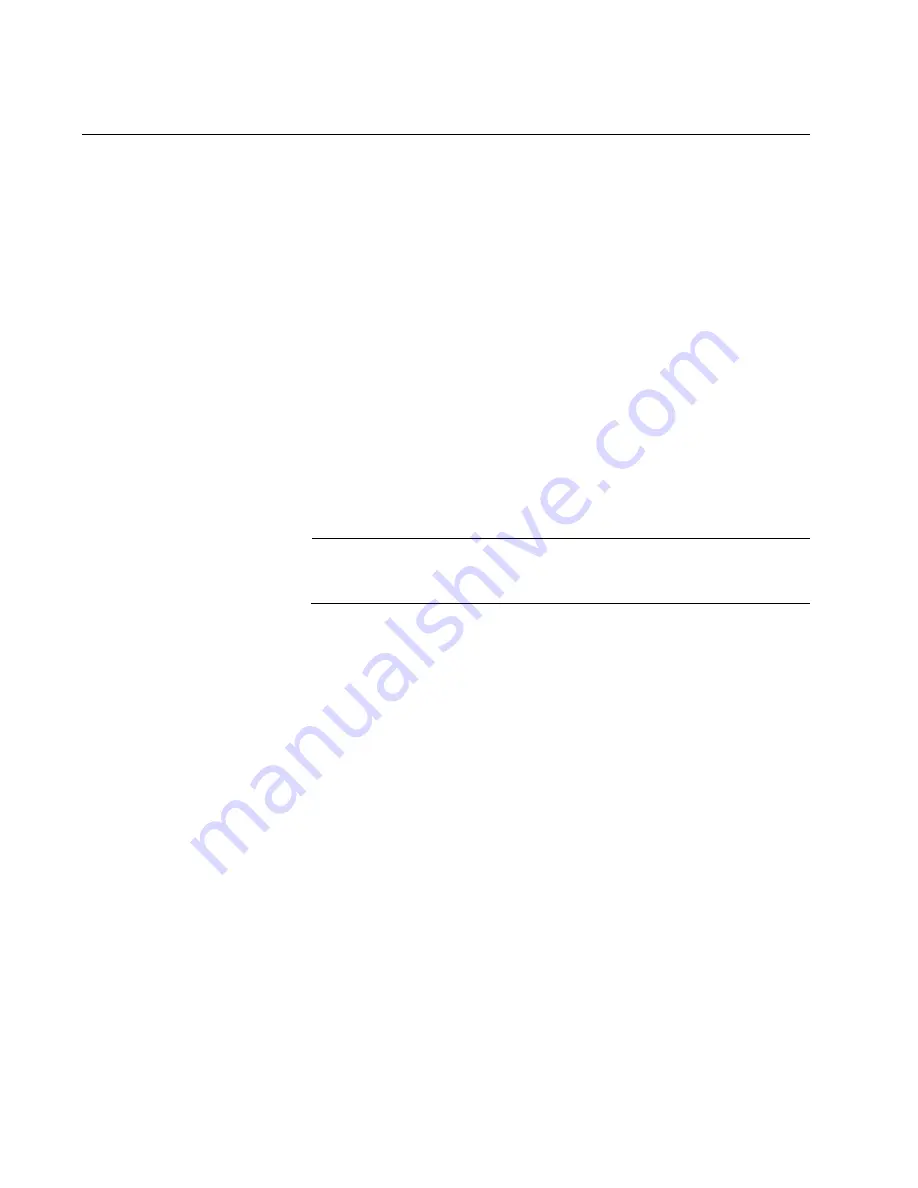
Chapter 11: Troubleshooting
230
Section II: Installing the Chassis
Power Supply Interfaces (Opto-couplers)
The two power supply interfaces in the lower right corner of the rear panel
are used by the active master controller card to obtain status information
from the power supplies. The interfaces are shown in Figure 9 on page 32.
Each power supply interface supports two power units. The top interface
supports the power supplies in slots A and C. The bottom interface
supports the supplies in slots B and D.
An interface is operating normally when its Power LED is solid green. The
LED of an interface is off if the two corresponding power supply slots are
empty or the power supplies are not powered on. For example, the LED
for the bottom interface will be off if power supply slots B and D are empty
or the power supplies are off.
The network operations of the chassis are not affected If one or both of the
interfaces fail. However. the active master controller card changes the
PSU LED to flashing amber to signal that it cannot communicate with the
power supplies.
Note
The power supply interfaces are
not
hot swappable and can only be
serviced by an authorized service technician.
If the Power LED on a power supply interface is off, do the following:
1. Check that there are power supplies in the corresponding slots in the
front panel and that the power supplies are powered on. (The Power
LED on an interface is off when the slots are empty or the power
supplies are not powered on.)
2. Inspect the LEDs on the power supplies to check for a fault condition,
If there is a fault condition, go to “AT-SBxPWRSYS1, AT-
SBxPWRSYS2, and AT-SBxPWRPOE1 Power Supplies” on page 216
for troubleshooting suggestions. If the LEDs indicate the power
supplies are operating normally, go to step 3.
3. Check the PSU LED on the active master controller card. If the LED is
solid green, the power supplies and interfaces are operating normally.
No corrective steps are required. If the PSU LED is solid amber but the
LEDs on the power supplies indicate normal operations, there may be
a problem with a power supply interface. Contact your Allied Telesis
sales representative for assistance.
Summary of Contents for AT-SBx81CFC960
Page 14: ...List of Tables 14...
Page 20: ...20...
Page 34: ...Chapter 1 Chassis and Power Supplies 34 Section I Hardware Overview...
Page 80: ...80...
Page 104: ...Chapter 5 Installing the Chassis in an Equipment Rack 104 Section II Installing the Chassis...
Page 124: ...Chapter 6 Installing the Power Supplies 124 Section II Installing the Chassis...
Page 262: ...Chapter 12 Replacing Modules 262 Section II Installing the Chassis...
Page 270: ...Chapter 13 Upgrading the Controller Fabric Card 270 Section II Installing the Chassis...
Page 272: ...272...
Page 286: ...Chapter 14 VCStack Plus Overview 286 Section III Building a Stack with VCStack Plus...















































