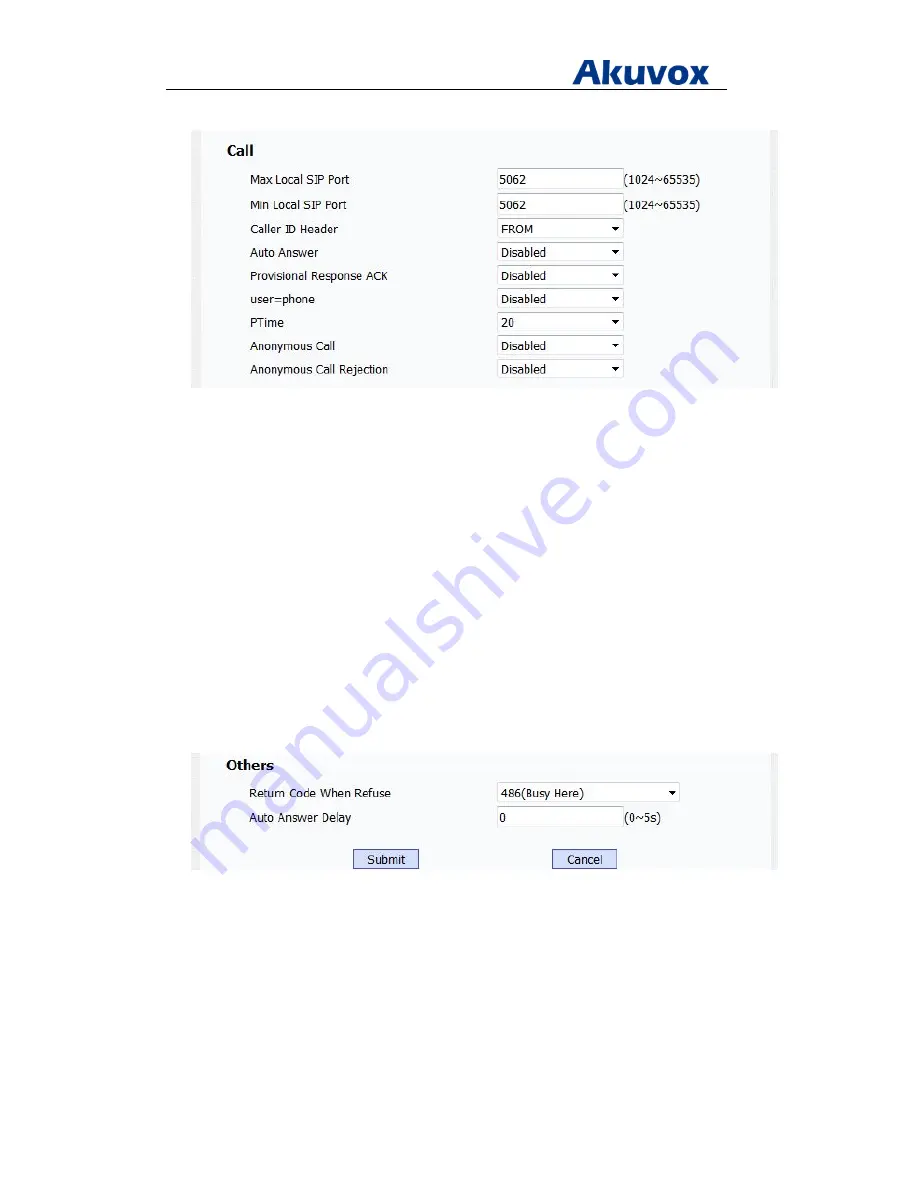
Administrator’s Guide for Akuvox SP-R5xP IP Phones
Akuvox Proprietary and Confidential. Copyright © 2014 Akuvox network Co., Ltd..
Page
73
of
221
2. On Call, select the desired value from the pull-down list of Auto Answer
3. Click Submit to accept the change.
To configure auto answer via phone user interface:
1. Click on Menu > Settings > Advanced Setting
2. Enter the password (password: admin) in Password field.
3. Press Up or Down to highlight Account, and then press Enter
4. Press Up or Down to highlight the desired account to be configured, and then press Enter
5. Press Up or Down to highlight Auto Answer Active, press Left or Right to select the desired
value
6. Press Save to accept the change
To specify a period of delay time via web user interface:
1. Click on Phone > Call Feature
2. On Others, enter the desired value of Auto Answer Delay
3. Click Submit to accept the changes
Anonymous Call
When Anonymous call is enabled, the caller will not let the others to see his/her ID. On the
callee’s phone LCD screen will show an incoming call from anonymity.






























