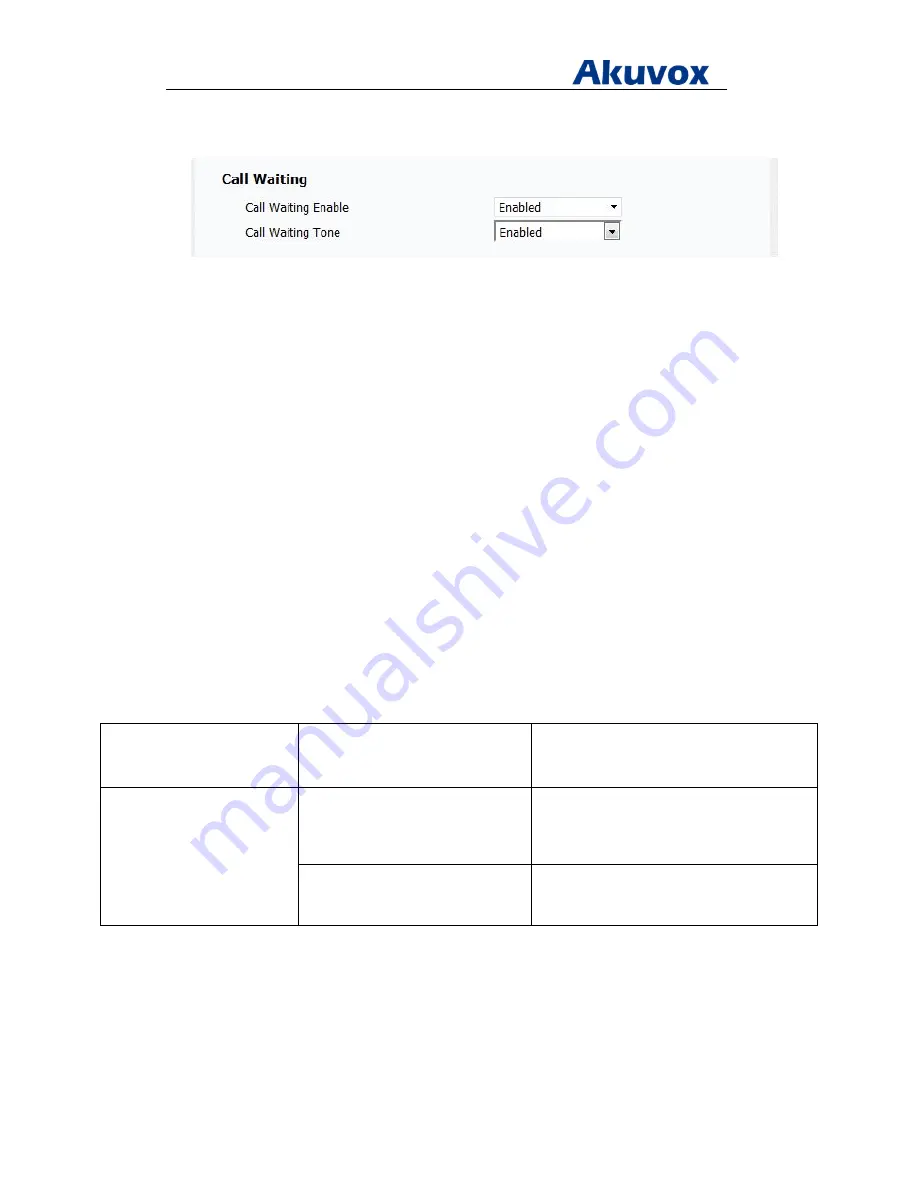
Administrator’s Guide for Akuvox SP-R5xP IP Phones
Akuvox Proprietary and Confidential. Copyright © 2014 Akuvox network Co., Ltd..
Page
71
of
221
3. Select the desired value from the pull-down list of Call Waiting Enable
4. Select the desired value from the pull-down list of Call Waiting Tone
5. Click on Submit to accept the change
To configure call waiting via Phone user interface:
1. Press Menu > Features > Call Waiting
2. Press Up or Down to highlight Active , press Left or Right to select the desired value
3. Press Up or Down to highlight Active , press Left or Right to select the desired value
4. Press Save to accept the changes
Auto Redial
If auto redial is enabled, the IP phone will attempt to redial a number when it was busy. Auto
redial times and auto redial interval can be configured.
Procedure
Auto redial can be configured using the configuration files or locally.
Configuration File
<r0000000000xx>.conf/<MAC>.conf
Configure auto redial feature.
Local
Web User Interface
Configure auto redial feature.
Navigate to:
http://<phoneIPAddress>/fcgi/do?id=4&id=2
Phone User Interface
Configure auto redial feature.
To configure auto redial via web user interface:
1. Click on Phone > Call Feature
2. On Auto Redial, select the desired value from the pull-down list of Auto Redail
3. Enter the desired value of Auto Redial interval
4. Enter the desired value of Auto Redial Times






























