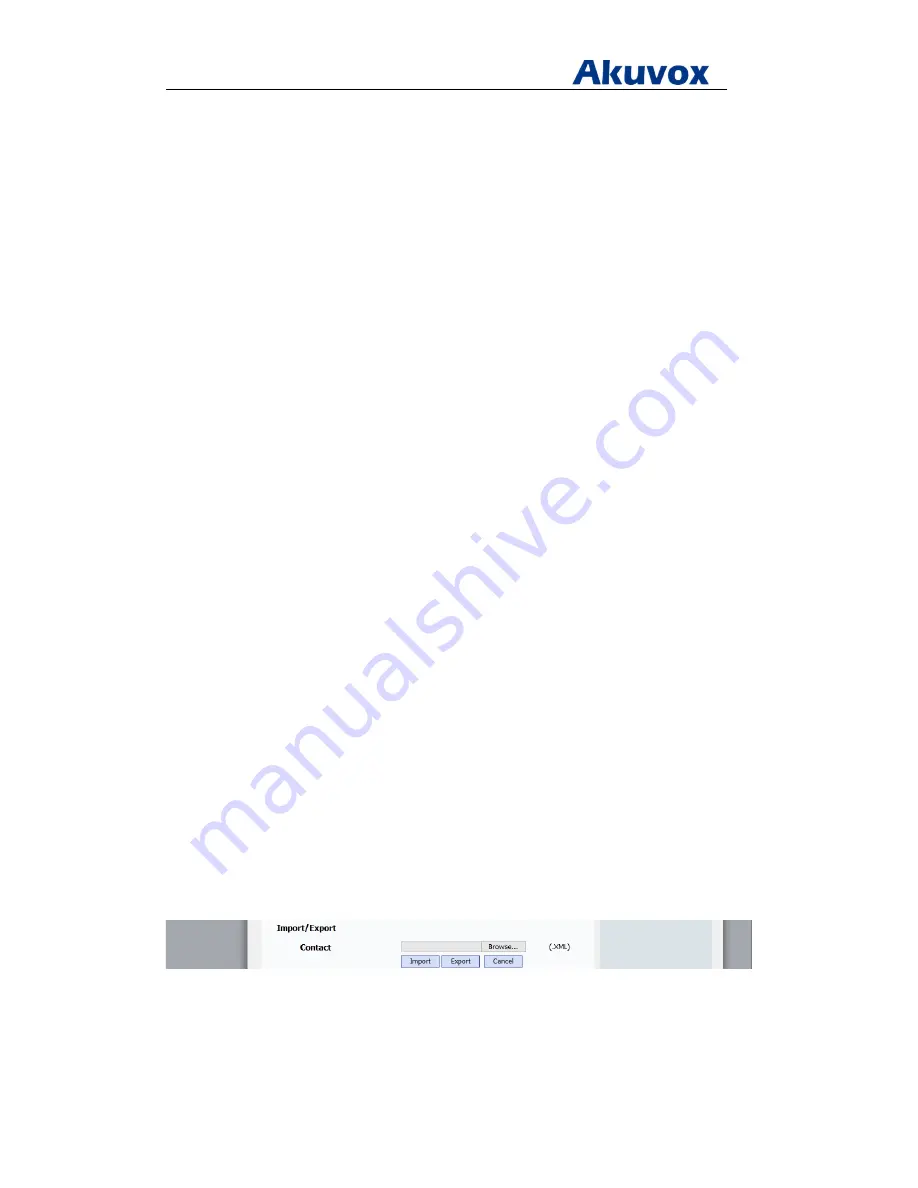
Administrator’s Guide for Akuvox SP-R5xP IP Phones
Akuvox Proprietary and Confidential. Copyright © 2014 Akuvox network Co., Ltd..
Page
146
of
221
<Contact Id="" Line="" DisplayName=""
OfficeNumber="" MobileNumber="" OtherNumber="" Ring="" />
Where:
Line="" specifies the line you want to add this contact to.
DisplayName="" specifies the name of the contact (This value cannot be blank or duplicated).
OfficeNumber="" specifies the office number of the contact.
MobileNumber="" specifies the mobile number of the contact.
OtherNumber="" specifies the other number of the contact.
Ring="" specifies the ring tone for this contact.
4. Specify the values within double quotes.
5. Place this file to the provisioning server.
The following shows an example of a local contact file:
<?xml version="1.0" encoding="UTF-8" ?>
<ContactData>
<Group Id="1" Name="Default" Ring="Auto" Description="">
<Contact
Id="1"
Line="0"
DisplayName="1111"
OfficeNumber="1111"
MobileNumber="1111" OtherNumber="1111" Ring="Bellcore-dr3.wav" />
<Contact
Id="2"
Line="2"
DisplayName="2222"
OfficeNumber="2222"
MobileNumber="2222" OtherNumber="2222" Ring="Ring2.wav" />
<Contact
Id="3"
Line="1"
DisplayName="3333"
OfficeNumber="3333"
MobileNumber="3333" OtherNumber="3333" Ring="Ring8.wav" />
</Group>
<Group Id="2" Name="test" Ring="Ring4.wav" Description="">
<Contact
Id="4"
Line="2"
DisplayName="4444"
OfficeNumber="4444"
MobileNumber="4444" OtherNumber="4444" Ring="Ring2.wav" />
</Group>
</ContactData>
To Import/Export Contract xml file via web user interface:
1. Click on PhoneBook > Local Book > Import/Export.
2. Select Export key to export the contracts from the phone in a xml file.
3. Select Import key to import a xml file of contracts from the PC.






























