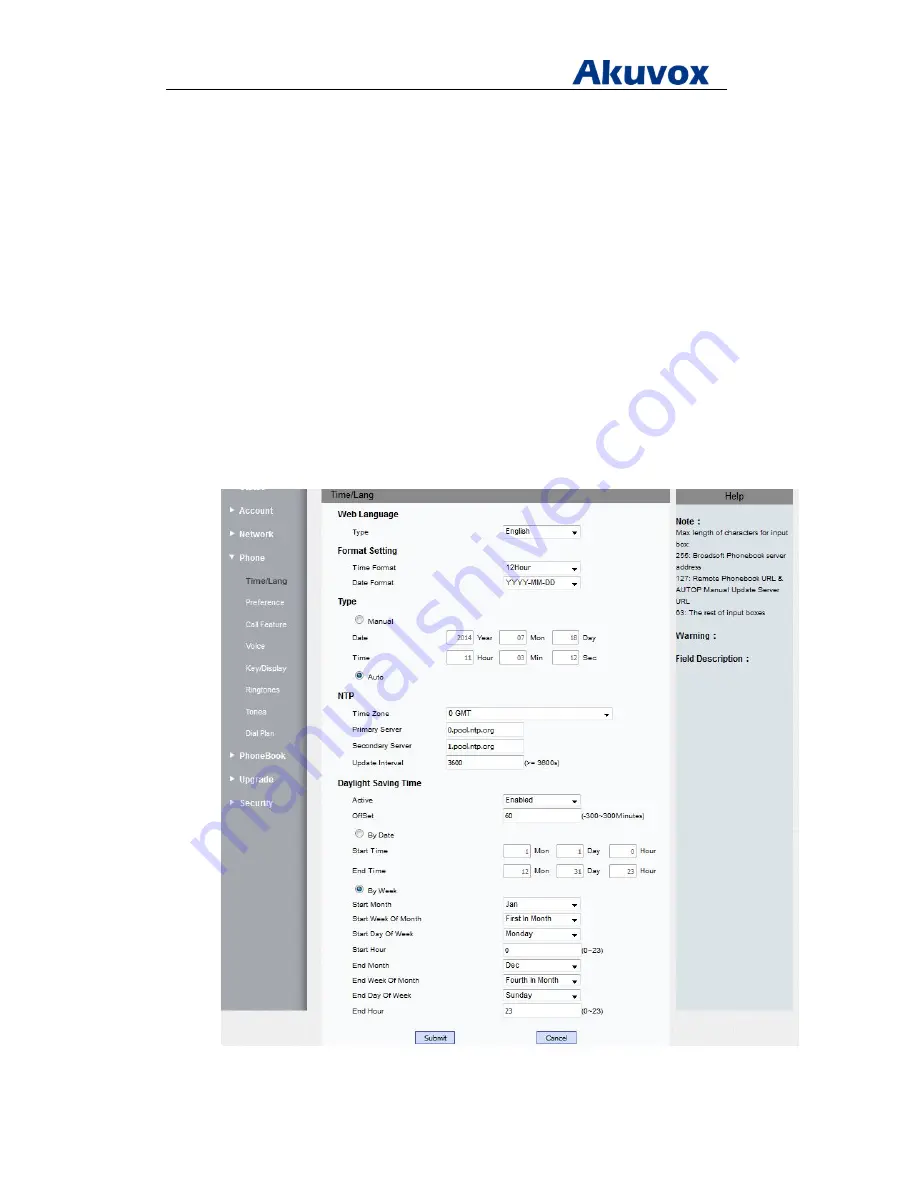
Administrator’s Guide for Akuvox SP-R5xP IP Phones
Akuvox Proprietary and Confidential. Copyright © 2014 Akuvox network Co., Ltd..
Page
55
of
221
To configure Daylight Saving Time via web user interface
1. Click on Phone > Time/Lang.
2. Select the desired value from pull-down list of Active.
3. Enter the desired offset time in the Offset (minutes) field.
4. If By Date is marked, enter the desired start time in the Mon, Day and Hour fields of
Start Time, and enter the desired end time in the Mon, Day and Hour fields of End Time
5. If By Week is marked, select the desired value from pull-down list of Start Month
6. Select the desired value from pull-down list of Start Week Of Month
7. Select the desired value from pull-down list of Start Day Of Week
8. Enter the desired start hour in Start Hour field.
9. Select the desired value from pull-down list of End Month
10. Select the desired value from pull-down list of End Week Of Month
11. Select the desired value from pull-down list of End Day Of Week
12. Enter the desired start hour in End Hour field.
13. Press Submit to accept the change






























