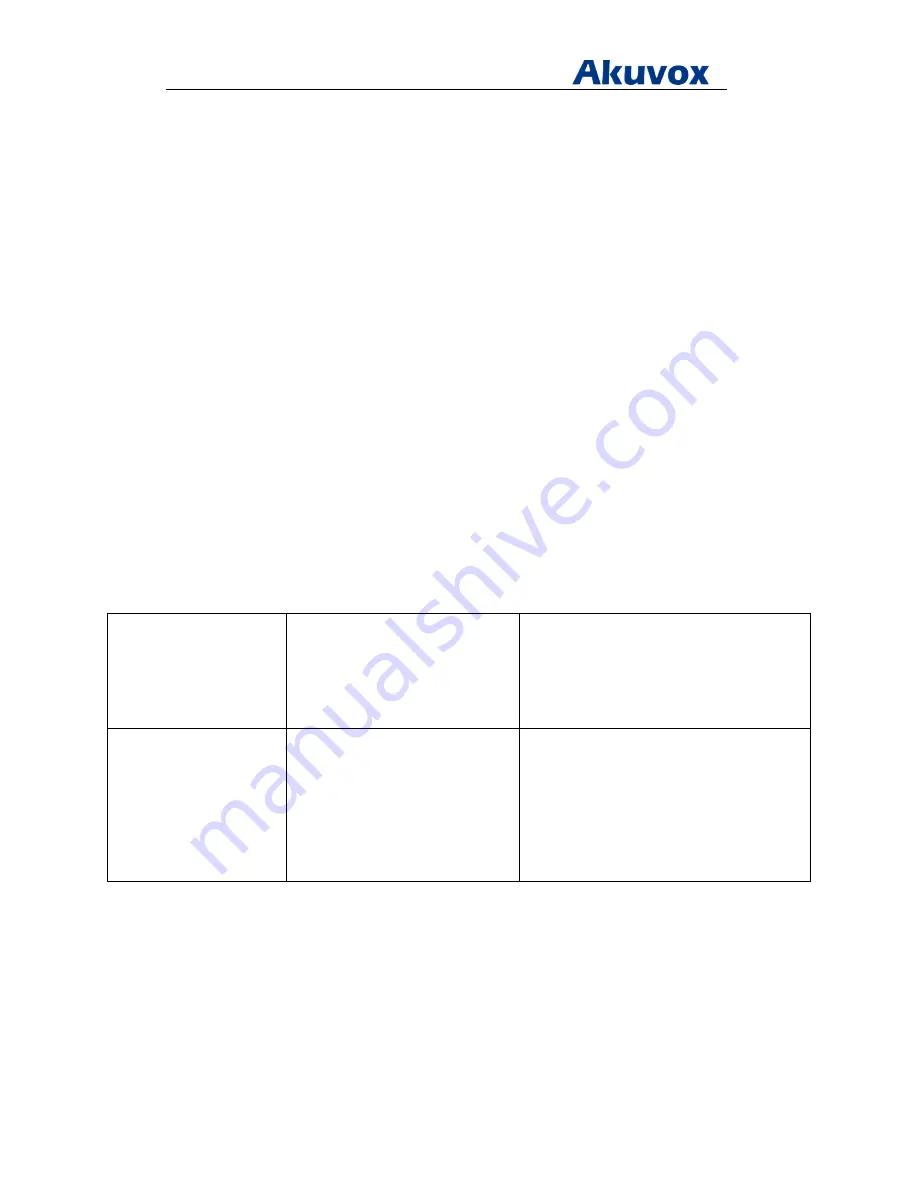
Administrator’s Guide for Akuvox SP-R5xP IP Phones
Akuvox Proprietary and Confidential. Copyright © 2014 Akuvox network Co., Ltd..
Page
49
of
221
To change the administrator password via phone user interface:
1. Press Menu > Settings > Advanced Setting (password: admin).
2. Press Up or Down to highlight Password Setting
3. Enter current password in the Current Password field
4. Enter the new password in New Password field
5. Enter your new password again in Confirm Password field.
6. Press Save to accept the change
Keypad Lock
To prevent from unauthorized use, Keypad lock allows users to lock the IP phone. When the
IP phone is locked, one cannot have the access to the Once the IP phone without the correct
password. IP phones offer two types of phone lock: Function Keys and All Keys. The IP
phone will not be locked immediately after the phone lock type is configured.
Procedure
Keypad lock can be configured using the configuration files or locally.
Configuration File
<r0000000000xx>.conf/<MAC>.conf
Configure type of keypad lock.
Change the unlock PIN.
Configure the IP phone to automatically lock
the keypad after a time interval
Local
Web User Interface
Configure type of keypad lock.
Change the unlock PIN.
Configure the IP phone to automatically lock
the keypad after a time interval
Navigate to:
http://<phoneIPAddress>/fcgi/do?id=4&id=2
To configure phone lock via web user interface:
1. Click on Phone > Call Feature
2. Select the desired type from the pull-down list of Keypad Lock Type
3. Enter the unlock PIN in the Keypad Unlock PIN (0~15 Digit)) field
4. Enter the desired time in the Keypad Lock Timeout field






























