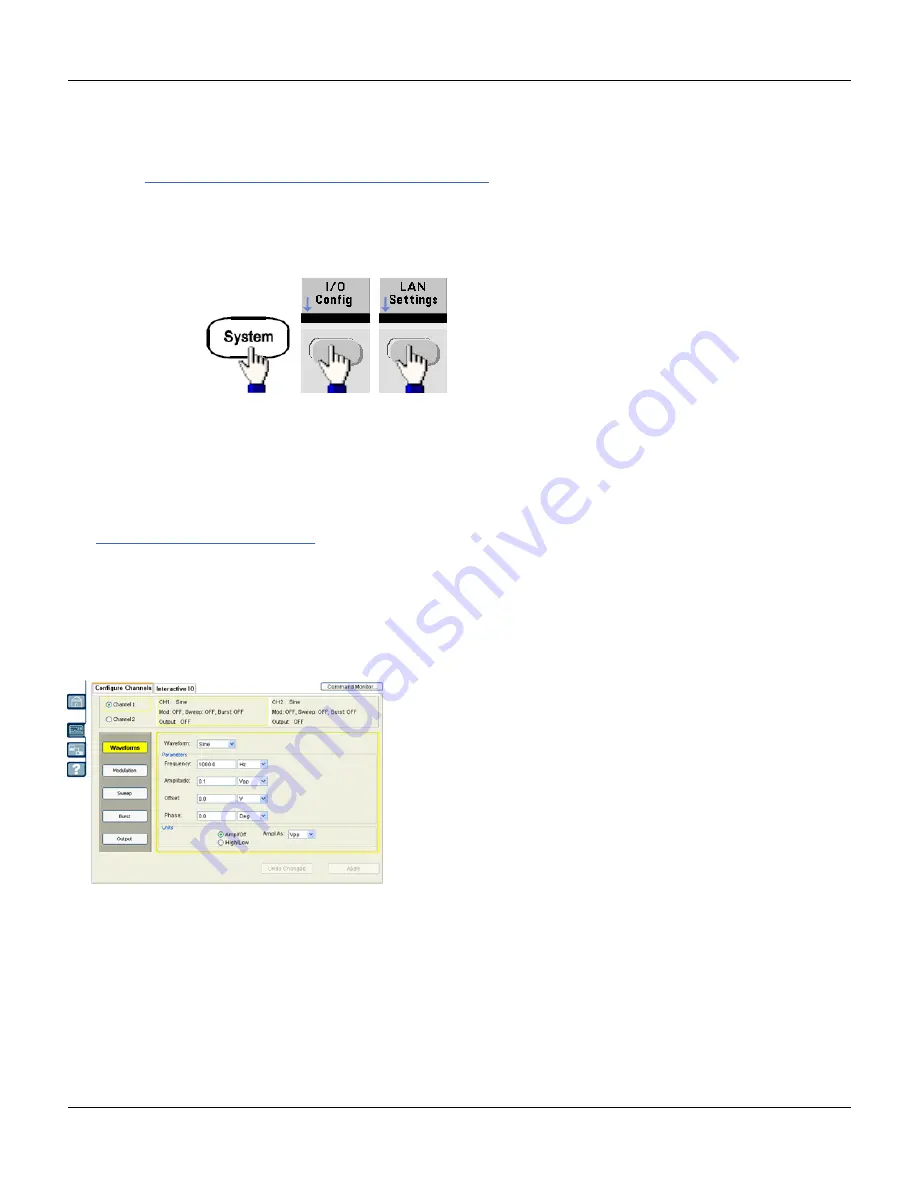
Remote Interface Configuration
Finally, toggle the first softkey to
Manual
and press
More
and
Primary DNS
or
Second DNS
to enter a DNS
address using the numeric keypad or knob.
l
SCPI:
SYSTem:COMMunicate:LAN:DNS[1|2] "<
Current Configuration (LAN)
l
Select the Currently Active Settings display to view the MAC address and current LAN configuration.
l
Front Panel:
l
SCPI:
(No equivalent command)
Display reflects only currently active settings when first displayed; does not update with changes occurring after infor-
mation displayed. For example, if DHCP assigns IP address with display open, new IP address will not appear.
If the instrument goes into remote, all LAN changes will be canceled, and the display will go to a different screen. Re-
selecting the LAN Settings page will display the new settings if a LAN restart took place.
See
for additional LAN configuration commands.
Web Interface
The instrument includes a built-in Web Interface. You can use this interface over LAN for remote instrument access
and control via a Java™-enabled Web browser, such as Microsoft® Internet Explorer.
To use the Web Interface:
1. Establish a LAN connection from your PC to the instrument.
2. Open your PC's Web browser.
3. Launch the instrument's Web Interface by entering the instrument's IP address or fully-qualified hostname in the
browser address field.
4. Follow the instructions in the Web Interface's on-line help.
Agilent 33500 Series Operating and Service Guide
123






























