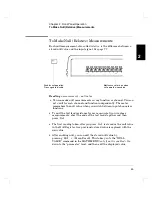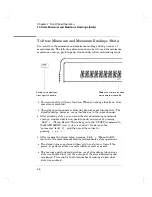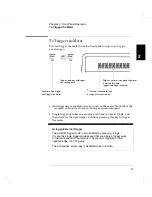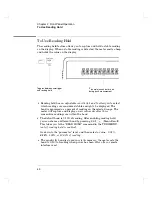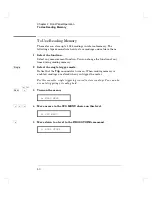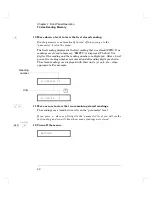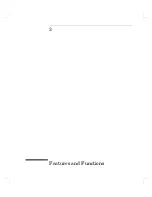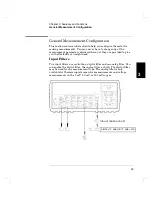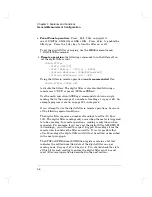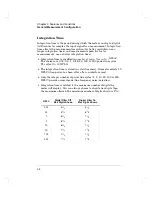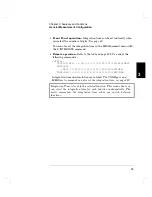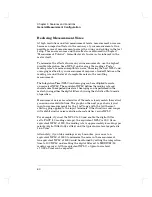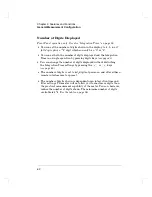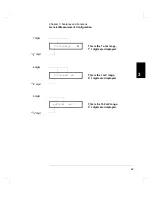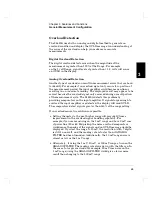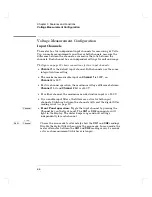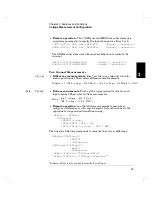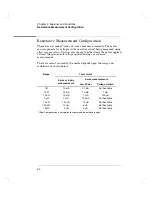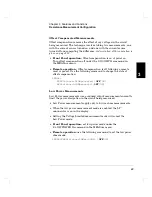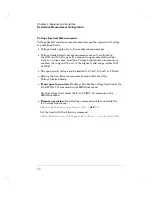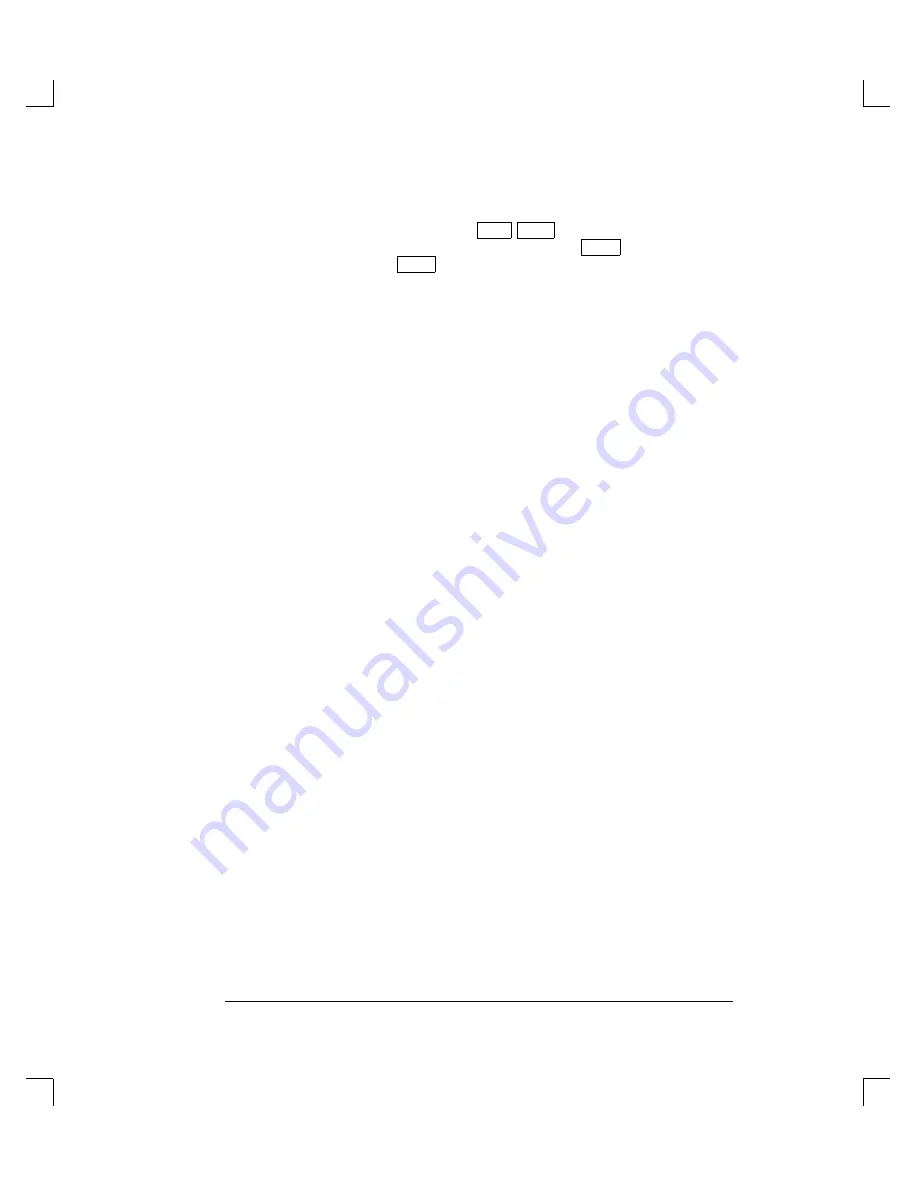
•
Front Panel operation:
Press
Shift Filter
and scroll to
one of
DIGITAL
,
ANALOG
, or
ANA + DIG
. Press
Enter
to enable the
filter type. Press the
Filter
key to turn the filter on or off.
To set the digital filter averaging, use the MEASurement menu
1: DIG FILTER
command.
•
Remote operation:
the following commands turn the filters off, on,
set the digital filter count, :
INPut:FILTer
:STATe {OFF|ON}
:TYPE {ANAlog | DIGital | BOTH}
:DIGital:RESPonse {SLOW|MEDium|FAST}
:DIGital:PRECharge {ON | OFF}
Using the filters in remote operation is
not recommended
. Use:
INPut:FILTer:STATe OFF
to disable the filters. The digital filter is also disabled following a
remote reset (*RST) or preset (SYStem:PREset).
Use the math operation (AVERage) commands to obtain a single
reading that is the average of a number of readings (
). An
example program is shown on page 221 in chapter 6.
If you attempt to use the digital filter in remote operations, be aware
of the following special conditions:
The digital filter requires a number of readings to settle (10, 50 or
100). The digital filter readings only occur when the meter is triggered
to take a reading. In remote operation a reading is only taken when
requested. For example, if you have set the digital filter to MEDIUM
(50 readings), you will need to request (trigger) 50 readings from the
remote interface before the filter can settle. It is also possible that
after 50 readings the digital filter will still not be settled as described
in the next paragraph.
The STATus:OPERational:CONDition register contains a bit that
indicates the settled/unsettled state of the digital filter on a per
reading basis.
See page 169 in Chapter 4.
You should check the state
of this bit for each reading to ensure the digital filter count has not
reset (filter reset operation is described in the next section).
Chapter 3 Features and Functions
General Measurement Configuration
56
Summary of Contents for 34420A
Page 1: ......
Page 2: ......
Page 13: ...1 Quick Start ...
Page 31: ...2 Front Panel Operation ...
Page 55: ...3 Features and Functions ...
Page 117: ...4 Remote Interface Reference ...
Page 200: ...5 Error Messages ...
Page 213: ...6 Application Programs ...
Page 245: ...6 Chapter 6 Application Programs Microsoft Excel Macro Example 245 ...
Page 246: ...Chapter 6 Application Programs Microsoft Excel Macro Example 246 ...
Page 247: ...7 Measurement Tutorial ...
Page 274: ...8 Specifications ...
Page 279: ...Dimensions Chapter 8 Specifications 34420A Nano Volt Micro Ohm Meter 280 ...
Page 294: ......