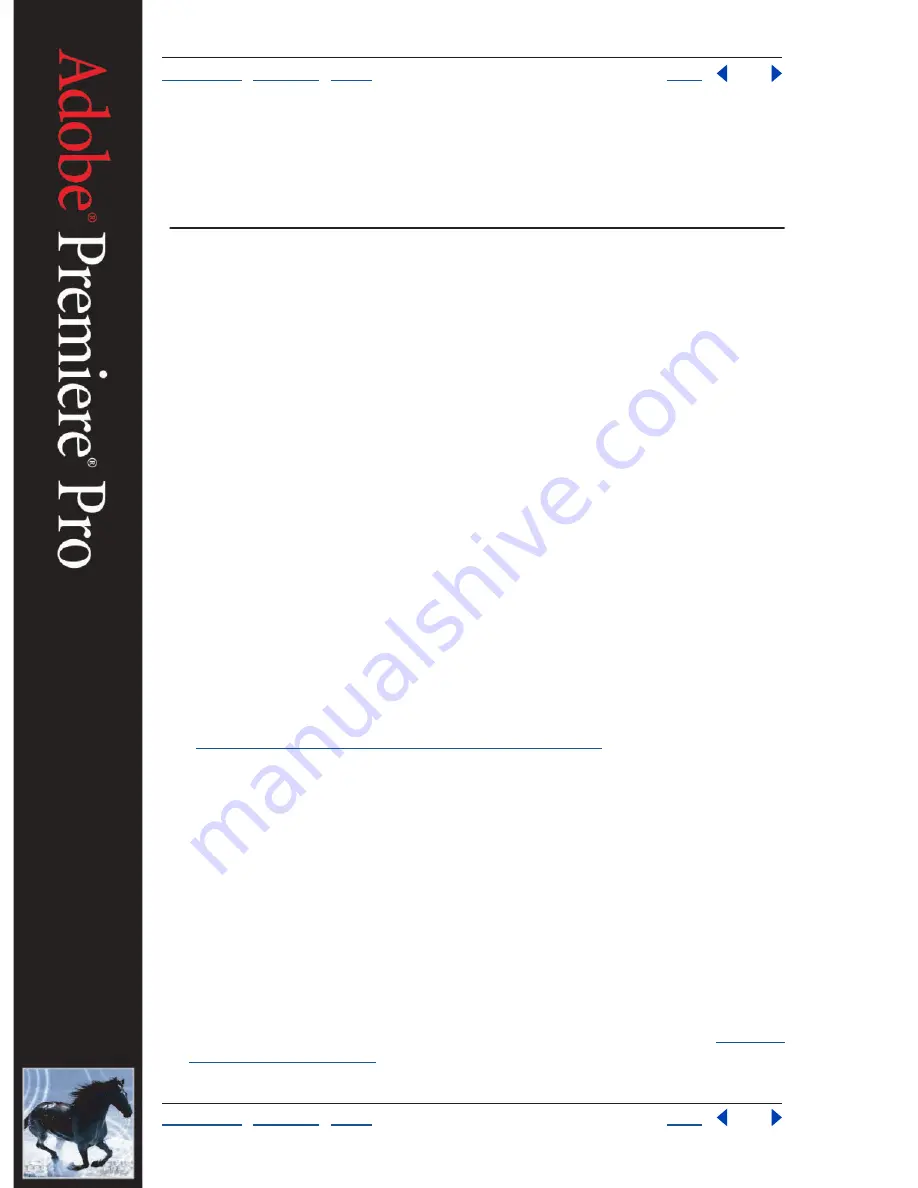
Using Help
|
Contents
|
Index
Back
40
Adobe Premiere Pro Help
Working with Projects
Using Help
|
Contents
|
Index
Back
40
Working with Projects
About projects
A
project
is a single Adobe Premiere Pro file that contains video sequences and references
to the media associated with the sequences. A project also stores information about
sequences and media, such as settings for media capture, transitions, and audio mixing.
Within a single project file, you can edit individual segments as separate sequences, and
then combine the segments into a finished program by nesting them in a longer
sequence. Similarly, you can store multiple variations of a sequence in the same project.
You can organize a project’s media and sequences using bins, which work like the folders
in Windows Explorer.
Starting a new project
In most cases, you can start a project simply by using one of the presets provided in the
New Project dialog box. The presets included with Adobe Premiere Pro include common
project types. Preserve editing quality by using a preset that represents the specifications
of your original media. For example, if you shot footage on DV, use the DV preset. If you
need to specify lower-quality settings for output (such as streaming Web video), don’t
change your project settings—instead, change your export settings.
You can customize the project settings (General, Capture, Video Rendering, and Default
Sequence settings). However, it’s usually not necessary to do this because most workflows
are addressed by the presets in the New Project dialog box. Capture cards certified as
compatible with Adobe Premiere Pro may install their own optimized presets when you
install the software that comes with the card. If no preset is appropriate for your workflow,
see
“Working with windows in Adobe Premiere Pro” on page 44
.
Note:
The project settings must be correct when you create the project file. Once a project
is created, some project settings are locked, such as the timebase. This prevents unwanted
inconsistencies that could result from changing project settings later.
To start a new project:
1
Do one of the following:
•
If Adobe Premiere Pro is closed, start Adobe Premiere Pro.
•
If Adobe Premiere Pro is open but no project is open, click New Project.
•
If an Adobe Premiere Pro project is already open, choose File > New Project.
2
When the New Project dialog box appears, do one of the following:
•
To apply a preset, select it from the list of Available Presets.
•
To customize settings, choose the preset that most closely matches your editing
environment, click Custom, and then select your specific project settings. See
“Creating
project presets” on page 61
.






























