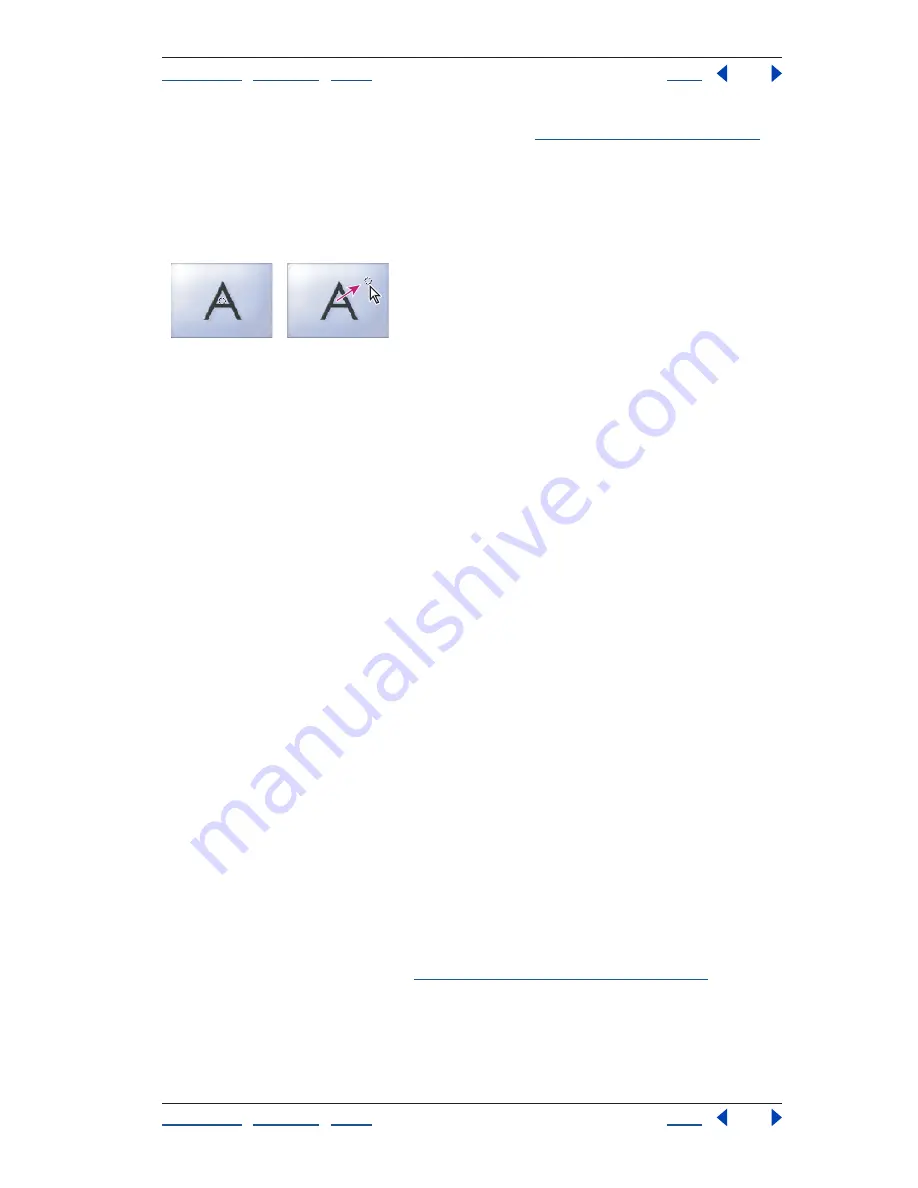
Using Help
|
Contents
|
Index
Back
167
Adobe Premiere Pro Help
Adding Transitions
Using Help
|
Contents
|
Index
Back
167
2
In the Effect Controls window, adjust settings. (See
“Transition settings” on page 167
.)
To reposition the center of a transition:
1
In the Timeline window, select a transition that has a center.
2
In the A preview area in the Effect Controls window, drag the small circle to reposition
the transition center.
Default center (left) and repositioned center (right)
Transition settings
Many transitions have settings in common. The following list describes the settings you’ll
find in many transitions:
Edge selectors
Changes the orientation or direction of the transition. Click an Edge
selector arrow on the transition’s thumbnail. For example, the Barn Doors transition can be
oriented vertically or horizontally. A transition doesn’t have Edge selectors if it has one
orientation or if orientation isn’t applicable.
Start and End sliders
Changes the initial and final appearance of the transition. Hold
down the Shift key to move the start and end sliders together (for example, to set the start
and end size of the transition to 30%).
Show Actual Sources
Displays the starting and ending frames of the clips.
Border Width
Adjusts the width of the optional border on the transition. The default
Border is None. Some transitions do not have borders.
Border Color
Specifies the color of the transition’s border. Use the color swatch or
eyedropper to choose the color.
Reverse
Plays the transition backward. For example, the Clock Wipe transition plays
counterclockwise.
Anti-Aliasing Quality
Adjusts the smoothness of the transition’s edges.
Custom
Changes settings specific to the transition. Most transitions don’t have
custom settings.
Replacing transitions
You can replace a transition by simply dropping a new transition onto the old one in the
timeline. When you replace a transition, the alignment and duration are preserved;
however, the settings for the old transition are discarded and replaced by the default
settings for the new transition. (See
“Changing transition settings” on page 166
.)
To replace a transition:
Drag the new video or audio transition from the Effects window onto the existing
transition in the Timeline window.






























