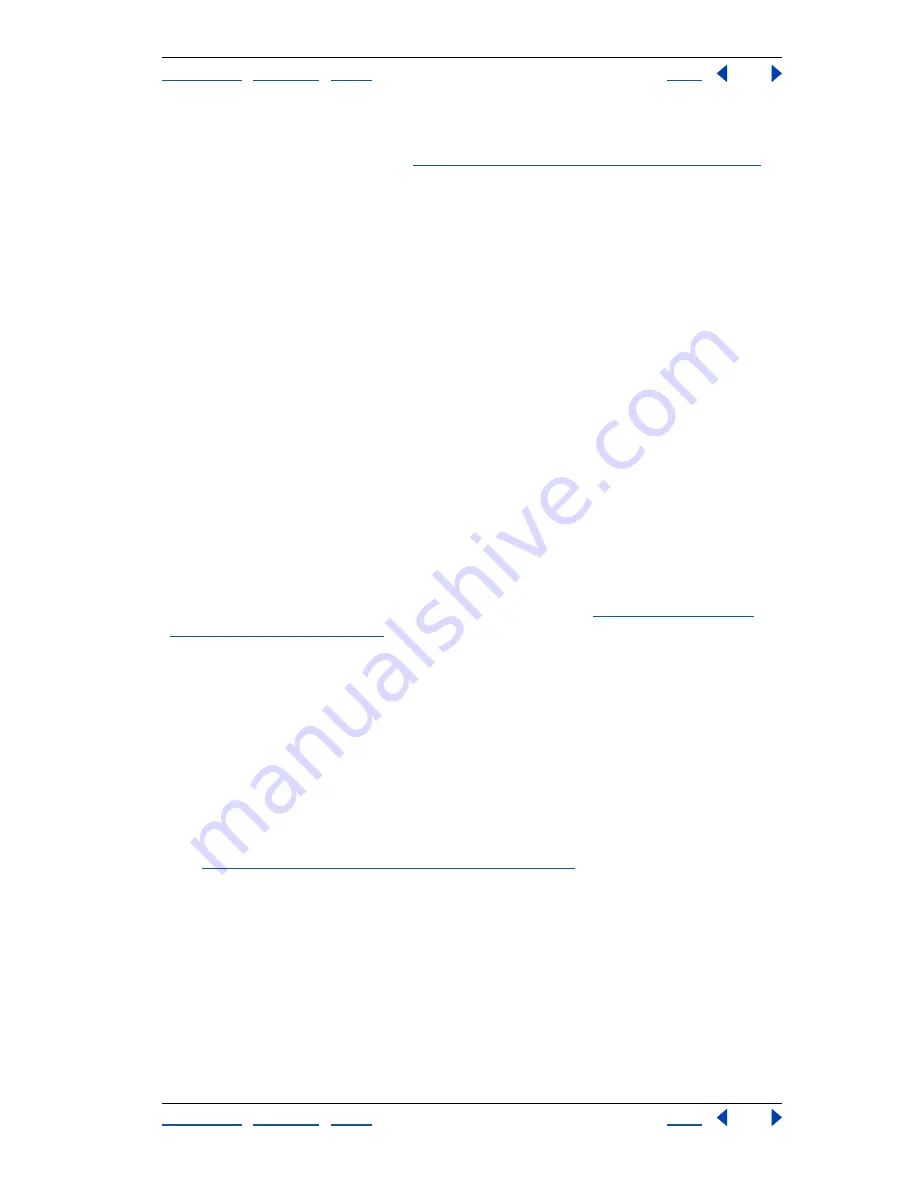
Using Help
|
Contents
|
Index
Back
321
Adobe Illustrator Help
Saving and Exporting
Using Help
|
Contents
|
Index
Back
321
To save artwork in Illustrator format:
1
Save the artwork as described in
“About saving and exporting artwork” on page 320
.
Choose Illustrator (AI) as the file format.
2
In the Illustrator Native Format Options dialog box, select the Adobe Illustrator version
with which you want your file to be compatible. Keep in mind that certain features, such as
gradients, layers, and transparency, may not be supported by earlier versions of the
Illustrator file format.
3
Set additional options, and click OK:
Create PDF Compatible File
Saves a PDF representation of the document in the
Illustrator file. Select this option if you want the Illustrator file to be compatible with other
Adobe applications. (This option is available only for Illustrator 10.0 format.)
Use Compression
Compresses PDF data in the Illustrator file. Using compression
increases the time required to save the document, so deselect this option if you’re experi-
encing very slow (8 to 15 minute) save times. (This option is available only for Illustrator
10.0 format when the Create PDF Compatible File option is selected.)
Embed All Fonts
Embeds all fonts that are used in the artwork. This ensures that the
original font is used for display and printing on computers that do not have the font
installed. (Selecting the Embed Fonts option increases the size of the saved file.)
Subset Fonts
Specifies when to embed fonts based on how many of the font’s characters
are used in the document. For instance, if a font contains a thousand characters but the
document only uses 10 of those characters, you may decide that embedding the font is
not worth the extra file size.
Embed ICC Profile
Creates a color-managed document. (See
“Embedding profiles in
saved documents” on page 186
.)
Include Linked Files
Embeds files that are linked to the artwork.
Use Japanese File Format
Saves the artwork as a Japanese language file that is
compatible with Illustrator versions 3, 4, or 5. (This option is not available for later
Illustrator versions.)
Transparency
Determines what happens to transparent objects when you choose a
version of Illustrator format earlier than 9.0. Select Preserve Paths to discard transparency
effects and reset transparent artwork to 100 percent opacity. Select Preserve Appearance
option to maintain the appearance of transparency by flattening transparent areas of the
artwork. If your artwork contains complex, overlapping areas and you require high-
resolution output, click Cancel and specify rasterization settings before continuing.
(See
“Printing and saving transparent artwork” on page 336
.)
Saving artwork in EPS format
Virtually all page layout, word-processing, and graphic applications accept imported or
placed EPS files. The EPS format preserves many of the graphic elements you can create
with Adobe Illustrator, which means that EPS files can be reopened and edited as
Illustrator files.






























