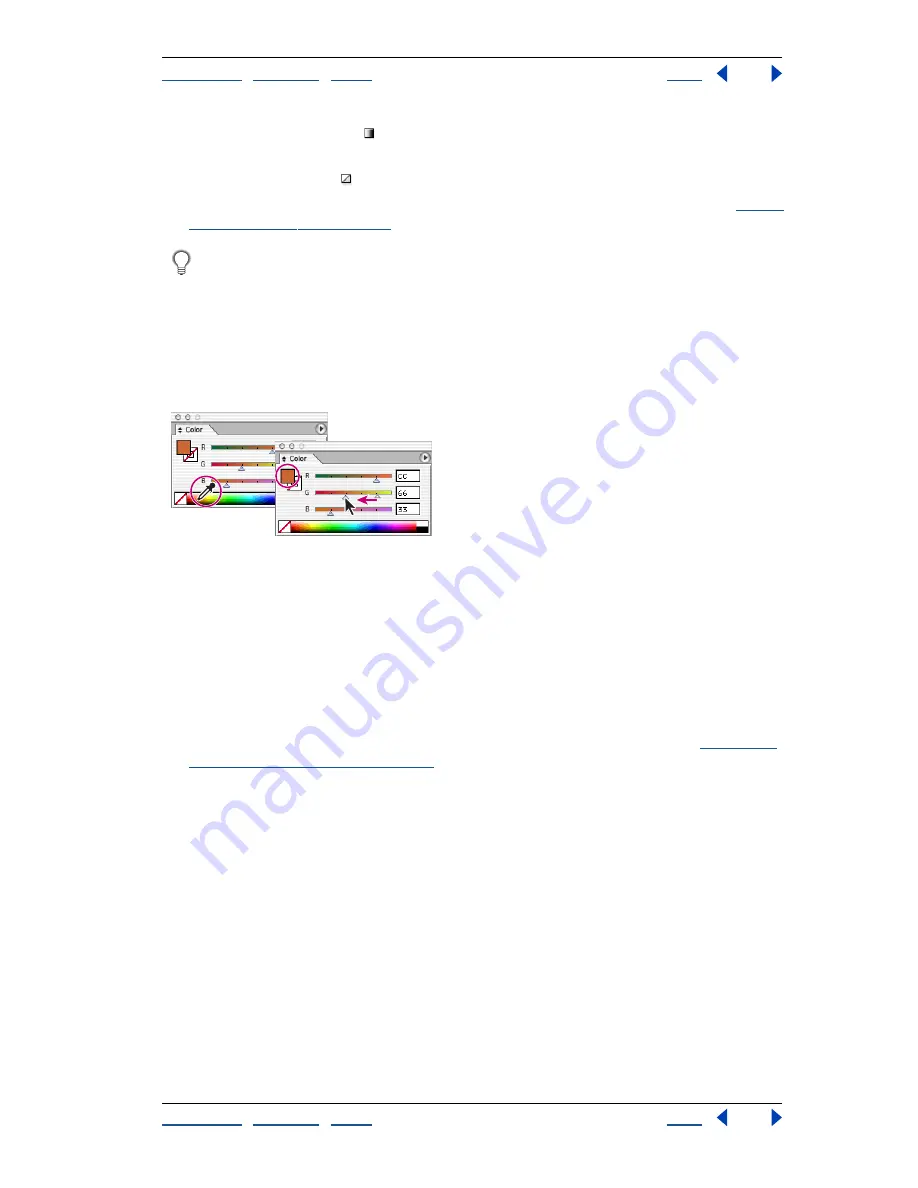
Using Help
|
Contents
|
Index
Back
158
Adobe Illustrator Help
Applying Color
Using Help
|
Contents
|
Index
Back
158
•
Click the Gradient button to change the currently selected fill to the last-selected
gradient in the Gradient palette.
•
Click the None button to remove the object’s fill or stroke.
•
Double-click the Fill or Stroke button to choose a color with the Color Picker. See
“Using
the Color Picker” on page 169
.
Use keyboard shortcuts to switch to Color, Gradient, or None: Press < to change the
selection to a color; > to change the selection to a gradient; and / to change to None.
Using the Color palette
You use the Color palette to apply color to an object’s fill and stroke, and also to edit and
mix colors—either colors that you create or colors that you selected from the Swatches
palette, from an object, or from a color library.
Selecting colors in the Color palette
To edit the fill or stroke color using the Color palette:
1
Select an object using any selection tool.
2
Choose Window > Color.
3
Select the Fill box or Stroke box in the Color palette or in the toolbox.
4
Do one of the following:
•
Position the pointer over the color bar (the pointer turns into the eyedropper), and click.
•
Adjust the Tint slider if using a global color from the Swatches palette. (See
“Changing
global colors and tints” on page 163
.)
•
Choose an RGB, Web Safe RGB, HSB, CMYK, or Grayscale color model from the Color
palette menu, and use the sliders to change the color values. You can also enter
numeric values in the text boxes next to the color sliders.
An exclamation point inside a yellow triangle in the Color palette when using HSB or RGB
color indicates that you have chosen an out-of-gamut color—that is, a color that cannot
be printed using CMYK inks. The closest CMYK equivalent appears below the triangle. Click
the CMYK equivalent to substitute it for the out-of-gamut color.
A cube above the yellow triangle in the Color palette when using RGB, HSB, or CMYK color
indicates that you have not chosen a Web-safe color. Click the cube to substitute the
closest Web-safe color.






























