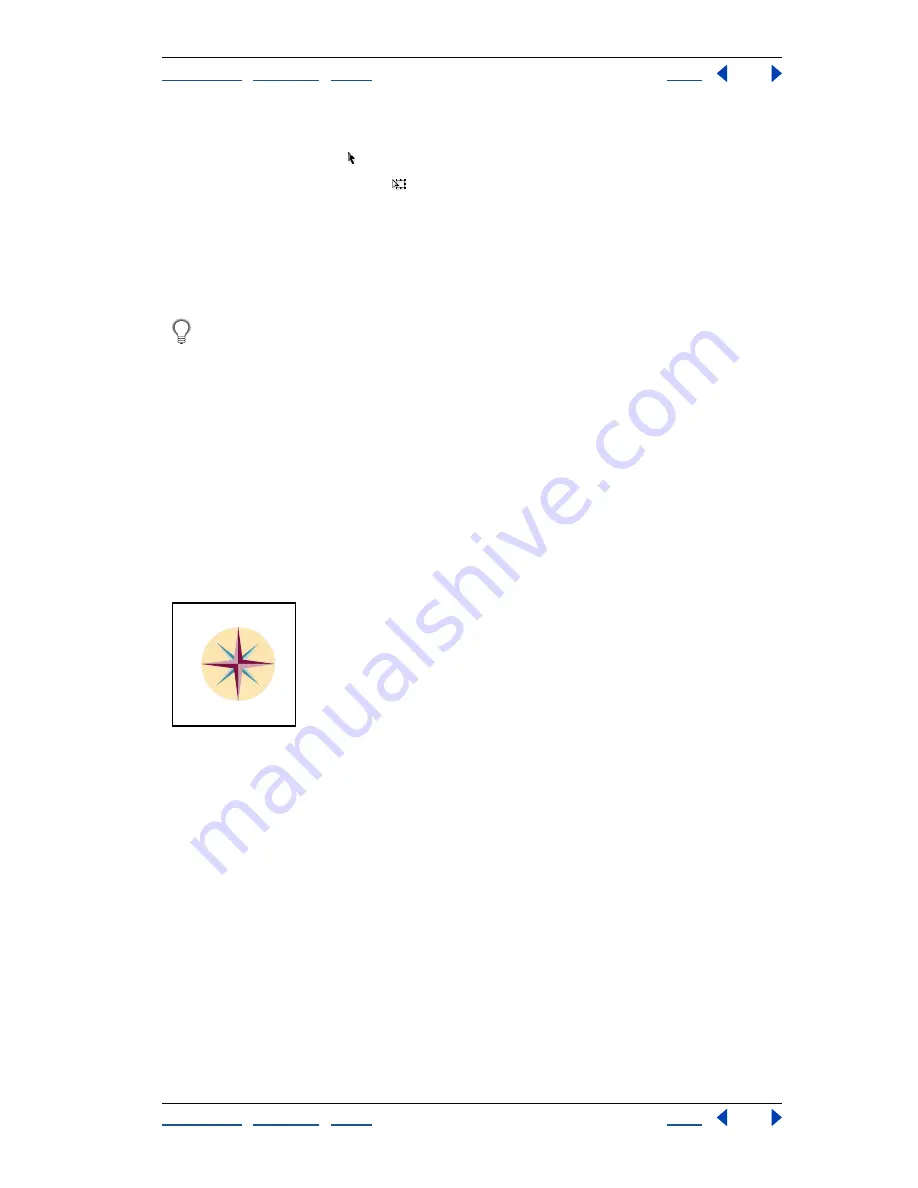
Using Help
|
Contents
|
Index
Back
104
Adobe Illustrator Help
Working with Objects
Using Help
|
Contents
|
Index
Back
104
To move a selection with the free transform tool:
1
With the selection tool , select one or more objects to move.
2
Select the free transform tool .
3
Drag any part of the selection (but not a handle).
To move or copy an object a specified distance and direction:
1
Select the object.
2
Choose Object > Transform > Move.
When an object is selected, you can also double-click the selection tool—or press
Enter or Return—to open the Move dialog box.
The Move dialog box displays the results of the last move or measure operation using the
unit of measure set in the Units & Undo Preferences dialog box.
3
Do one of the following:
•
Enter the horizontal and vertical distances that you want the object to move. Positive
values move the object up and to the right of the
x
axis; negative values move the
object down and to the left.
•
Enter the distance and angle for the move. The angle you enter is calculated in degrees
from the
x
axis. Positive angles specify a counterclockwise move; negative angles
specify a clockwise move. You can also enter values between 180 and 360 degrees;
these values are converted to their corresponding negative values (for example, a value
of 270° is converted to –90°).
Directions relative to the
x
axis
Using the Clipboard to copy artwork
You can use the Clipboard to transfer selections between an Illustrator file and other
Adobe products such as Adobe Photoshop, Adobe Streamline
™
, Adobe
®
Dimensions
®
,
and Adobe Premiere. The Clipboard is particularly useful for importing paths because
paths are copied to the Clipboard as PostScript language descriptions.
When you copy a selection to the Clipboard, it is copied in PICT and, depending on which
option you specify, as PDF or AICB (a format similar to EPS). Artwork copied to the
Clipboard is pasted as PICT in most other applications.
However, some applications take the PDF version (such as Adobe InDesign) or the AICB
version (such as Adobe Photoshop). PDF preserves transparency, whereas AICB breaks
selections into many smaller opaque objects that give an overall look of transparency.
If you choose AICB, you can also specify whether you want to preserve the overall
appearance of the selection or copy the selection as a set of paths (which can be useful
for Photoshop).
90
°
45
°
– 45
°
135
°
–135
°
0
°
180
°
–90
°






























