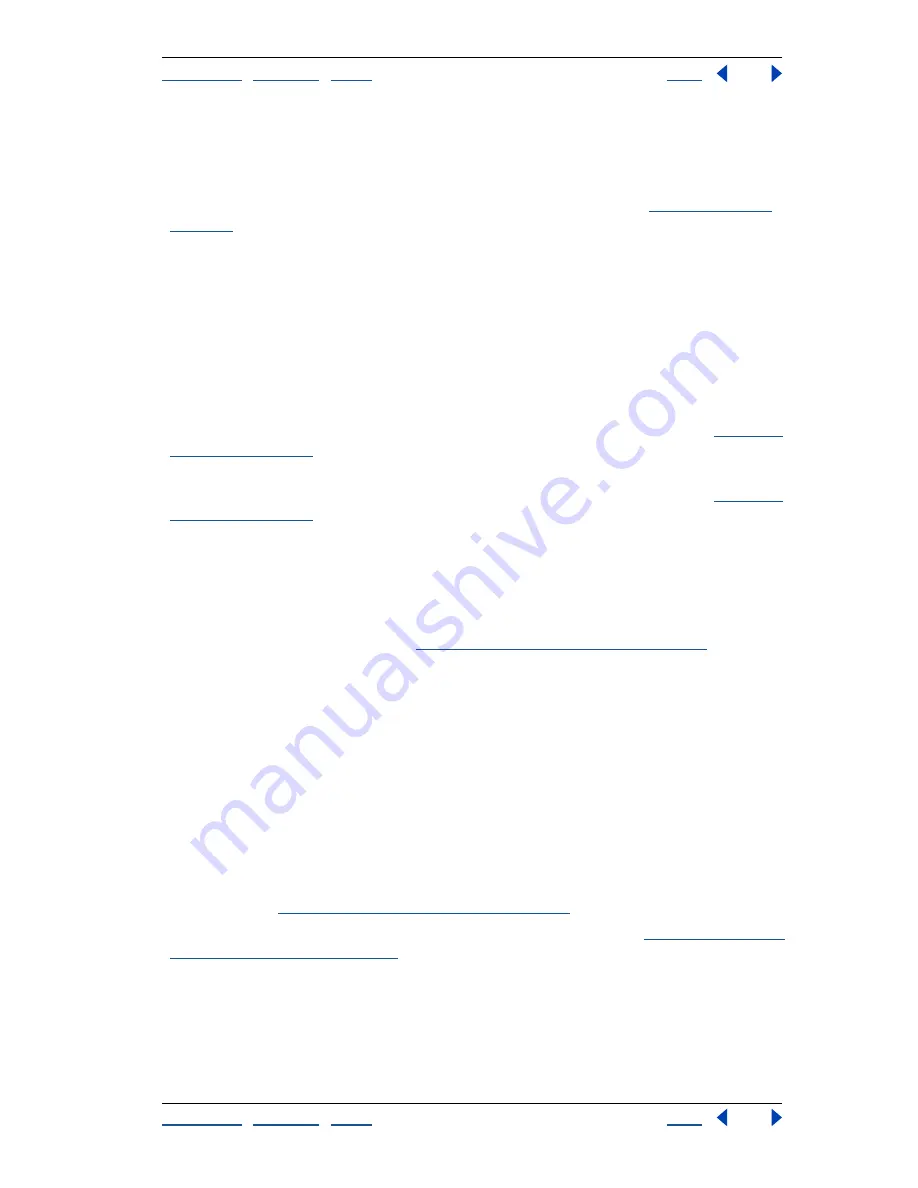
Using Help
|
Contents
|
Index
Back
147
Adobe Illustrator Help
Transforming and Distorting Shapes
Using Help
|
Contents
|
Index
Back
147
Using effects to combine shapes nondestructively
You can use Pathfinder effects to combine all the paths in a group, layer, or sublayer. When
you combine paths using effects, each path uses the same intersection method, such as
Add, Subtract, or Divide. For more information on the Effect menu, see
“Using effects” on
page 235
.
You can choose from any of the following Pathfinder effects:
Add
Traces the outline of all objects as if they were a single, merged object. The resulting
shape takes on the paint attributes of the top object.
Intersect
Traces the outline of the region overlapped by all the objects.
Exclude
Traces all nonoverlapping areas of the objects, and makes overlapping areas
transparent. Where an even number of objects overlap, the overlap becomes transparent.
Where an odd number of objects overlap, the overlap becomes filled.
Subtract
Subtracts the frontmost objects from the backmost object. You can use this
command to delete areas of an illustration by adjusting the stacking order. (See
“Stacking
objects” on page 109
.)
Minus Back
Subtracts the backmost objects from the frontmost object. You can use this
command to delete areas of an illustration by adjusting the stacking order. (See
“Stacking
objects” on page 109
.)
Divide
Divides a piece of artwork into its component filled faces (a
face
is an area
undivided by a line segment).
Note:
When you use the Divide Pathfinder button in the Pathfinder palette, you can use
the direct-selection or group-selection tool and manipulate the resulting faces indepen-
dently of each other. You can also choose to delete or preserve unfilled objects when
applying the Divide command. (See
“Using the Pathfinder palette” on page 141
.)
Trim
Removes the part of a filled object that is hidden. It removes any strokes and does
not merge objects of the same color.
Merge
Removes the part of a filled object that is hidden. It removes any strokes and
merges any adjoining or overlapping objects filled with the same color.
Crop
Divides artwork into its component filled faces, and then deletes all the parts of the
artwork that fall outside the boundary of the topmost object. It also removes any strokes.
Outline
Divides an object into its component line segments, or
edges
. This command is
useful for preparing artwork that needs a trap for overprinting objects.
Note:
When you use the Outline Pathfinder button in the Pathfinder palette, you can use
the direct-selection or group-selection tool and manipulate each edge independently. You
can also choose to delete or preserve unfilled objects when applying the Outline
command. (See
“Using the Pathfinder palette” on page 141
.)
Hard Mix, Soft Mix, and Trap
Mix colors that overlap or adjoin. (See
“Using the Hard Mix
and Soft Mix effects” on page 171
.)
Combining paths using Pathfinder effects
Use Pathfinder effects on groups, layers, or sublayers that you want to combine into one,
editable object.






























