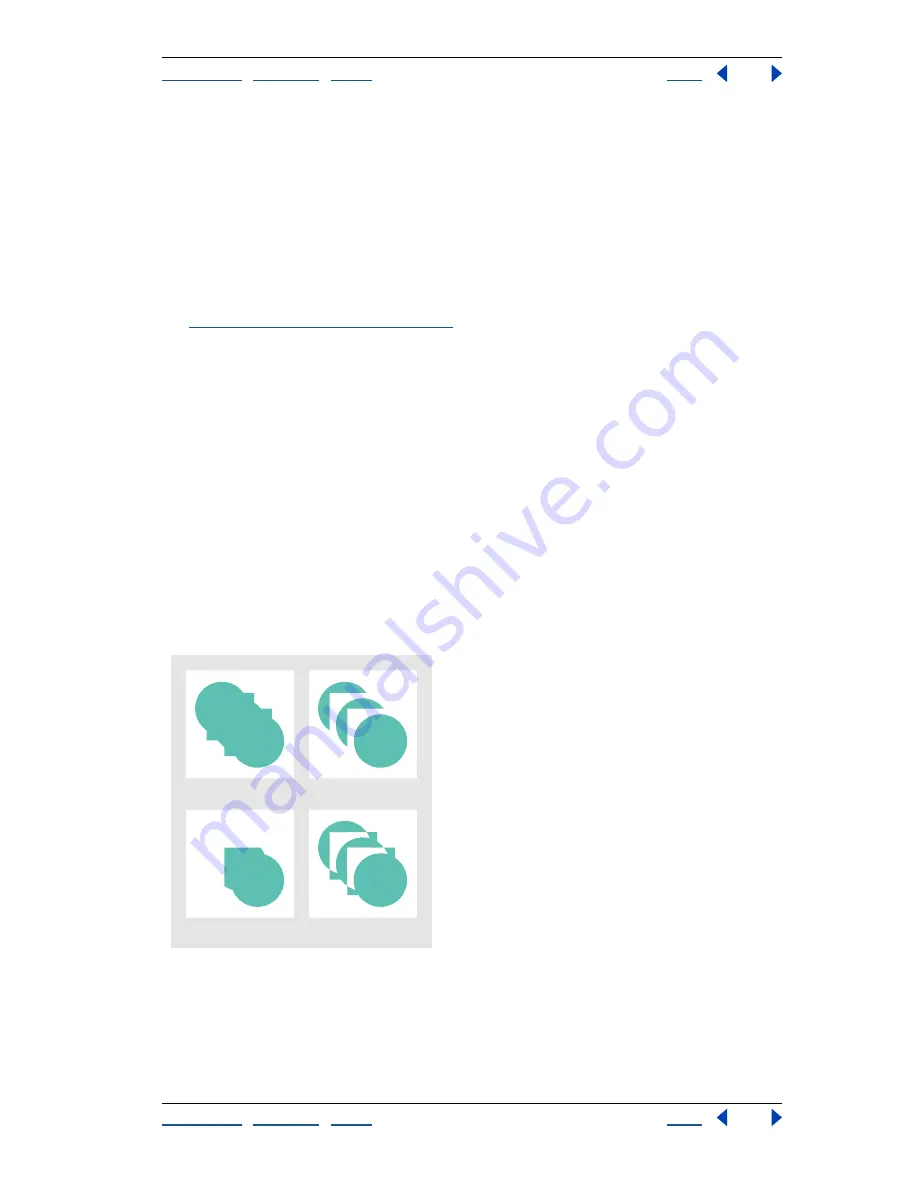
Using Help
|
Contents
|
Index
Back
143
Adobe Illustrator Help
Transforming and Distorting Shapes
Using Help
|
Contents
|
Index
Back
143
The shape layers and layer clipping paths (vector masks) in Adobe Photoshop are types of
compound shapes. You can import shape layers and layer clipping paths into Illustrator as
compound shapes and continue to manipulate them. In addition, you can export
compound shapes to Photoshop. Keep the following in mind when using compound
shapes with Photoshop:
•
Only compound shapes that reside at the top level of the layer hierarchy are exported
to Photoshop as shape layers.
•
A compound shape painted with a stroke using a join other than round or with a weight
in points that is not an integer, is rasterized when exported to the PSD file format. (See
“Using the Stroke palette” on page 159
.)
Creating and adjusting compound shapes
You create compound shapes using the Make Compound Shape command on selected
objects. By default, each component is assigned the Add mode and the Make Compound
Shape command combines them into a unified shape. You then design the shape and
control the interaction between paths using the Shape Modes buttons in the Pathfinder
palette on individual paths within the shape. You can apply the following shape modes
one at a time:
Add to Shape Area
Adds the area of the component to the underlying geometry.
Subtract from Shape Area
Cuts out the area of the component from the underlying
geometry.
Intersect Shape Areas
Uses the area of the component to clip the underlying geometry
as a mask would.
Exclude Overlapping Shape Areas
Uses the area of the component to invert the under-
lying geometry, turning filled regions into holes and vice versa.
Shape modes
A.
All components in Add mode
B.
Subtract mode applied to squares
C.
Intersect mode applied to
squares
D.
Exclude mode applied to squares
A
B
C
D






























