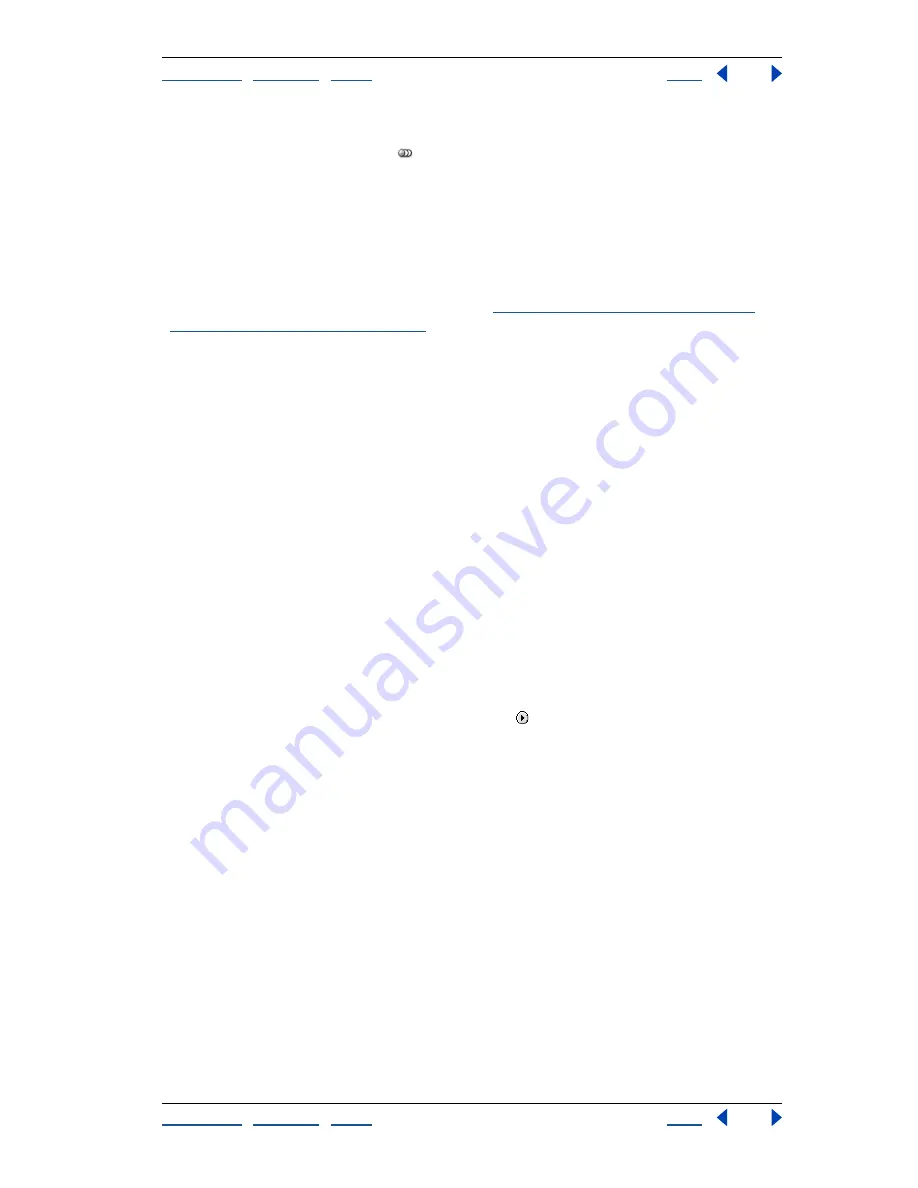
Using Help
|
Contents
|
Index
Back
231
Adobe Illustrator Help
Using Appearance Attributes, Styles, and Effects
Using Help
|
Contents
|
Index
Back
231
•
To apply all of the current appearance attributes to new objects, click the New Art
Maintains Appearance button
in the Appearance palette, or deselect New Art Has
Basic Appearance from the palette menu.
Applying fills and strokes to containers
Adding fills and strokes to a container (such as a group or layer) applies the fills and
strokes to all artwork in the container.
To apply a fill or stroke to a container:
1
Target a container in the Layers palette. (See
“Changing the appearance of artwork
using the Layers palette” on page 223
.)
2
Do one of the following:
•
Choose Add New Fill or Add New Stroke from the Appearance palette menu.
•
Click on a brush in the Brush palette to add a brushed stroke to the container.
•
Click on a style in the Styles palette which has a fill or stroke.
Using styles
A style is a named set of appearance attributes. By applying different styles, you can
quickly change the look of an object; for example, you can change its fill and stroke color,
transparency, and Effect menu settings in one step. All the changes you apply with styles
are completely reversible.
Using the Styles palette
The Styles palette lets you create, name, save, and apply sets of appearance attributes.
Displaying the Styles palette
Choose Window > Styles.
Changing the order of styles
Drag the style to a different position in the palette. When
the outline of the style appears in the desired position, release the mouse button.
Using the Styles palette menu
Click the triangle in the upper right corner of the
palette to access commands for working with styles.
Renaming styles
Double-click a style, or select a style and choose Style Options
command from the palette menu. Enter a style name, and click OK.
Changing the palette display
Choose a view option from the Styles palette menu:
Thumbnail View to display a scrollable list of thumbnails; Small List View to display a scrol-
lable list of named styles with a small thumbnail; or Large List View to display a scrollable
named list of styles along with a large thumbnail.
Applying styles
You can apply styles to objects, groups, and layers. When you apply a style, the new style
overrides any style that the item had before.






























