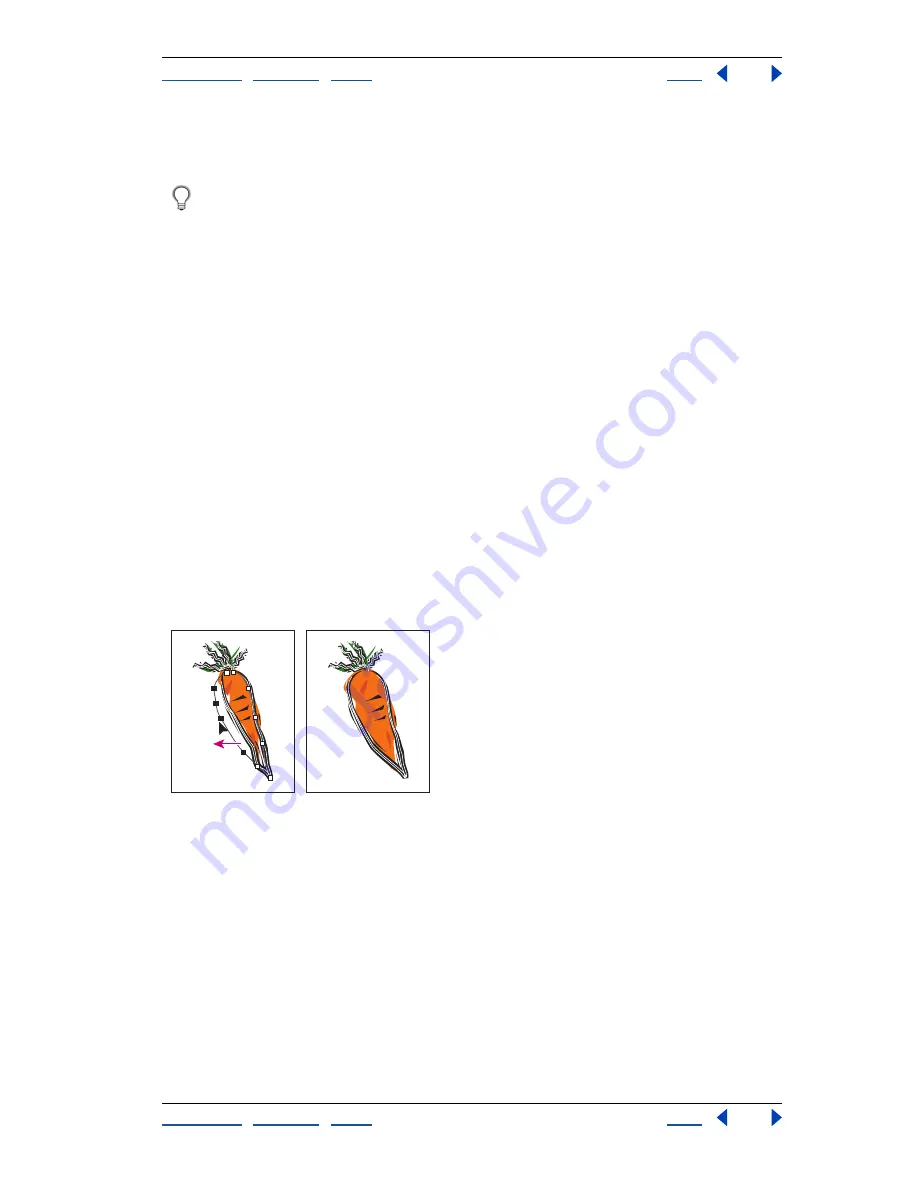
Using Help
|
Contents
|
Index
Back
235
Adobe Illustrator Help
Using Appearance Attributes, Styles, and Effects
Using Help
|
Contents
|
Index
Back
235
To create a Styles Library:
1
Create a file containing the styles you want in the Styles Library.
Delete all unused Swatches, Brushes, Symbols, and Styles to reduce the library’s
file size.
2
Save the file.
3
Choose Window > Style Libraries > Other Library, and navigate to the location where
you saved the file.
To have a Styles Library appear in the Styles Libraries menu:
1
Do one of the following:
•
When you save your Library file, save it into the Presets/Styles folder inside the
Illustrator application folder.
•
Drag the Styles Library file into the Presets/Styles folder inside the Illustrator application
folder.
2
Restart the program.
Using effects
The commands listed under the Effect menu alter the appearance of an object without
changing the underlying object itself. For example, you can apply the Roughen command,
transform the object with the rotate tool, scale it, and fill it with a 50% opaque red. You can
then edit the roughen amount or remove it entirely, change the rotation, or adjust the
opacity with no need to redraw the original object.
Editing object with effect applied
Most commands in the Effect menu have the same function and name as commands
found elsewhere in the application. For more information on a specific command, see the
Index.
Note:
Many effects are available only for RGB documents. If you apply an effect, and then
change the document’s color mode to CMYK, Illustrator will not be able to preserve the
effect.
To apply an effect:
1
Do one of the following:
•
Select artwork on the artboard.






























