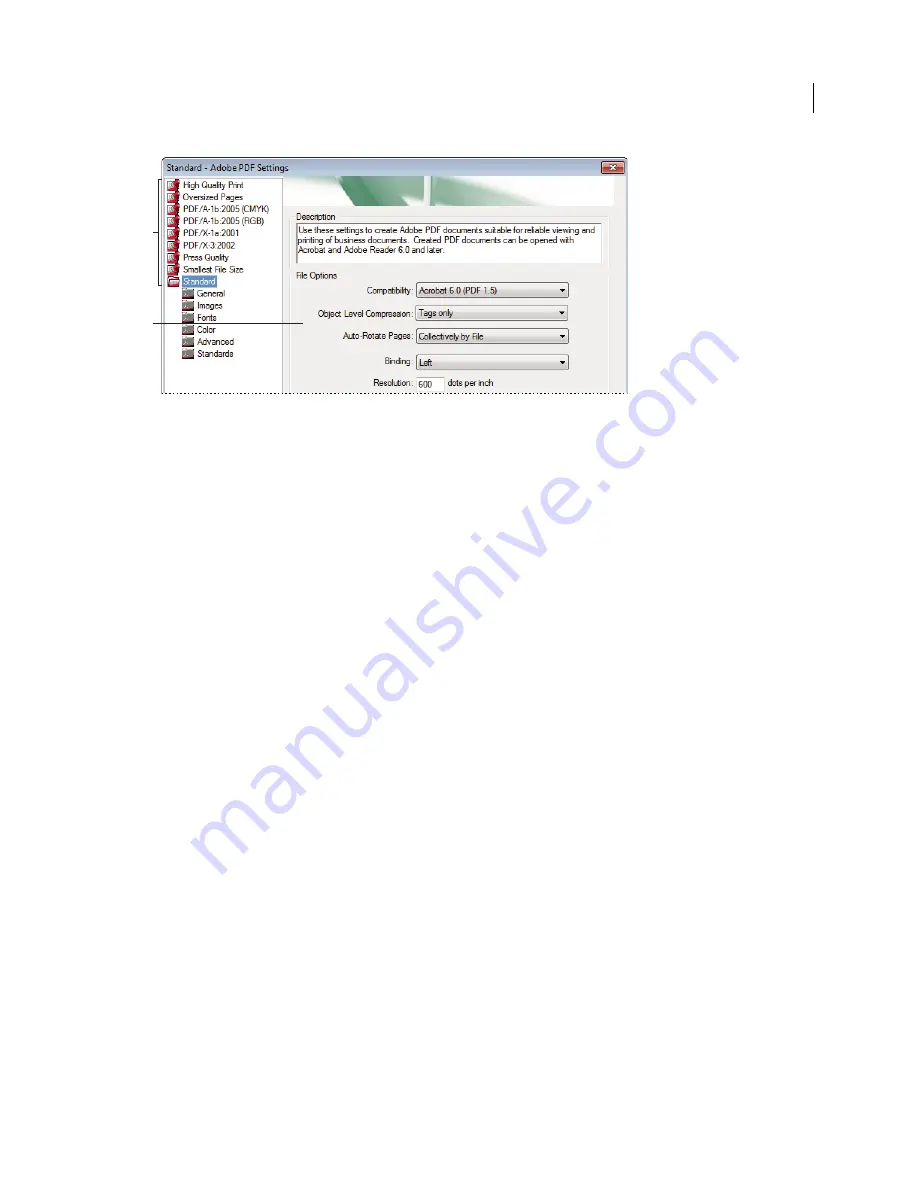
82
USING ACROBAT X PRO
Creating PDFs
Last updated 10/11/2011
Adobe PDF Settings dialog box (Windows)
A.
Predefined Adobe PDF settings
B.
Options panel
2
Select panels one at a time, and make changes as needed.
3
Save your customized preset in one of the following ways:
•
Click OK to save a duplicate of the custom preset file, which will automatically be renamed. For example, if you edit
the Press Quality preset, your first customized version appears as Press Quality (1).
•
Click Save As, type a new descriptive name for the file, and click Save.
The custom file is saved in (Windows) /Documents and Settings/
[user name]
/Application Data/Adobe/Adobe
PDF/Settings, (Vista) User/
[user name]
/AppData/Roaming/Adobe/Adobe PDF/Settings, or (Mac OS) Users/
[user
name]
/Library/Application Support/Adobe/PDF/Settings.
Delete custom Adobe PDF settings files
1
In Acrobat Distiller, choose Settings > Remove Adobe PDF Settings.
2
Select the custom file and click Remove.
3
Repeat step 2 as needed, and then click Cancel to close the Remove Adobe PDF Settings dialog box.
Adobe PDF settings
The Adobe PDF Settings dialog box in Acrobat Distiller contains panels of options that you can select to customize
your PDF output.
More Help topics
“
PDF/X-, PDF/A-, and PDF/E-compliant files
” on page 470
“
Find PostScript font names
” on page 94
General panel options
Use this panel to select a version of Acrobat for file compatibility and other file and device settings.
Compatibility
Sets the compatibility level of the PDF. Use the most recent version (in this case, version 1.7) to include
all the latest features and functionality. If you’re creating PDFs that will be distributed widely, choose an earlier level,
to ensure that all users can view and print the document.
B
A
Summary of Contents for 22020737 - Acrobat Pro - PC
Page 1: ...Using ADOBE ACROBAT X PRO...






























