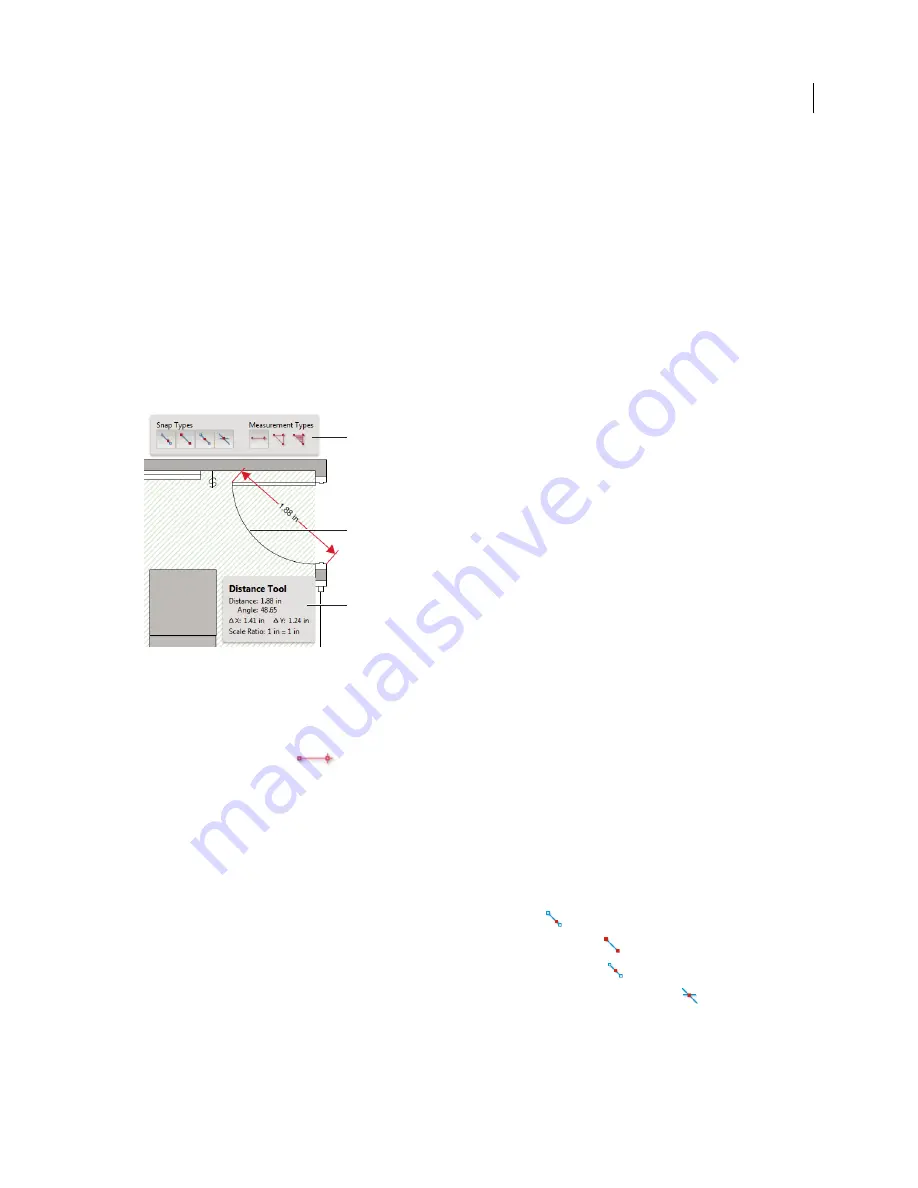
33
USING ACROBAT X PRO
Workspace
Last updated 10/11/2011
Change guide colors
1
In the Preferences dialog box under Categories, select Units & Guides.
2
Click the Guide Color square and choose a new color from the Color pop-up menu.
Measure the height, width, or area of objects
Use the measuring tools to measure distances and areas of objects in PDF documents. The measuring tools are useful
for showing the distances and areas associated with objects in a form or computer-aided design (CAD) drawing. You
can also use these tools to measure certain areas of a document before sending it to a professional printer. The
measuring tools are available to Reader users only if the PDF creator enables measuring functionality.
When you use a measuring tool, the Measurement Info panel shows information about the measurement, such as
current measurement, delta values, and scale ratio.
Measuring tools
A.
Measuring toolbar
B.
Object being measured
C.
Measurement Info panel
1
Choose Tools > Analyze> Measuring Tool.
2
To measure areas of your PDF document, select any of the following measurement types:
•
Select the Distance tool
to measure the distance between two points. Click the first point, move the pointer
to the second point, and click again.
•
Select the Perimeter tool to measure a set of distances between multiple points. Click each point you want to
measure. Then, double-click the last point.
•
Select the Area tool to measure the area within the line segments that you draw. Click each point you want to
measure. After you have clicked at least two points, click the first point to complete the area measurement.
3
While measuring objects, do any of the following:
•
To snap the measurement to the end of a line, select Snap To Paths
.
•
To snap the measurement to the endpoint of a line, select Snap To Endpoints
.
•
To snap the measurement to the midpoint of a line, select Snap To Midpoints
.
•
To snap the measurement to the intersection of multiple lines, select Snap To Intersections
•
To constrain the measurement lines to increments of 45º, hold down the Shift key.
•
To discontinue a measurement, right-click and choose Cancel Measurement.
•
To delete a measurement markup, click it with the Measurement Tool and press Delete.
A
C
B
Summary of Contents for 22020737 - Acrobat Pro - PC
Page 1: ...Using ADOBE ACROBAT X PRO...






























