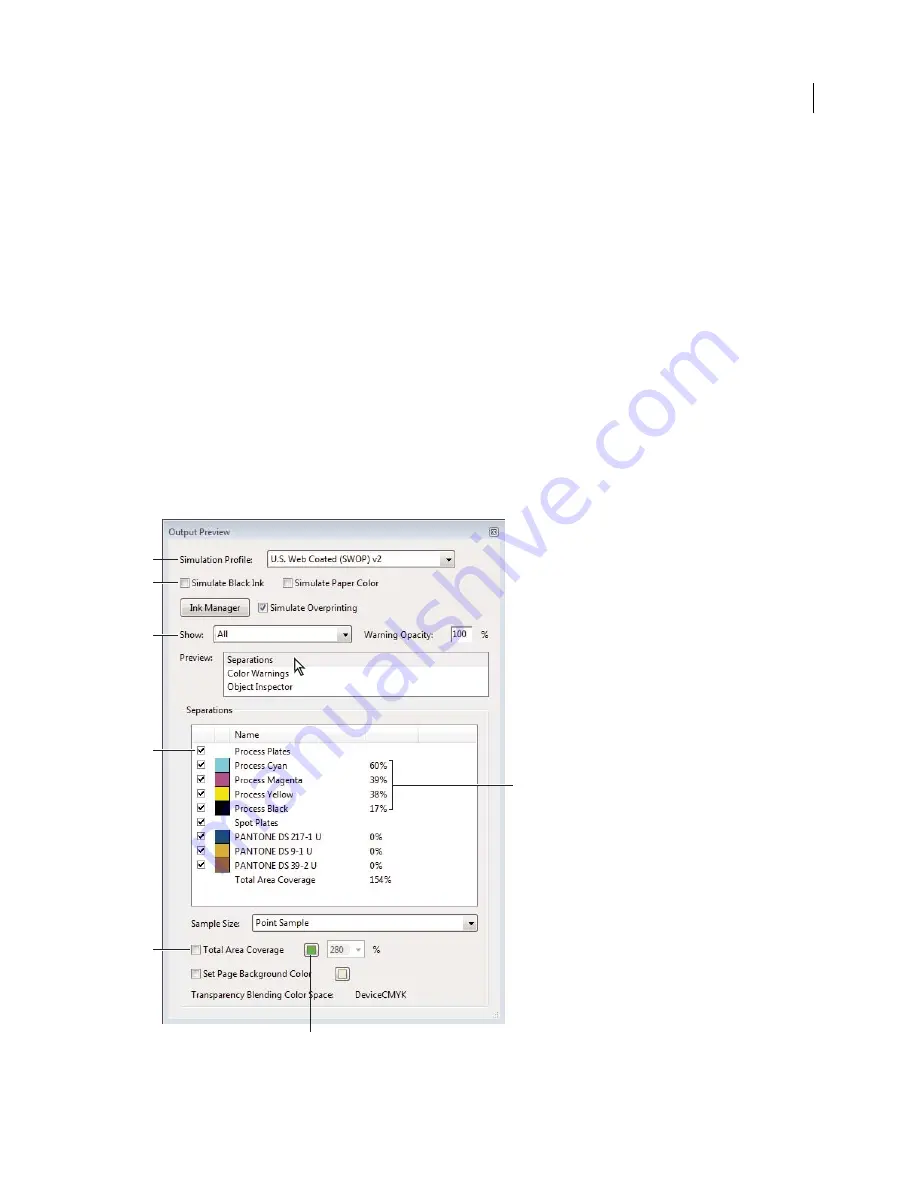
429
USING ACROBAT X PRO
Print production tools
Last updated 10/11/2011
Previewing output
Output Preview dialog box overview
The Output Preview dialog box simulates how your PDF looks in different conditions. The top part of the dialog box
has several controls for previewing your document. The Preview menu allows you to switch between previewing
separations and previewing color warnings. When you select Separations, the bottom half of the dialog box lists
information about the inks in the file, as well as total area coverage controls. When you select Color Warnings, a
warnings section replaces the separations section and provides information about ink warning controls. The preview
settings you specify in the Output Preview dialog box are reflected directly in the open document.
You can also access the Object Inspector from the Preview section of the Output Preview dialog box to inspect the
content of your document. For more information, see “
View information about the content of a PDF document
” on
page 432.
Output Preview also includes access to the complete Ink Manager for remapping spot-color inks in both printing and
previewing. Ink mapping for previewing only applies when the Output Preview dialog box is open.
Note:
If you are using a color management system (CMS) with accurately calibrated ICC profiles and have calibrated
your monitor, the onscreen separation preview colors more closely match the final color separation output.
Output Preview dialog box with separations selected
A.
Simulation Profile
B.
Simulate options
C.
Show options
D.
Separations list
E.
Total Area Coverage options
F.
Ink percentages
G.
Color
display option
A
B
C
E
D
G
F
Summary of Contents for 22020737 - Acrobat Pro - PC
Page 1: ...Using ADOBE ACROBAT X PRO...
















































