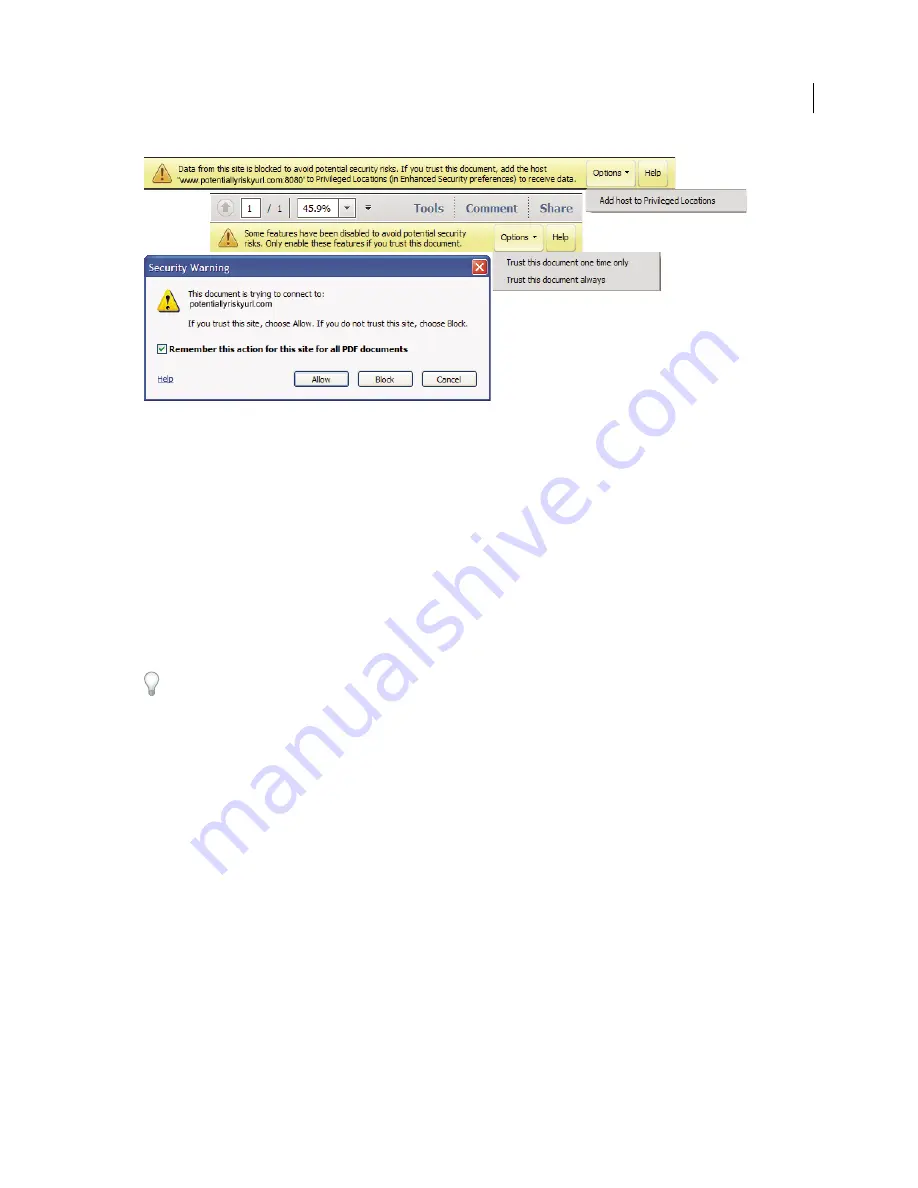
219
USING ACROBAT X PRO
Security
Last updated 10/11/2011
Security warnings
What does the warning mean?
The warning is asking whether you trust the people who sent you the PDF or the site in which the PDF is displayed.
The warning appears because the PDF content can potentially harm your computer. For example, the warning is
displayed for PDFs that can transfer or run programs and macros. It does not necessarily mean that the PDF is
harmful.
What is the right action to take?
Some product features assign trust through their own Preferences panel. For example, the Trust Manager includes
options for managing URL access, and Multimedia Trust (Legacy) has options for playing embedded multimedia. For
features affected when enhanced security is enabled, you can selectively allow restricted actions by using a method
described in “
Bypass enhanced security restrictions
” on page 214.
To open Preferences, choose Edit > Preferences (Windows) or Acrobat/Adobe Reader > Preferences (Mac OS).
If you know and trust the sender
If you trust the PDF or the company or individual who sent it, click the Options, Allow, or Play button. (The buttons
vary depending on the warning.) You can now view the PDF.
If you don’t know or trust the sender
If you don't trust the PDF or don't know who created it or where it came from, don't click the Options, Allow, or Play
button. Acrobat and Adobe Reader continues to block the suspicious content or actions. To hide the warning, click the
Close or Cancel button. If you click any of the blocked content, the warning reappears.
No Options, Allow, or Play button?
If the warning does not contain an Options, Allow, or Play button, your administrator has disabled this feature. You
cannot choose to trust or allow this content. Click the Close or Cancel button to hide the warning. You can view the
PDF, but you cannot access any of the blocked content. Contact your administrator for more information.
Summary of Contents for 22020737 - Acrobat Pro - PC
Page 1: ...Using ADOBE ACROBAT X PRO...






























