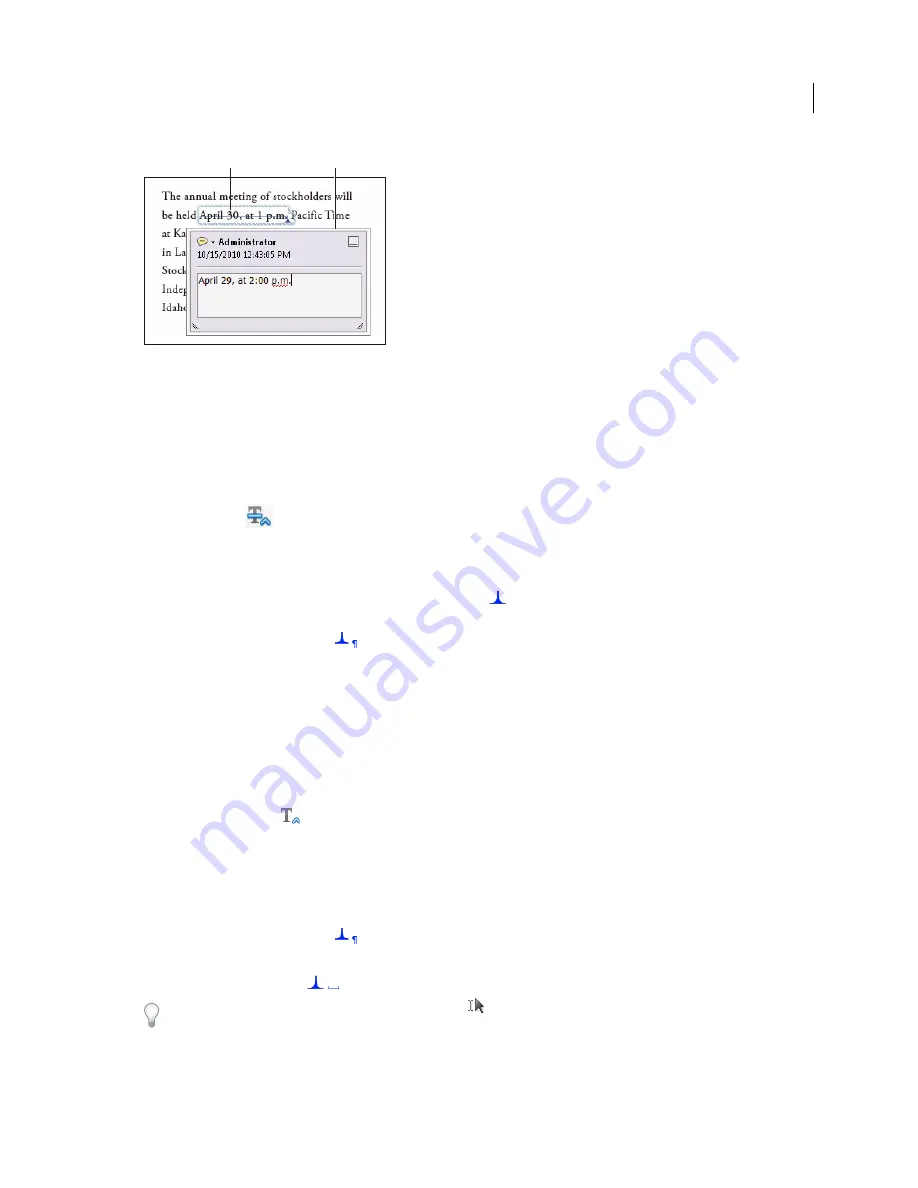
156
USING ACROBAT X PRO
Collaboration
Last updated 10/11/2011
Replace Text option
A.
Selected text is struck out.
B.
New text is added to a linked pop-up note.
More Help topics
“
Export comments to Word (Windows)
” on page 169
“
Export comments to AutoCAD (Windows)
” on page 170
Replace text
1
Select Replace
from the Annotations panel.
2
Select the text. Any selected text is crossed out and a pop-up note opens.
3
Do one of the following:
•
Type the text to be inserted or added. The insertion caret
appears.
•
To indicate that a new paragraph should be added, press Enter, and then close the pop-up note without adding text.
The paragraph insertion caret
appears.
Add a note to a text edit
1
Using the Select tool, right-click a text edit.
2
Select Open Pop-Up Note from the menu.
3
Type your note in the pop-up note.
Insert text
1
Select the Insert tool
from the Annotations panel.
2
Click between the words or characters where you want to insert text.
3
Do any of the following:
•
Type the text you want to insert.
•
To indicate that a new paragraph should be added, press Enter, and then close the pop-up note without adding text.
The paragraph insertion caret
appears.
•
To indicate that a space should be added, press the spacebar, and then close the pop-up note without adding text.
The space insertion caret
appears.
You can also indicate text edits by using the Select tool
to select text, right-click the selected text, and then choose
a text edit annotation.
A
B
Summary of Contents for 22020737 - Acrobat Pro - PC
Page 1: ...Using ADOBE ACROBAT X PRO...






























