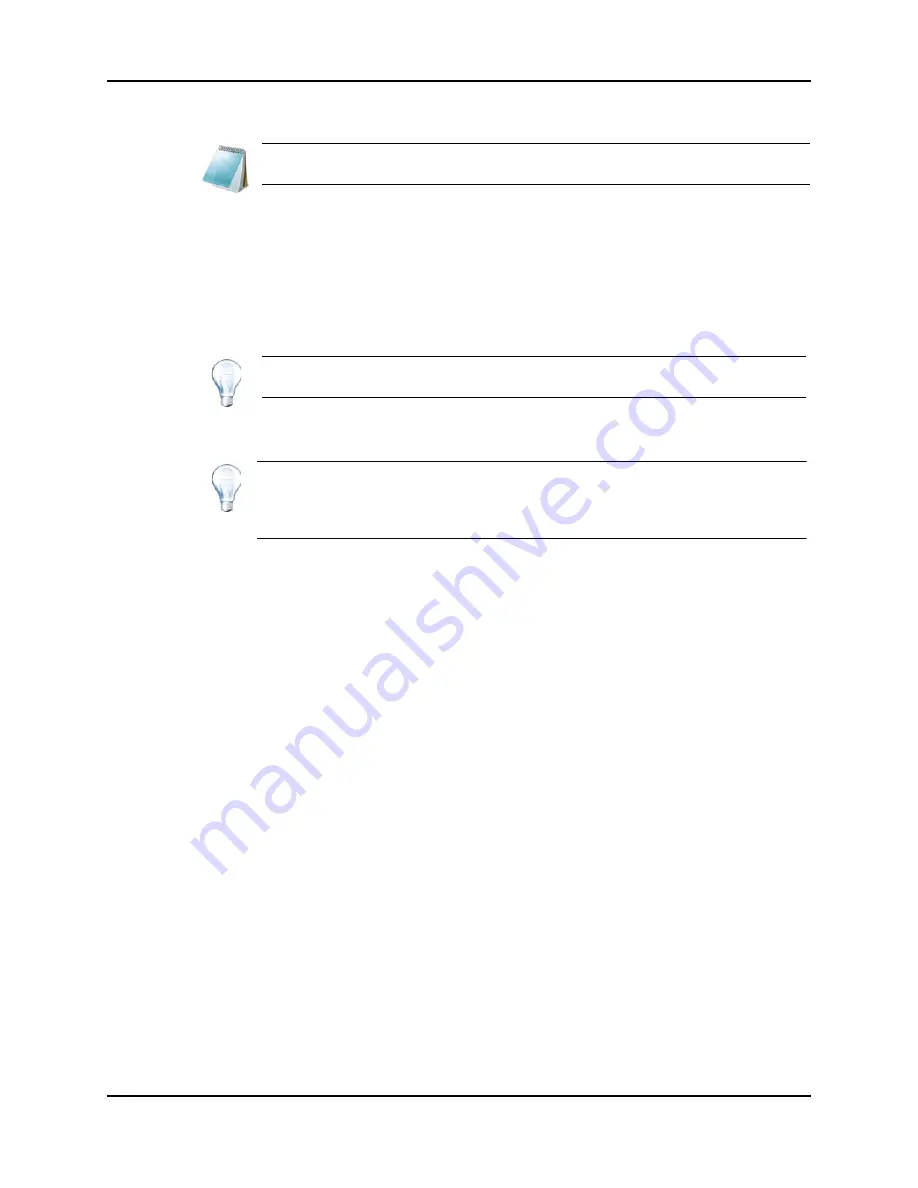
Operating Instructions — Analyze and Process Quantitative Data
4500 Series of Instruments
System User Guide
98 of 138
RUO-IDV-05-0264-A
8. Click
Next
.
The
Create Quantitation Set - Select Method
page opens.
9. Click
Choose Existing Method
.
10. In the Method list, select
PK Data_Mix.qmf
.
11. Click
Finish
.
The Results Table opens.
12. Save the Results Table.
Create a Standard Query
A query and a standard query can be created numerous ways. The following is one example. For
more information about creating queries, refer to the Help.
It is recommended that the user validate any queries that are used to analyze data in a Results
Table.
1. In the navigation bar, under
Quantitate
, double-click
Quantitation Wizard
.
2. In the
Create
Quantitation Set - Select Samples
page, select samples.
3. Click
Next
.
4. In the
Select Settings & Query
page, in the
Default Query
section, select
Create
New Standard Query
.
5. Type a query name.
Note:
To create a query at the same time, refer to
Tip!
To add or remove samples in the Results Table, click
Tools >
Results Table > Add/Remove Samples
.
Tip!
You can create well-formatted reports from a Results Table using the
Reporter
software. It is recommended that the user validate the results if a
Reporter
template that contains a query is used. Refer to the Reporter
chapter.
Summary of Contents for QTRAP 4500 LC/MS/MS system
Page 4: ...Revision Log 4500 Series of Instruments System User Guide 4 of 138 RUO IDV 05 0264 A ...
Page 22: ...Hazards Symbols 4500 Series of Instruments System User Guide 22 of 138 RUO IDV 05 0264 A ...
Page 130: ...Troubleshooting 4500 Series of Instruments System User Guide 130 of 138 RUO IDV 05 0264 A ...
Page 136: ...4500 Series of Instruments System User Guide 136 of 138 RUO IDV 05 0264 A ...






























