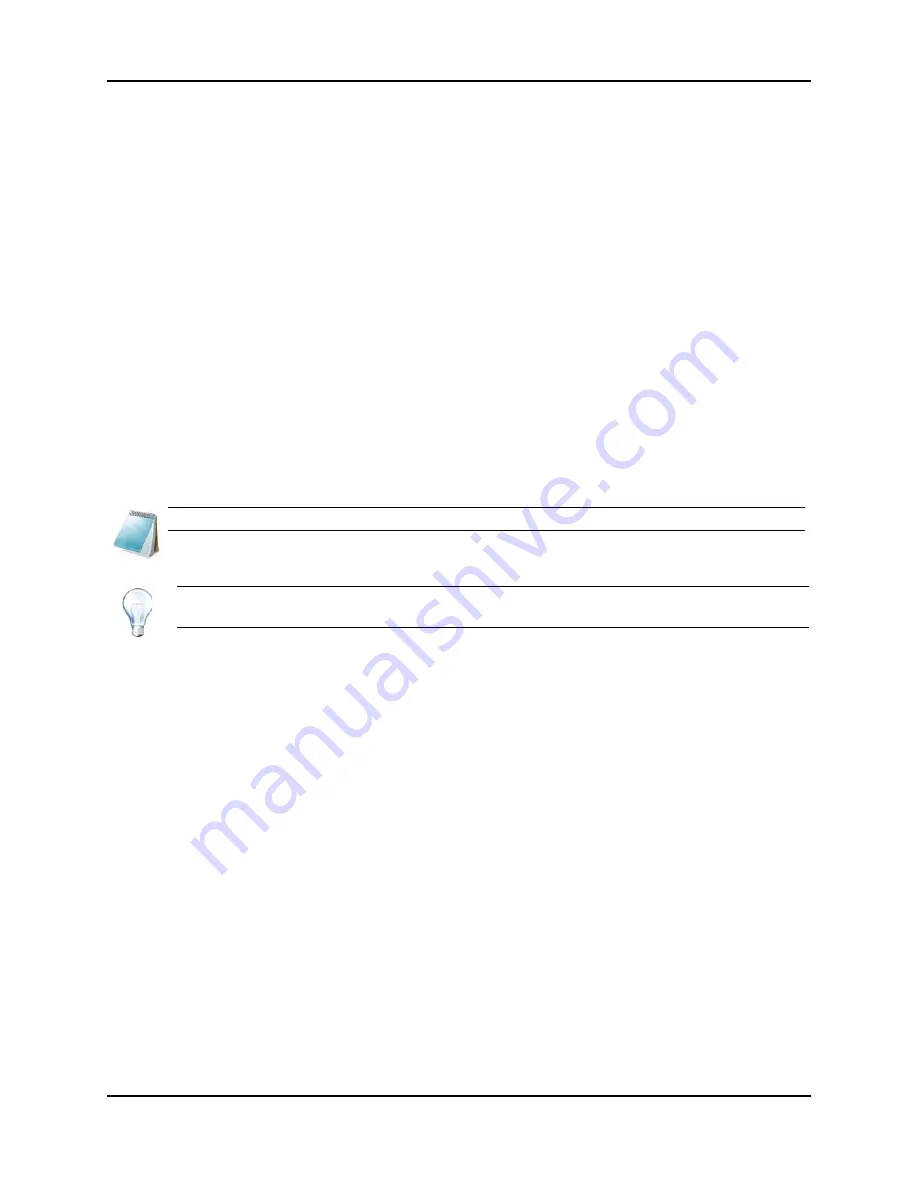
Operating Instructions — Analyze and Process Quantitative Data
4500 Series of Instruments
System User Guide
102 of 138
RUO-IDV-05-0264-A
Peak Review and Manual Integration of Peaks
Use peak review to survey the peaks that the software has identified, and then redefine the peak
or the start and end points where necessary.
After identifying the analytes and internal standards that the software must find, the software
searches for the peaks in the samples. When the software identifies a peak, it shows the
chromatograms for each analyte and internal standard in the
Create Quantitation Method:
Define Integration
page of the
Standard Wizard
or on the
Integration
tab of the
Full Method
Editor
. The user can confirm the peaks that are found or change the quantitation method to
better define the peaks.
Review Peaks
During peak review, the user may want to view a peak in its entirety—or may want to examine the
baseline to find out how well the software found the start and end points of the peak. Use the
automatic zooming feature to do either.
To help the software find a peak, define the exact start and end points of the peak and
background manually. These changes will apply only to that individual peak unless the global
method is updated.
1. Right-click in the
Results Table
, click
Analyte
.
2. Select a sample.
3. Click
Tools > Peak Review > Pane
.
The peaks are shown below the Results Table with only the peaks listed in the
Results Table.
4. Right-click in the pane and then click
Options
.
5. In the
Peak Review Options
dialog, in the
Appearance
section, change
Num.
rows
to
1
and
Num. columns
to
2
.
6. In the
Automatic Zooming
section, click
Zoom Y axis to
:
100% of largest peak
to
show the entire peak.
Note:
It is recommended that the user validate manually integrated results.
Tip!
To review an individual peak, right-click on a point on the curve and then click
Show Peak
. The software shows the
Peak Review
window with the selected peak.
Summary of Contents for QTRAP 4500 LC/MS/MS system
Page 4: ...Revision Log 4500 Series of Instruments System User Guide 4 of 138 RUO IDV 05 0264 A ...
Page 22: ...Hazards Symbols 4500 Series of Instruments System User Guide 22 of 138 RUO IDV 05 0264 A ...
Page 130: ...Troubleshooting 4500 Series of Instruments System User Guide 130 of 138 RUO IDV 05 0264 A ...
Page 136: ...4500 Series of Instruments System User Guide 136 of 138 RUO IDV 05 0264 A ...






























