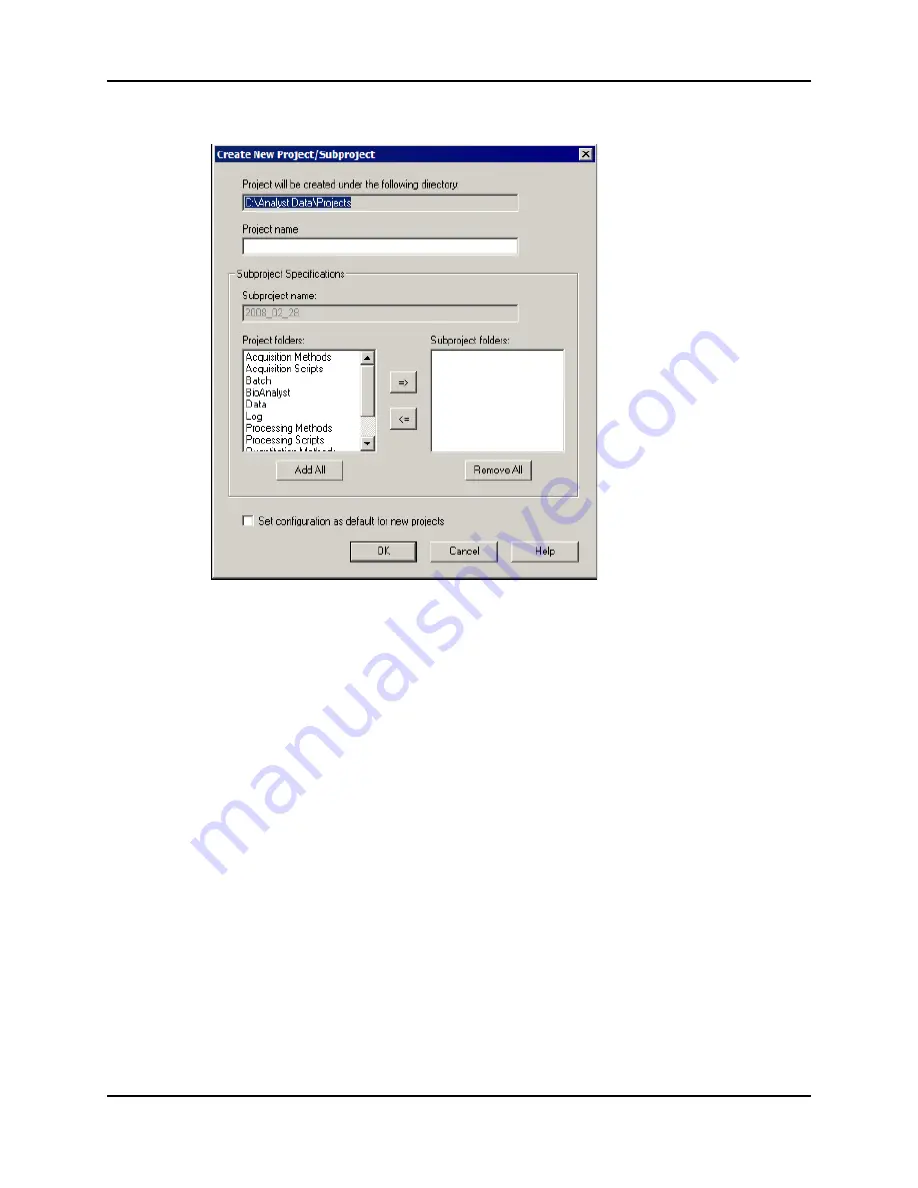
Operating Instructions — Hardware Profiles and Projects
4500 Series of Instruments
System User Guide
46 of 138
RUO-IDV-05-0264-A
4. (If subprojects are used) In the
Subproject name
field, type a name for the first
subproject or use the existing date.
5. (Optional) To use this project and subproject folder organization for all new projects,
select the
Set configuration as default for new projects
check box.
All new projects are created with this folder configuration.
6. Click
OK
.
Create Subprojects
Subprojects can only be created in a project that has an existing subproject structure.
1. On the Project toolbar, in the
Project
list, select the project.
2. Click
Tools > Project > Create Subproject
.
3. In the
Subproject name box
, type a name for the subproject or use the existing
date.
4. Click
OK
.
Copy Subprojects
A subproject can be copied from another project that has existing subprojects. If the copied
subprojects contain folders that also exist in the project folder, then the software uses the project
level folders.
Figure 6-7 Create New Project/Subproject Dialog
Summary of Contents for QTRAP 4500 LC/MS/MS system
Page 4: ...Revision Log 4500 Series of Instruments System User Guide 4 of 138 RUO IDV 05 0264 A ...
Page 22: ...Hazards Symbols 4500 Series of Instruments System User Guide 22 of 138 RUO IDV 05 0264 A ...
Page 130: ...Troubleshooting 4500 Series of Instruments System User Guide 130 of 138 RUO IDV 05 0264 A ...
Page 136: ...4500 Series of Instruments System User Guide 136 of 138 RUO IDV 05 0264 A ...






























