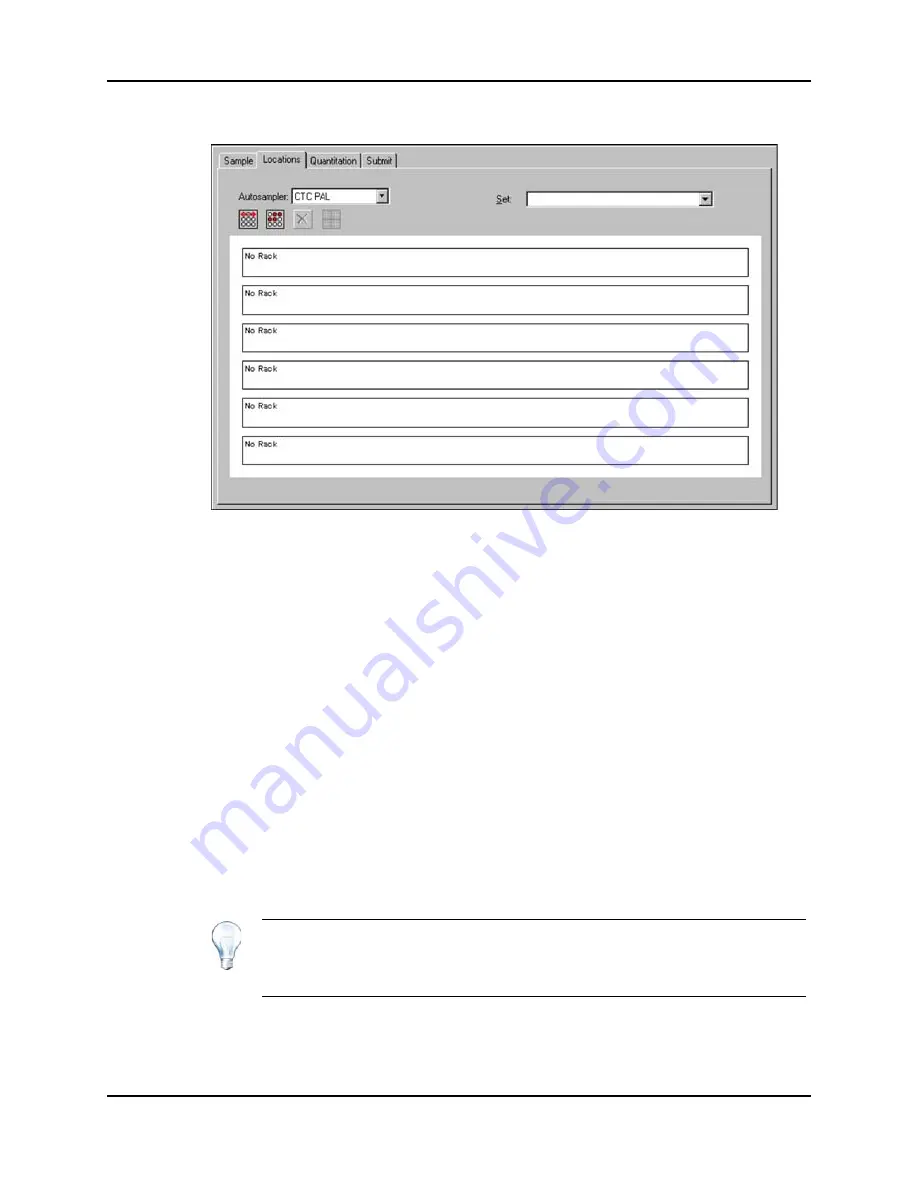
Operating Instructions — Batches
4500 Series of Instruments
System User Guide
68 of 138
RUO-IDV-05-0264-A
2. In the
Set
list, select the set.
3. In the
Autosampler
list, select the autosampler.
The appropriate number of rack spaces for the autosampler is shown in the graphic
rack display.
4. In the space associated with the rack, right-click and then select the rack type.
The plates or trays are shown in the rack.
5. Double-click one of the rectangles.
The circles depicting the wells or vials for the plate or tray are shown.
6. To select whether samples are marked by row or column, click
Row/Column
Selection
.
If the button shows a red horizontal line, the
Batch Editor
marks the samples by
row. If the button shows a red vertical line, the
Batch Editor
marks the samples by
column.
7. Click the sample wells or vials in the order to be analyzed. Click a selected well or
vial again to clear it.
8. Save the file.
Figure 9-4 Batch Editor, Locations Tab
Tip!
To auto fill in the samples, hold down the
Shift
key and then click the
first and last vial within a set. To perform multiple injections from the same
vial, hold down the
Ctrl
key and then click the vial location. The red circle
changes to a green circle.
Summary of Contents for QTRAP 4500 LC/MS/MS system
Page 4: ...Revision Log 4500 Series of Instruments System User Guide 4 of 138 RUO IDV 05 0264 A ...
Page 22: ...Hazards Symbols 4500 Series of Instruments System User Guide 22 of 138 RUO IDV 05 0264 A ...
Page 130: ...Troubleshooting 4500 Series of Instruments System User Guide 130 of 138 RUO IDV 05 0264 A ...
Page 136: ...4500 Series of Instruments System User Guide 136 of 138 RUO IDV 05 0264 A ...






























