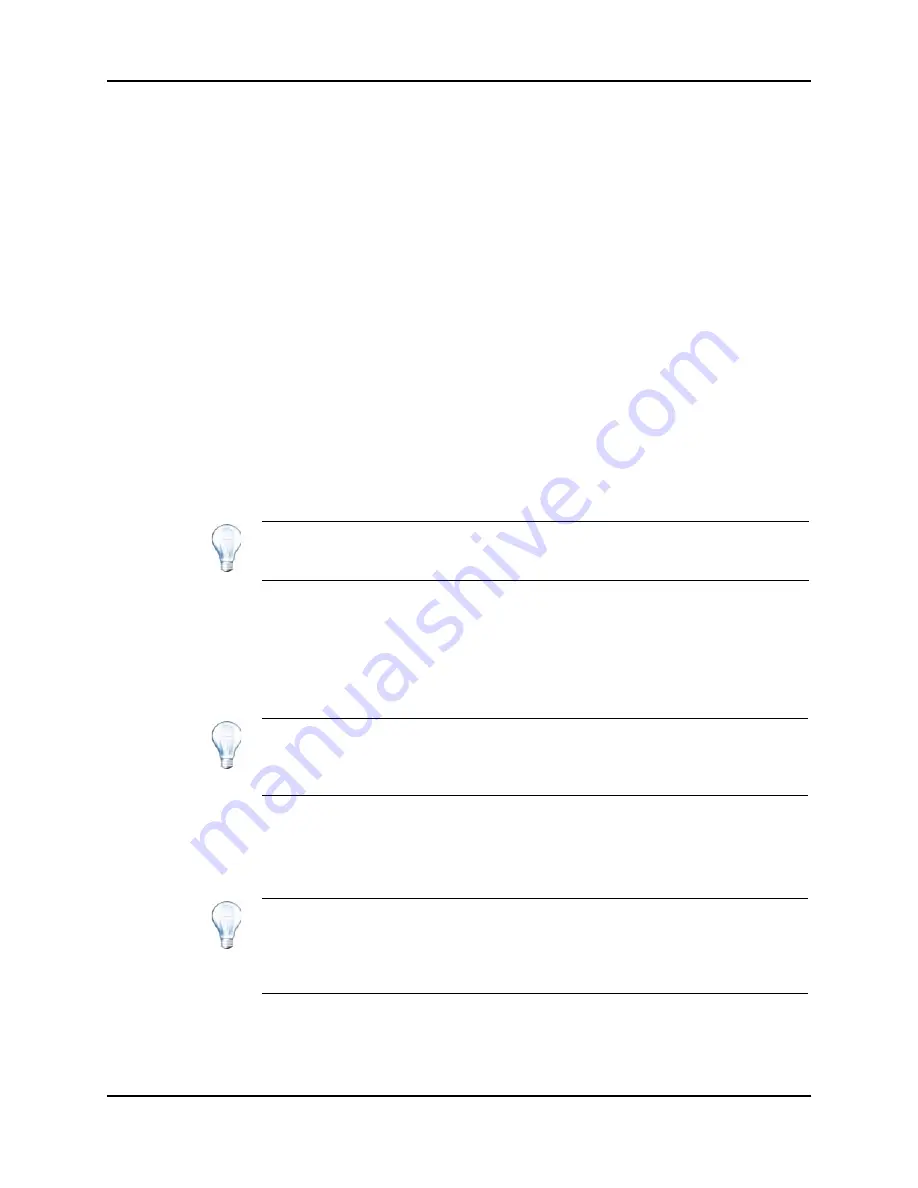
Operating Instructions — Batches
System User Guide
4500 Series of Instruments
RUO-IDV-05-0264-A
65 of 138
6.
To
add incremental numbering to the end of the sample name, select the
Sample
number
check box.
7. If the
Sample number
check box is selected, in the
Number of digits
field, type the
number of digits to include in the sample name.
For example, if 3 is typed, the sample names would be
samplename
001,
samplename
002,
samplename
003.
8. In the
Data file
section, in the
Prefix
field, type a name for the data file that will store
the sample information.
9. Select the
Set name
check box to use the set name as part of the data file name.
10. Select the
Auto Increment
check box to increment the data file names
automatically.
11. In the
Sub Folder
field, type a name.
The folder is stored in the Data folder for the current project. If the Sub folder field is
left blank, the data file is stored in the Data folder and a subfolder is not created.
12. In the
New samples
section, in the
Number
field, type the number of new samples.
13. Click
OK
.
The sample table fills with the sample names and data file names.
14. In the
Sample
tab, in the
Acquisition
section, select a method from the list.
Depending on how the system is set up, specific information for the autosampler
must be entered. Even if the injection volume is set in the method, the injection
volume can be changed for one or more samples by changing the value in the
injection volume column.
15. To change the injection volumes from the volumes listed in the method, in the
Inj.
Volume (µL)
column, type the injection volume for each sample.
16. In the
Vial Position
column, indicate the positions of the vials.
17. To set sample locations, do one of the following:
•
Set Sample Locations in the Batch Editor on page 67
Tip!
Fill Down
and
Auto Increment
options are available in the right-
click menu after a single column heading or several rows in a column are
selected.
Tip!
To use different methods for some of the samples in this set, select
the
Use Multiple Methods
check box. The
Acquisition Method
column is
shown in the
Sample
table. Select the acquisition method for each sample
in this column.
Tip!
To automatically fill in the samples from the
Locations
tab, click on
the first and last vial within a set with the
Shift
key held down. These vials
appear as red circles. On the
Locations
tab, multiple injections from the
same vial can be done by holding down the
Ctrl
key while clicking the vial
location. The red circle turns green.
Summary of Contents for QTRAP 4500 LC/MS/MS system
Page 4: ...Revision Log 4500 Series of Instruments System User Guide 4 of 138 RUO IDV 05 0264 A ...
Page 22: ...Hazards Symbols 4500 Series of Instruments System User Guide 22 of 138 RUO IDV 05 0264 A ...
Page 130: ...Troubleshooting 4500 Series of Instruments System User Guide 130 of 138 RUO IDV 05 0264 A ...
Page 136: ...4500 Series of Instruments System User Guide 136 of 138 RUO IDV 05 0264 A ...






























