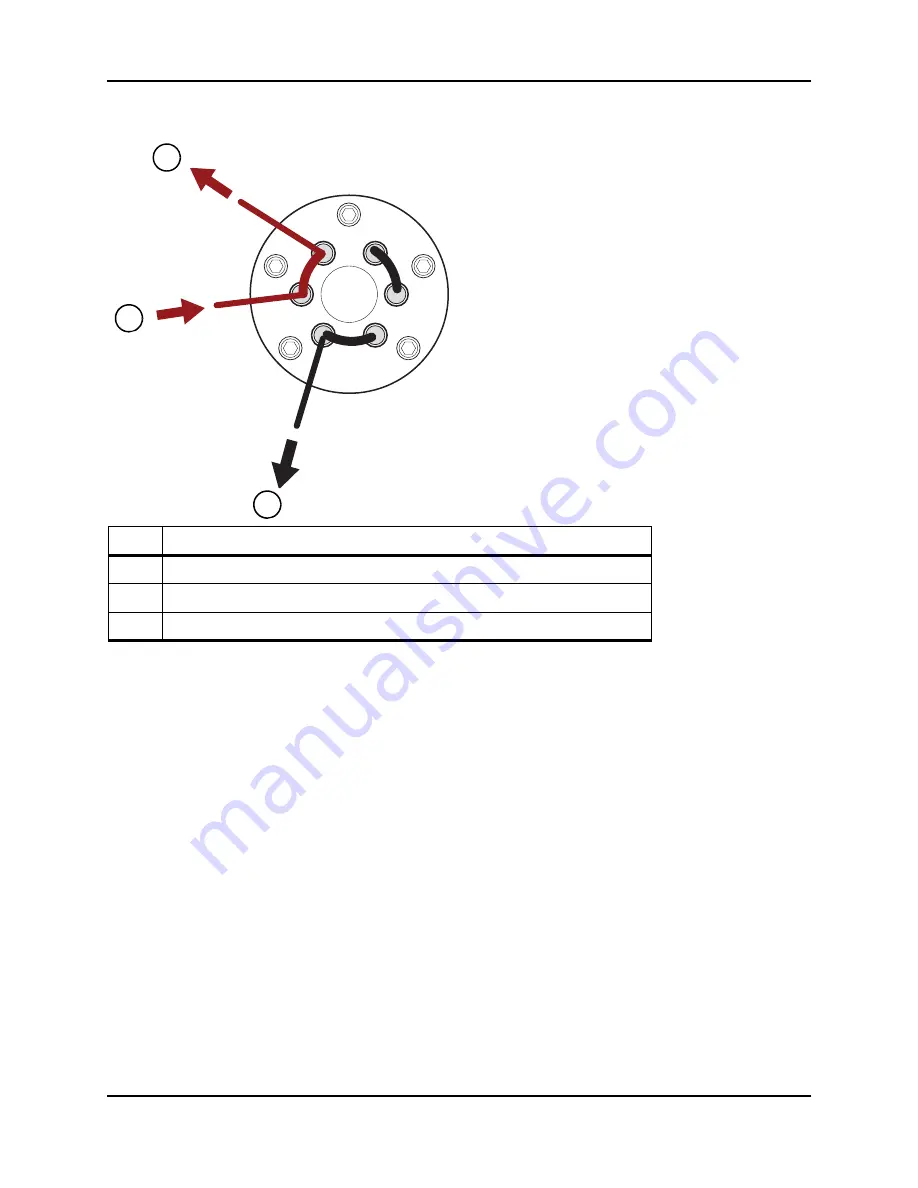
Operating Instructions — Hardware
System User Guide
4500 Series of Instruments
RUO-IDV-05-0264-A
35 of 138
Figure 4-8 Diverter Valve—Diverter Mode Position B
Item Description
1
To mass spectrometer
2
From column
3
Waste out
3
6
1
4
6
5
2
3
1
2
3
Summary of Contents for QTRAP 4500 LC/MS/MS system
Page 4: ...Revision Log 4500 Series of Instruments System User Guide 4 of 138 RUO IDV 05 0264 A ...
Page 22: ...Hazards Symbols 4500 Series of Instruments System User Guide 22 of 138 RUO IDV 05 0264 A ...
Page 130: ...Troubleshooting 4500 Series of Instruments System User Guide 130 of 138 RUO IDV 05 0264 A ...
Page 136: ...4500 Series of Instruments System User Guide 136 of 138 RUO IDV 05 0264 A ...






























