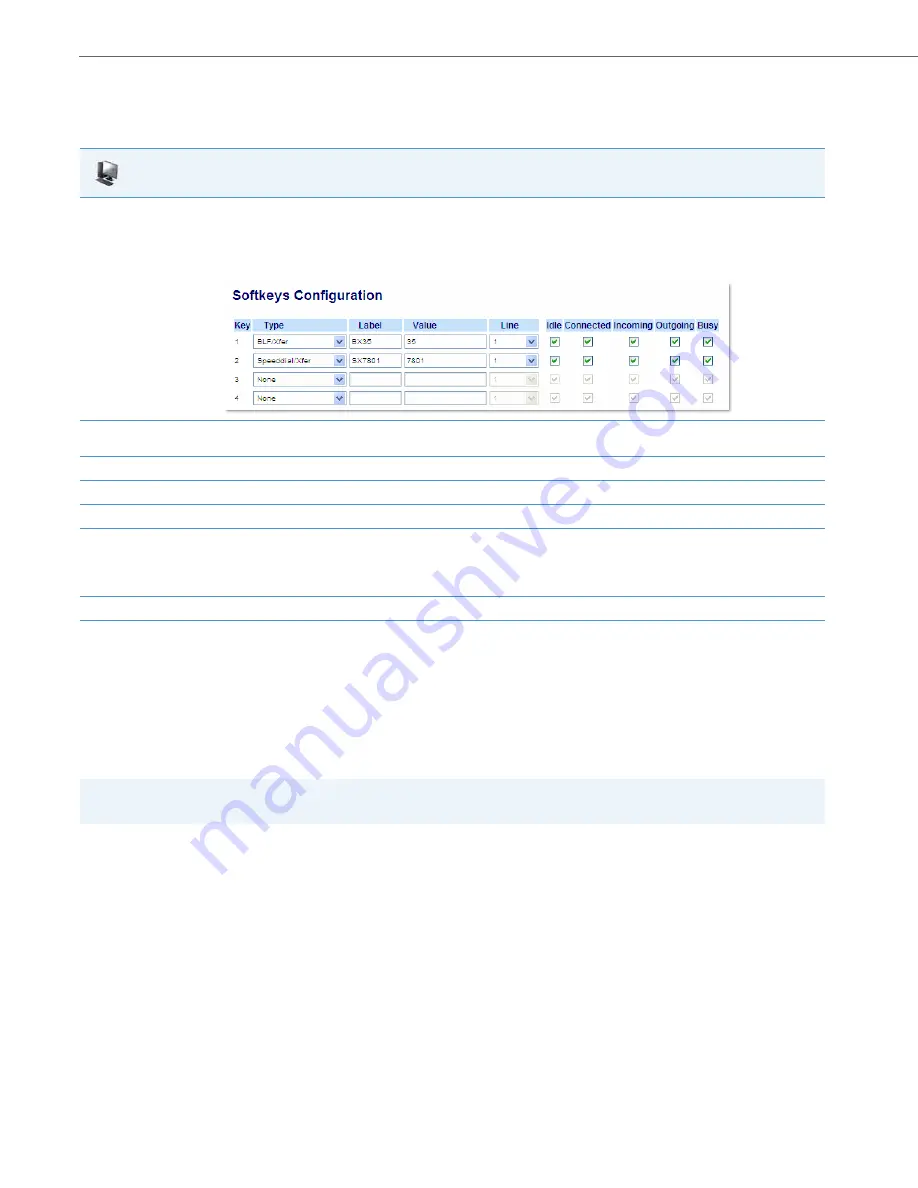
Operational Features
5-147
41-001343-02 REV05 – 07.2014
Configuring the BLF/Xfer Key and the Speeddial/Xfer Key Using the Aastra Web UI
You configure the BLF/Xfer key and/or the Speeddial/Xfer Key on the IP phone similar to configuring a BLF key or Speed-
dial key using the Aastra Web UI. Use the following procedure to configure BLF/Xfer and/or Speeddial/Xfer.
Speeddial/Conference Key
The IP Phones allow you to configure a softkey/programmable key/expansion module key to be used as a Speeddial
Conference key (
Speeddial/Conf
key) while remaining in the current call. This key allows a user on a call, to conference
another party at a pre-defined number while remaining in the conference call.
For example, while on an active call, a user can use the Speeddial/Conf key to dial a recording service and have the result-
ing conference recorded.
How it Works
If you configure a softkey/programmable key/expansion module as a
Speeddial/Conf
key, and you press this key while
on an active call, the focused line changes to the dialing line. A
Cancel
softkey displays on the phone (only those phones
that have LCDs larger then 3 lines), allowing you to abort the conference speeddial if required. The message "
Ringing
..."
displays below the number when the far end is ringing. The message "
Conf. Unavailable
" briefly displays when a confer-
ence is already in progress or when the CT handset is in use. The active call is not put on hold when the speeddial
number is dialed.
Aastra Web UI
1.
Click on
Operation->Softkeys and XML.
or
Click on
Operation->Programmable Keys.
or
Click on
Operation->Expansion Keys.
2.
Choose a key that you want to assign the BLF/Xfer key or a Speeddial/Xfer key to, and select
BLF/Xfer
or
Speeddial/Xfer
from the “
Type
”
field.
3.
In the “
Label
” field, enter a key label to assign to the BLF/Xfer key (for example, “
BX35
”).
4.
In the “
Value
” field, enter the monitored extension (for example, “
35
”).
5.
In the “
Line
” field, select the line for which you want to use the key functionality.
6.
Select the state(s) (idle, connected, incoming, outgoing, busy) for which you want to use on the key.
Note:
States are not applicable to programmable keys.
7.
Click
Save Settings
to save your changes.
Note:
If currently in a conference, the Speeddial/Conf key is disabled on the active call.
















































