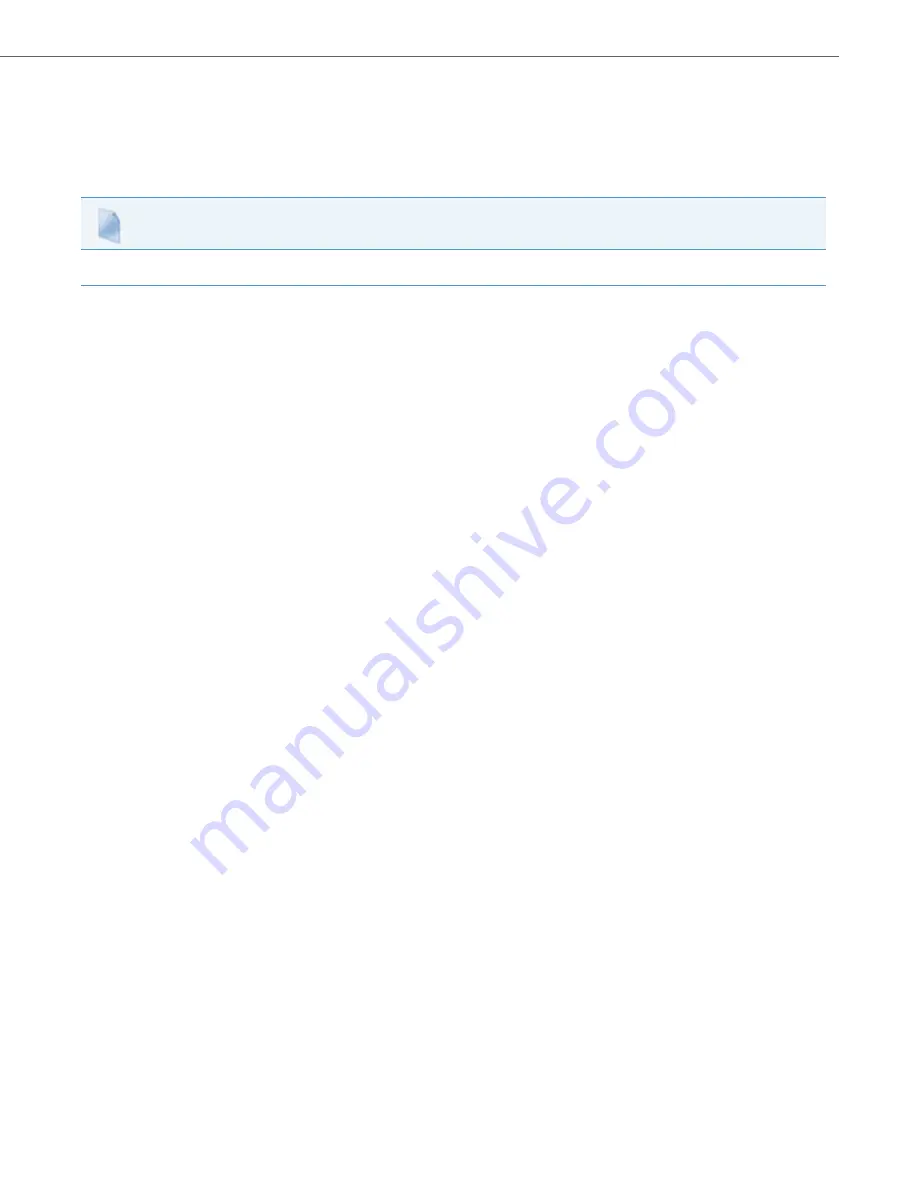
Operational Features
41-001343-02 REV05 – 07.2014
5-278
Configuring BroadSoft CMS Support via the Configuration Files
Configure BroadSoft CMS support on the IP Phone using the following parameters in the configuration files:
•
http digest force login
•
http digest username
•
http digest password
Using the IP Phone when BroadSoft CMS is Enabled
If you enable the HTTP/HTTPS digest authentication feature, the phone behaves as follows with the BroadSoft CMS tool:
Configuration Files
For specific parameters you can set in the configuration files, see Appendix A, the section,
“HTTP/HTTPS Authentication Support for BroadSoft CMS”
on
1.
Factory default the phone.
2.
Configure the HTTP or HTTPS server (specify the HTTP or HTTPS server, path, and port).
3.
Restart the phone.
The first time the phone reboots, the phone is challenged by the server. The phone sends the default username of
“
aastra
” and the default password of “
aastra
” to the server.
The server sends the default profile to the phone. This profile includes the information “
http digest force login: 1
”.
When the phone receives the profile, it displays the “
Log In
” key on the IP Phone UI’s idle screen.
4.
Press the “
Log In
" key to displays the username/password screen
Note:
On the 8 and 11-Line LCD phones as well as the 6739i and 6867i, you use the
Log In
softkey to log in. On 3-Line LCD
phones, you press the
right arrow
key to log in.
5.
Enter a username in the “Username” field (up to 40 characters) and a password in the “Password” field (up to 20
characters).
Note:
The “
Username”
and “
Password”
fields accept special characters, such as, @, #, %, =, _, etc. You can also specify
domain names in the
Username
field (i.e., user@domain).
6.
After entering the username and password, press
Submit
.
The phone attempts to authenticate with the server. If successful, the phone reboots and loads the user configuration.
If unsuccessful, the phone displays “
Authentication Failed
”.






























